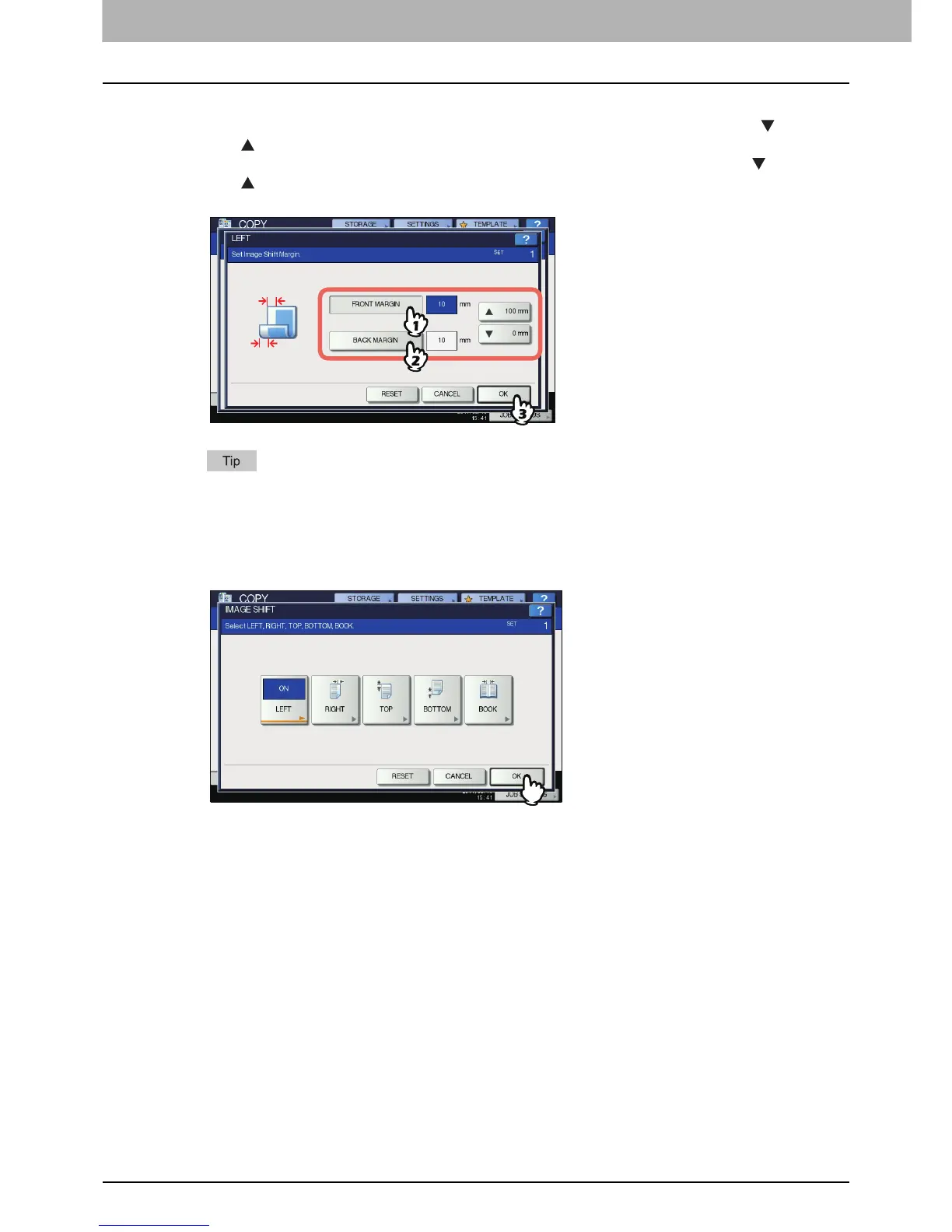4 EDITING FUNCTIONS
116 Image Shift
5
Adjust the width of the binding margin.
1) Press [FRONT MARGIN] and adjust the binding margin width on the front side using [ 0 mm] (0")
and [ 100 mm] (3.94"). (The width on the back side will be also adjusted in the same way.)
2) Press [BACK MARGIN] and adjust the binding margin width on the back side using [ 0 mm] (0")
and [ 100 mm] (3.94"). (Only the width on the back side will be adjusted.)
3) Press [OK].
Note that a left/right binding margin will be created on the opposite side on the back side of paper in
duplex copying. (For example, when a binding margin is created on the right of the front side of the
paper, it will be created on the left of the back side.)
6
Press [OK].
7
Select other copy modes as required, and then press the [START] button on the control
panel.
