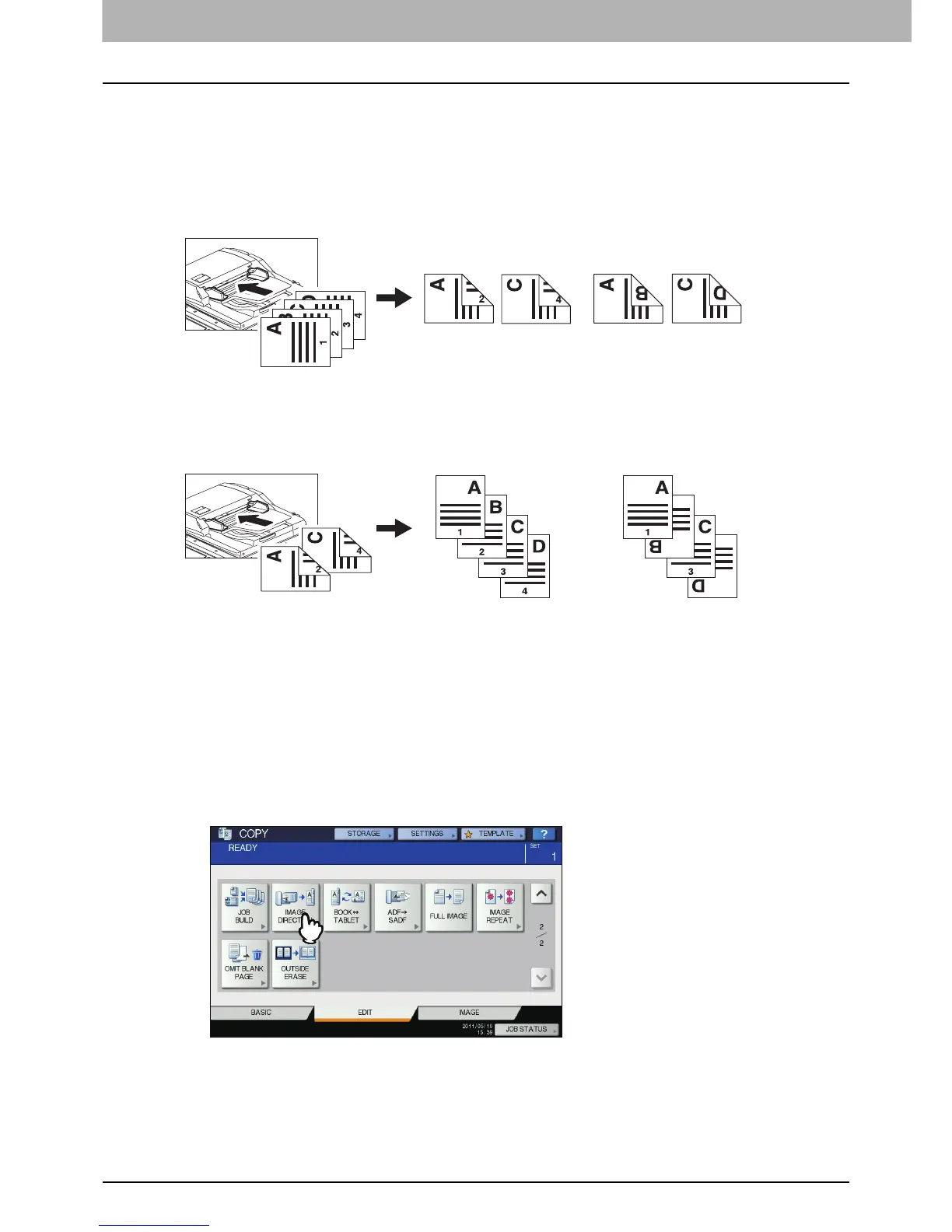4 EDITING FUNCTIONS
148 Image Direction
Image Direction
When you make 1-sided portrait originals to 2-sided copy by placing them in a landscape direction, normally
the copied pages are “open to top”. With this function you can make them “open to left”. This function is called
“image direction”.
When you make 2-sided “open to left” portrait originals to 1-sided copy, normally the copied pages exit in a
different direction alternately. With this function, you can make them all exit in the same direction.
1-sided portrait original (placed in a landscape direction) -> 2-sided copy
2-sided “open to left” portrait original -> 1-sided copy
1
Place paper in the drawer(s).
2
Place the original(s).
3
Set duplex copying setting.
P.101 “Duplex Copying”
4
Press [IMAGE DIRECTION] on the EDIT menu.
No setting“IMAGE DIRECTION” set
No setting“IMAGE DIRECTION” set
