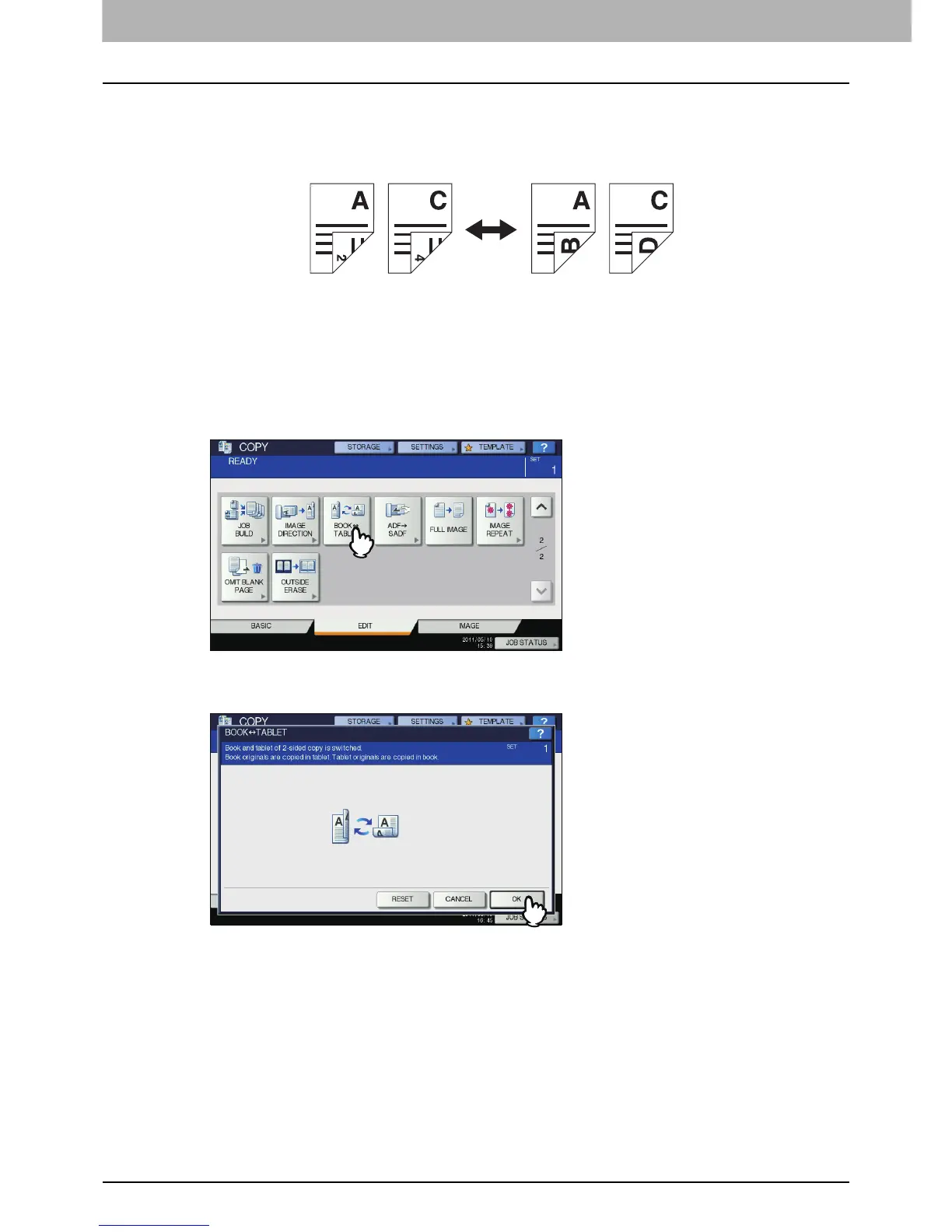4 EDITING FUNCTIONS
150 Book - Tablet
Book - Tablet
As for the directions of originals or copied images, “open to left” is called “book” and “open to top” is called
“tablet”. To make 1-sided originals to 2-sided copies, you can choose “tablet” or “book” copy. To make 2-sided
originals to 2-sided copies, you can switch “book” originals to “tablet” copies, and vice versa.
1
Place paper in the drawer(s).
2
Place the original(s).
3
Press [BOOK <->TABLET] on the EDIT menu.
4
Press [OK].
Book - tablet is now set.
5
Select other copy modes as required, and then press the [START] button on the control
panel.
