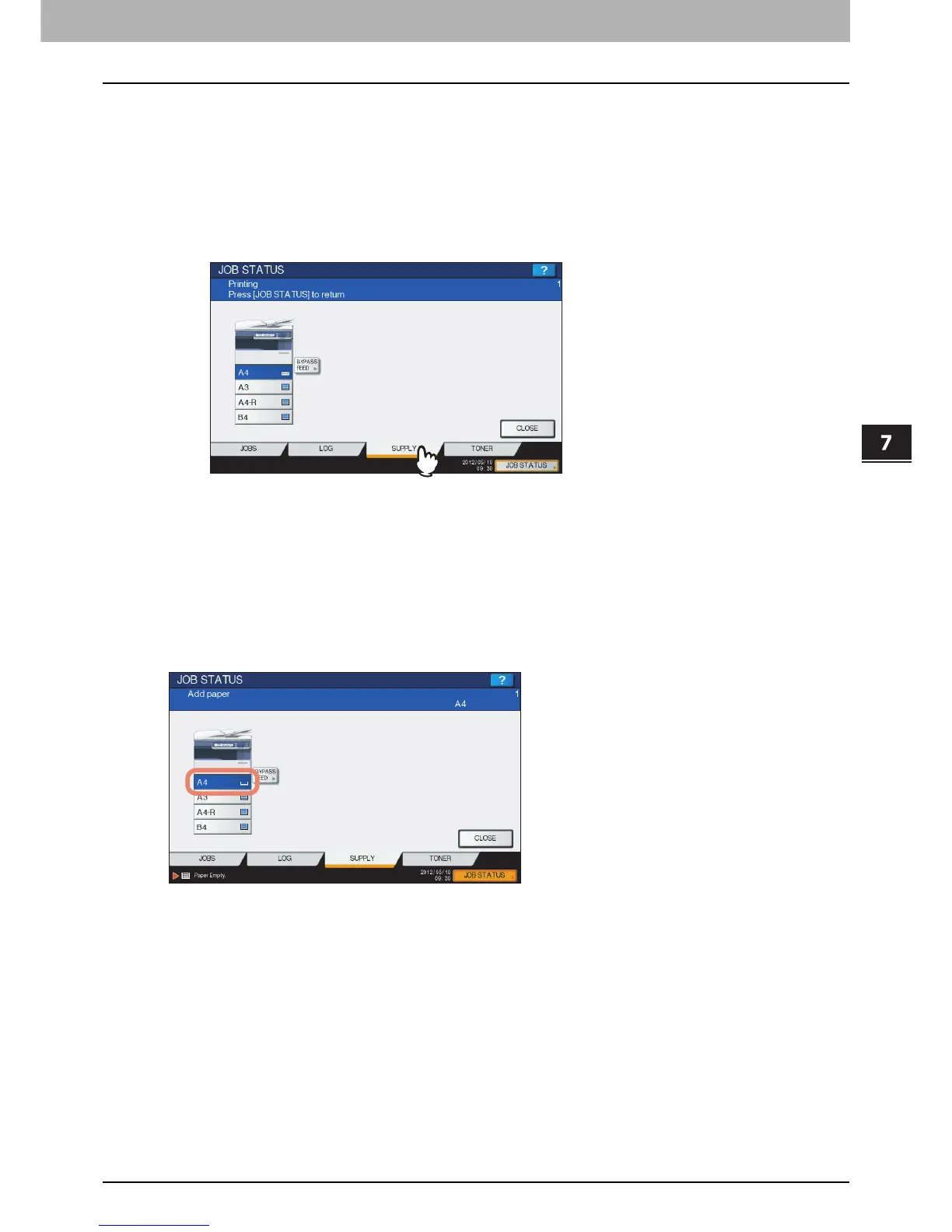7.CONFIRMING JOB STATUS
Confirming Copy Job Status 207
7 CONFIRMING JOB STATUS
Confirming drawers
You can confirm the size and type-setting of the paper or the amount remaining in the drawers. During printing
you can confirm which drawer is feeding paper.
1
Press [JOB STATUS] on the touch panel.
2
Press the [SUPPLY] tab.
During printing, the button for the drawer from which the paper is fed is highlighted.
Press [CLOSE] when you finish the confirmation. The menu returns to the one shown before you
pressed [JOB STATUS].
When the paper in the drawer has run out during printing, [JOB STATUS] on the touch panel blinks. In this
case, press [JOB STATUS] so that the menu for displaying the printing status will appear and the button for
the drawer whose paper has run out will blink on this menu. Printing resumes when you add paper to this
drawer.
P.11 “Placing Paper”
