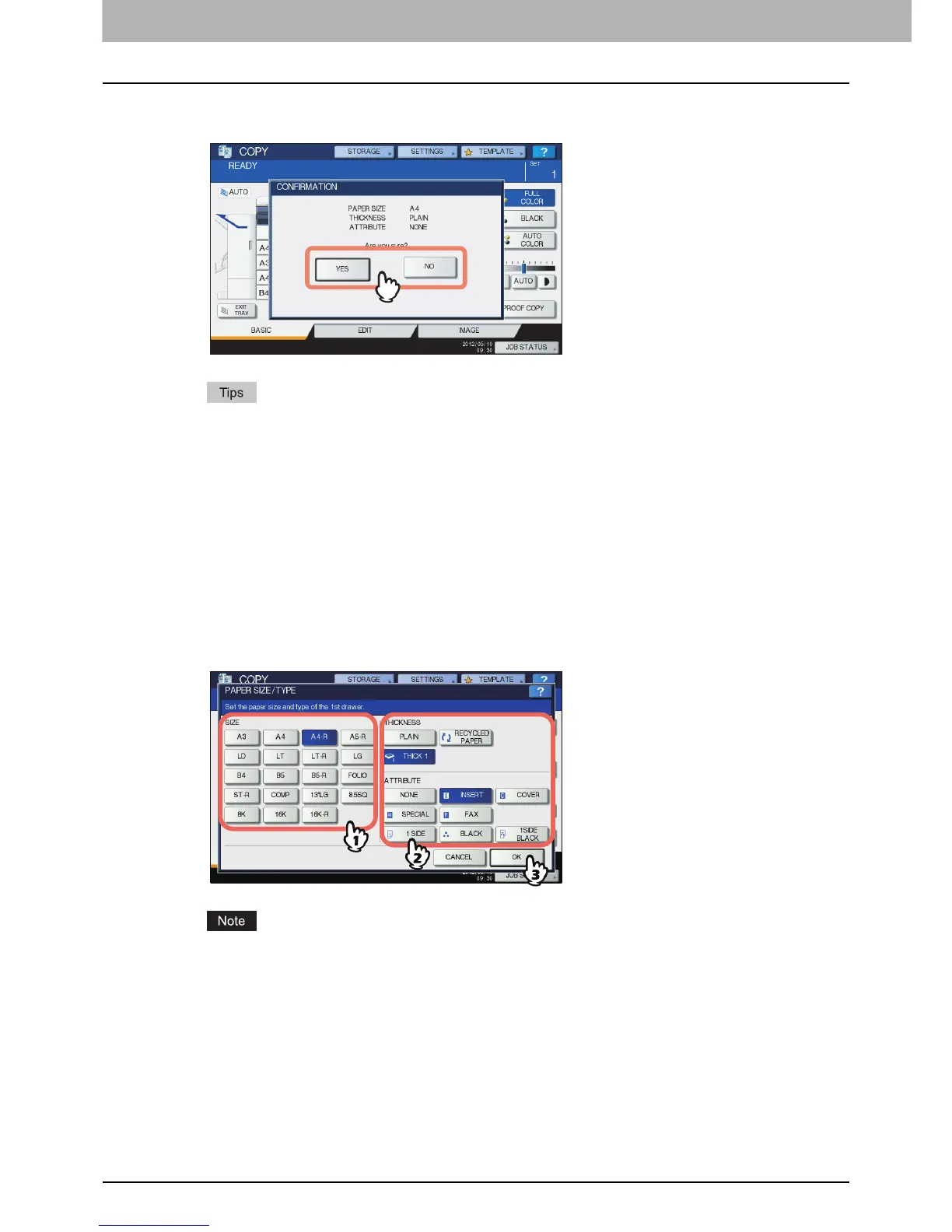1 BEFORE USING EQUIPMENT
18 Placing Paper
10
The menu below appears. When the size or type of paper is different from the one that
was in the drawer, press [NO] on the touch panel. When they are the same, press [YES].
y The menu above may not appear depending on the setting of this equipment. In this case, see
the following pages to change the settings of the paper size and paper type:
P.22 “Registering paper size”
P.23 “Setting paper type”
y If you want to change the setting for displaying this menu, ask your administrator.
y During printing from the Paper Feed Pedestal, if you place paper in another drawer, there may be
a delay in detecting the amount of remaining paper.
If you press [YES], the procedure is completed.
11
Select the size and type of the paper placed in the drawer on the touch panel.
1) Select the paper size.
2) Select the paper type.
3) Press [OK].
When the paper size has been set to [AUTO (mm)] or [AUTO (inch)], it is registered automatically
and its buttons do not appear on this screen. If you want to register the corresponding paper size
manually, see the following page to change the settings.
P.22 “Registering paper size”
