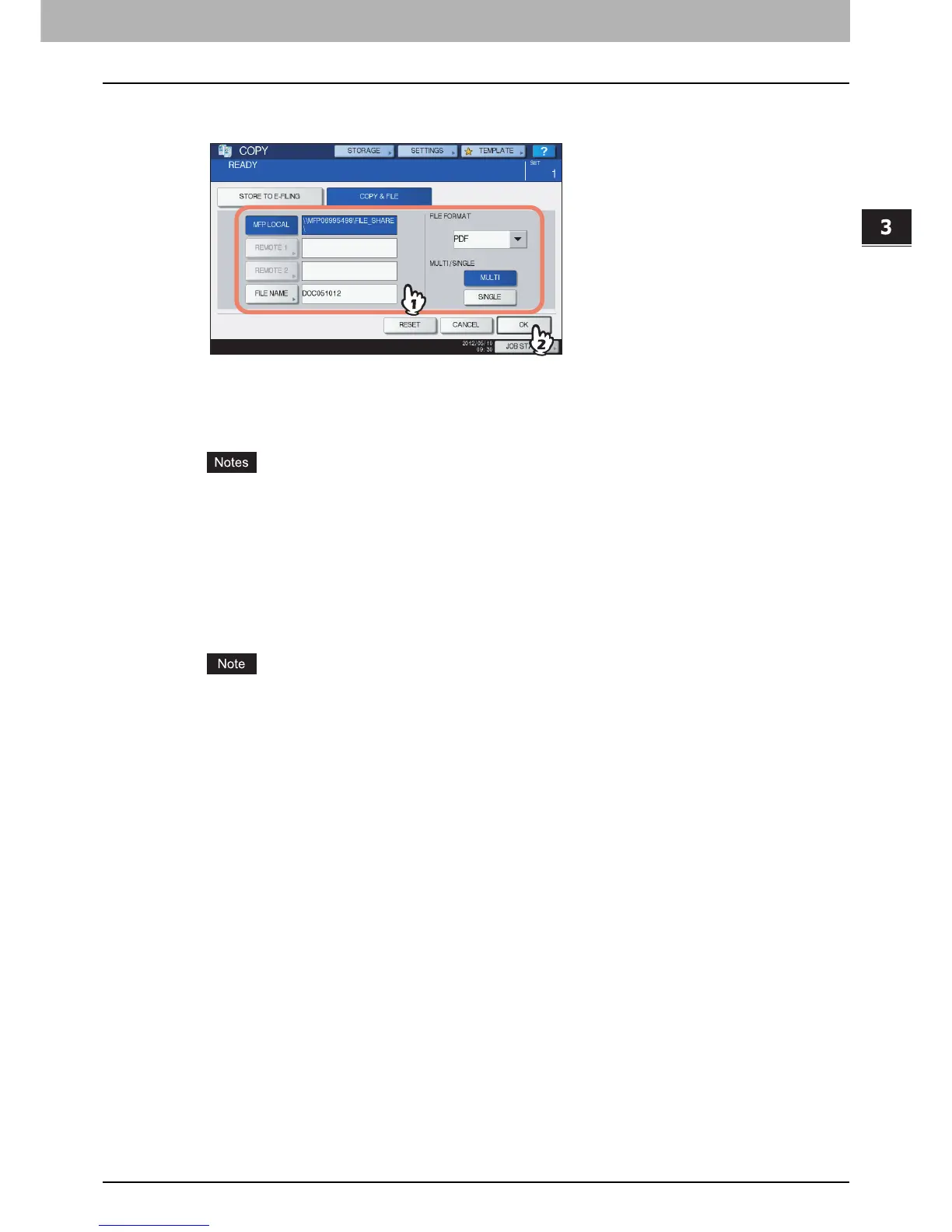3.BASIC COPY MODES
Performing Copy & File 109
3 BASIC COPY MODES
4
Press the necessary buttons for entering information about the data to be stored. Then
press [OK].
MFP LOCAL: Press this to store the data into the share folder of this equipment.
REMOTE 1, REMOTE 2: Press either of them to store the data into the share folder of a PC that is
connected with this equipment via a network.
y You can select up to 2 of [MFP LOCAL], [REMOTE 1] and [REMOTE 2]. If the hard disk is not
installed, you cannot select [MFP LOCAL]. Furthermore, you can only select either [REMOTE 1]
or [REMOTE 2]. You can cancel the selected item by pressing the same button again.
y When a user who has the privilege of changing the setting of [REMOTE 1] and [REMOTE 2] has
pressed either of them, the menu for specifying a directory appears. In this case, see the
following page to specify the directory:
P.110 “Setting share folder”
FILE NAME: Press this to display the on-screen keyboard. Then enter the file name within 128 letters.
The trailing characters in a file name (maximum 74) may be deleted depending on the type of letters
used.
FILE FORMAT: Select the file format in which the data are stored from PDF, TIFF or XPS. XPS is
available only when the hard disk is installed.
MULTI / SINGLE: These are for selecting whether the data are stored as a multiple page file or a single
page file. If you select “MULTI”, all the scanned data will be stored as one file. If you select
“SINGLE”, a folder is created and each page of the scanned data will be stored individually as one
file in the folder.
5
Press the [START] button on the control panel.
When the original is placed on the RADF (Reversing Automatic Document Feeder), copying and storing
start simultaneously.
When the original is placed on the original glass, follow the procedure below.
6
Place the next original on the original glass, and then press [NEXT COPY] on the touch
panel or the [START] button on the control panel.
Repeat this step until the scanning of all the originals is finished.
