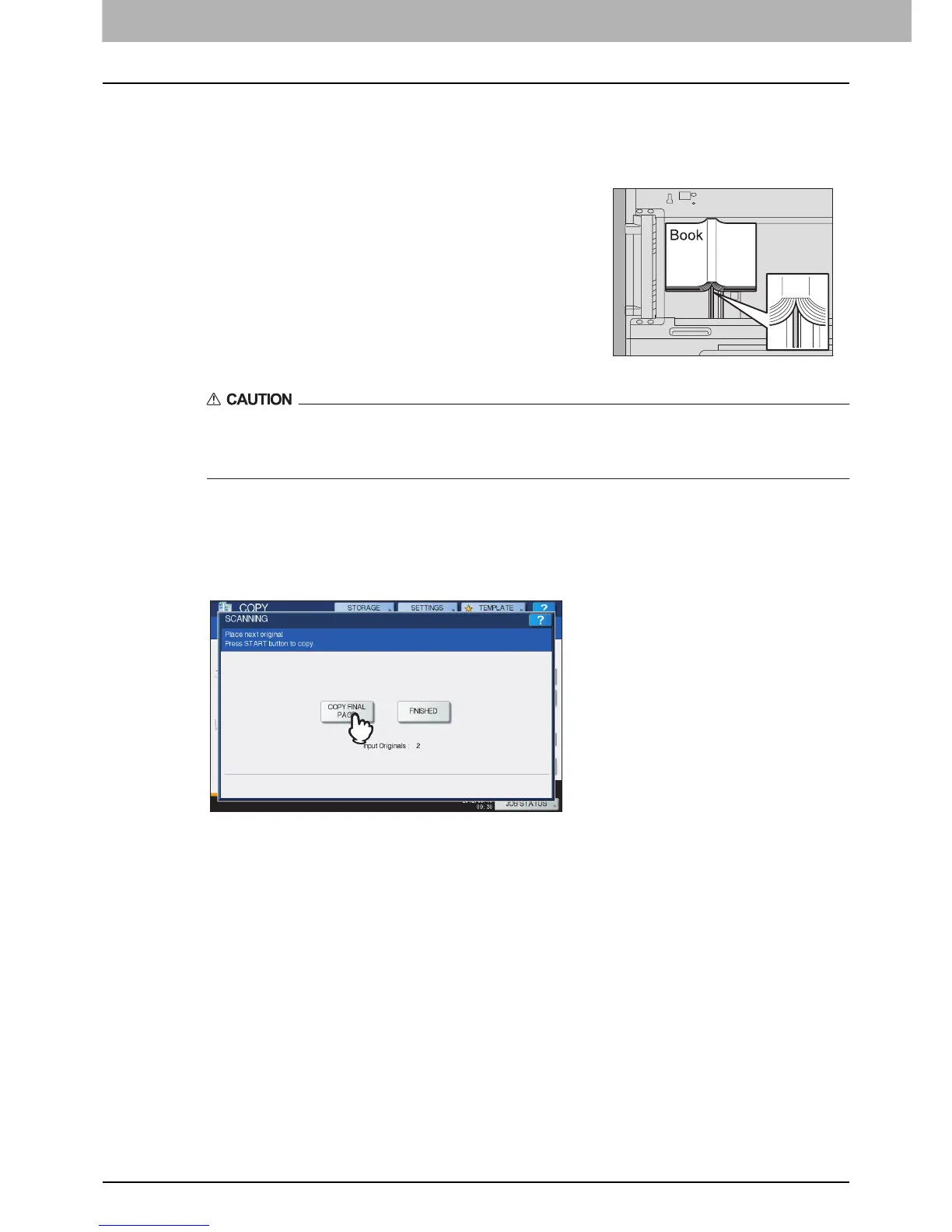4 EDITING FUNCTIONS
124 Dual Page
5
Press the [BASIC] tab to display the BASIC menu, and then select A4, B5 or LT as the
copy paper size.
When using bypass copying, be sure to set the paper size.
Do not place any heavy objects (4 kg (9 lb.) or over) on the original glass and do not press on
it with force.
Breaking the glass could injure you.
7
Press the [START] button on the control panel. When the scanning of the opened pages
is finished, open the next pages and place them.
Repeat this procedure until all the desired pages have been scanned. If the last page is a single page,
press [COPY FINAL PAGE] on the touch panel, and then press the [START] button on the control panel
to start scanning. The scanned pages will be copied.
8
When all the pages have been scanned, press [FINISHED].
The scanned pages will be copied.
6
Open the desired page of the original and place it on
the original glass.
Place the original with its bottom toward you, aligning its center
with the yellow indicator under the original glass.
