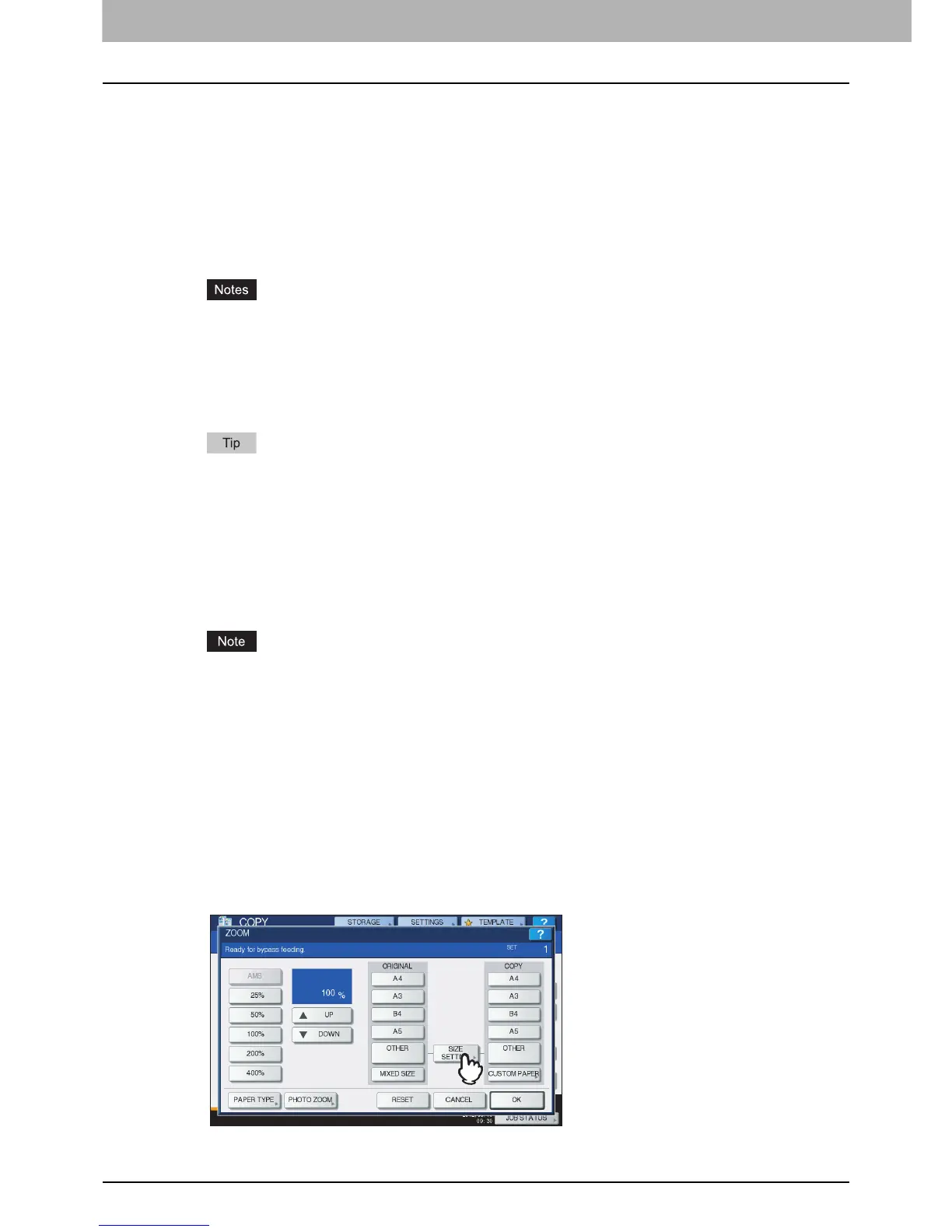2 HOW TO MAKE COPIES
52 Bypass Copying
About “BACK PRINTED”
When making 2-sided copies manually, select a paper type for one side and make a copy of it, and then
select the same paper type and press [PRINTED] under "BACK PRINTED" for the other side.
Example: When making a 2-sided copy on THICK 2 paper
y e-STUDIO2550C Series: Automatic 2-sided copying can be applied to plain paper and THICK 1.
y e-STUDIO5055C Series: Automatic 2-sided copying can be applied to plain paper, recycled
paper, THICK 1, THICK 2, THICK 3, and SPECIAL 1.
y For OHP films (TRANSPARENCY), only 1-sided copying can be performed.
y If thick paper cannot be fed, printing takes a long time after feeding or the quality is poor, turn
over the paper and place it again or place fewer sheets.
There is no affect on the printing quality though noise may occur during paper feeding depending on
the paper type.
7
After setting the paper size and type, press [OK].
The menu returns to the BASIC menu.
8
Select other copy modes as required, and then press the [START] button on the control
panel.
When you copy on sheets of OHP film, remove the copied OHP film one sheet at a time as they exit
onto the receiving tray. If the sheets of OHP film pile up, they may get curled and may not be
projected properly.
Copying on other than the above standard sizes of paper
1
Place the original(s) and paper in the same procedure noted in steps 1 to 3 in “Copying
on A3, A4, B4 and B5 size paper (in equipment other than for North America) / LD, LT,
LG and ST-R size paper (in equipment for North America)” ( P.48)
2
Press [SIZE SETTING] on the touch panel.
1. Place paper on the bypass tray.
2. Select “THICK 2” for the paper type and start copying.
3. Place the paper copied in step 2 on the bypass tray again with its copied side up.
4. Select "THICK 2" for the paper type and [PRINTED] under "BACK PRINTED", and then start
copying.
