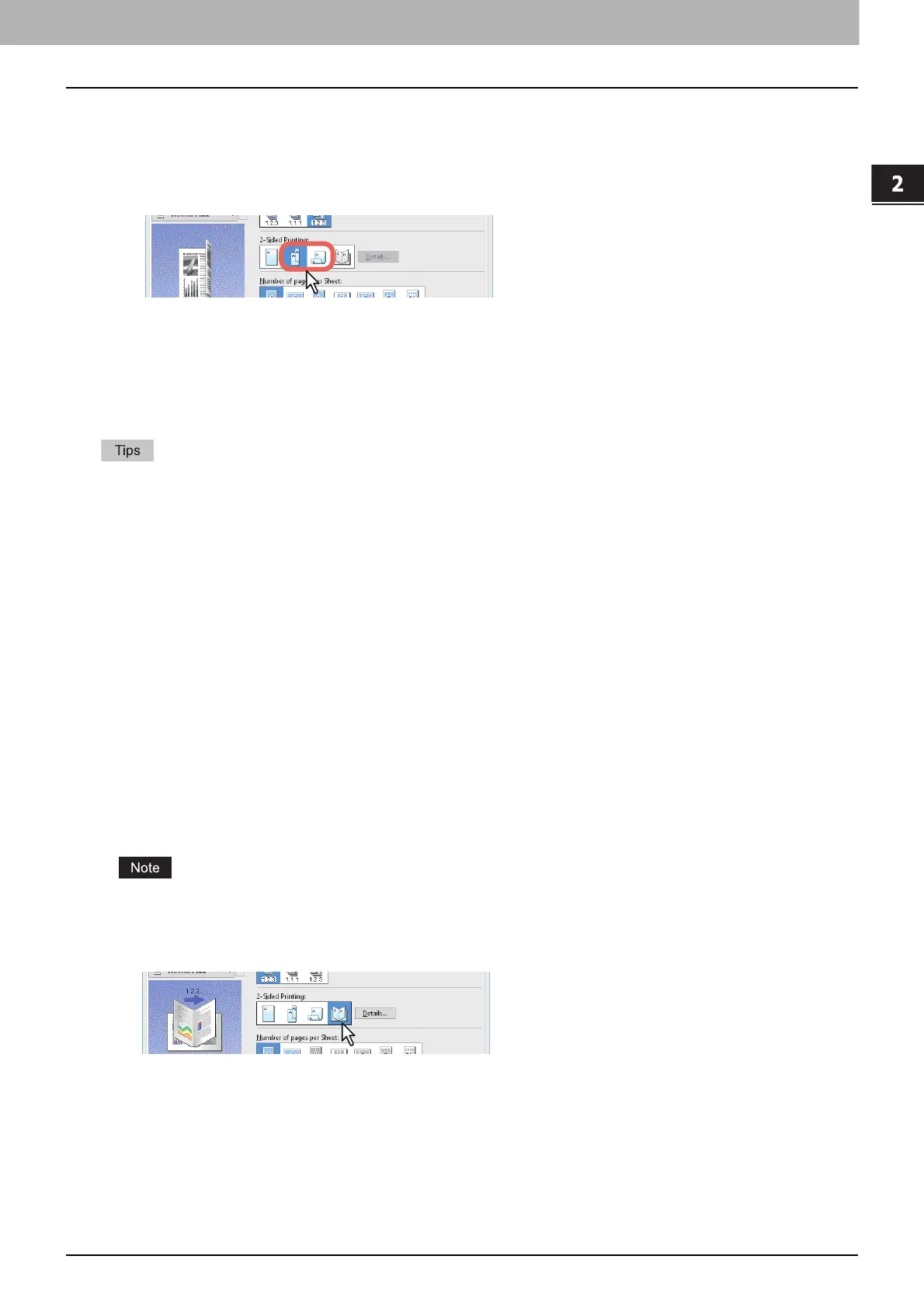2.PRINTING FROM WINDOWS APPLICATIONS
Setting the Layout and Finishing Options 31
PRINTING FROM WINDOWS APPLICATIONS
Printing on both sides of a sheet
You can print on both sides of the paper.
1
Display the [Finishing] tab menu.
2
Select the [2-Sided Printing] direction.
Long Edge: Select this to print on both sides of the paper with a margin on the long edge.
Short Edge: Select this to print on both sides of the paper with a margin on the short edge.
3
Set other printing functions as needed, and then click [OK].
4
Click [Print] or [OK] to send the job.
You can also set booklet printing from the [2-Sided Printing] option by selecting the [Booklet] icon. For details on
booklet printing, see the following section.
P.31 “Making a Booklet”
To staple or punch holes on 2-sided printouts, set each option separately.
P.35 “Stapling”
P.35 “Punching”
Making a Booklet
You can create a document in book-or magazine-style by selecting the Booklet option. You can also create a folded
booklet by automatically stapling (saddle-stitching) and folding the center of a printed document. For example, if you
print a document created on Letter-size paper (8½ x 11 inches), the yield is a 5½-x-8½- inch booklet. Each page is
scaled to fit on half a sheet and reordered so that the booklet is correctly paginated when folded.
To retain your original document size when printing booklets, select the booklet size to be double the size of your
original. Then your 8½-inch document is printed on Ledger size paper (11 x 17 inches) and reordered so that, when
folded, the yield is an 8½-x-11-inch booklet. You can select from the following page-sizes.
A4 Booklet on A3
A5 Booklet on A4
B5 Booklet on B4
Letter Booklet on Ledger
The available paper sizes vary depending on the models.
1
Display the [Finishing] tab menu.
2
Select the [Booklet] icon from [2-Sided Printing].
3
Click [Details].
