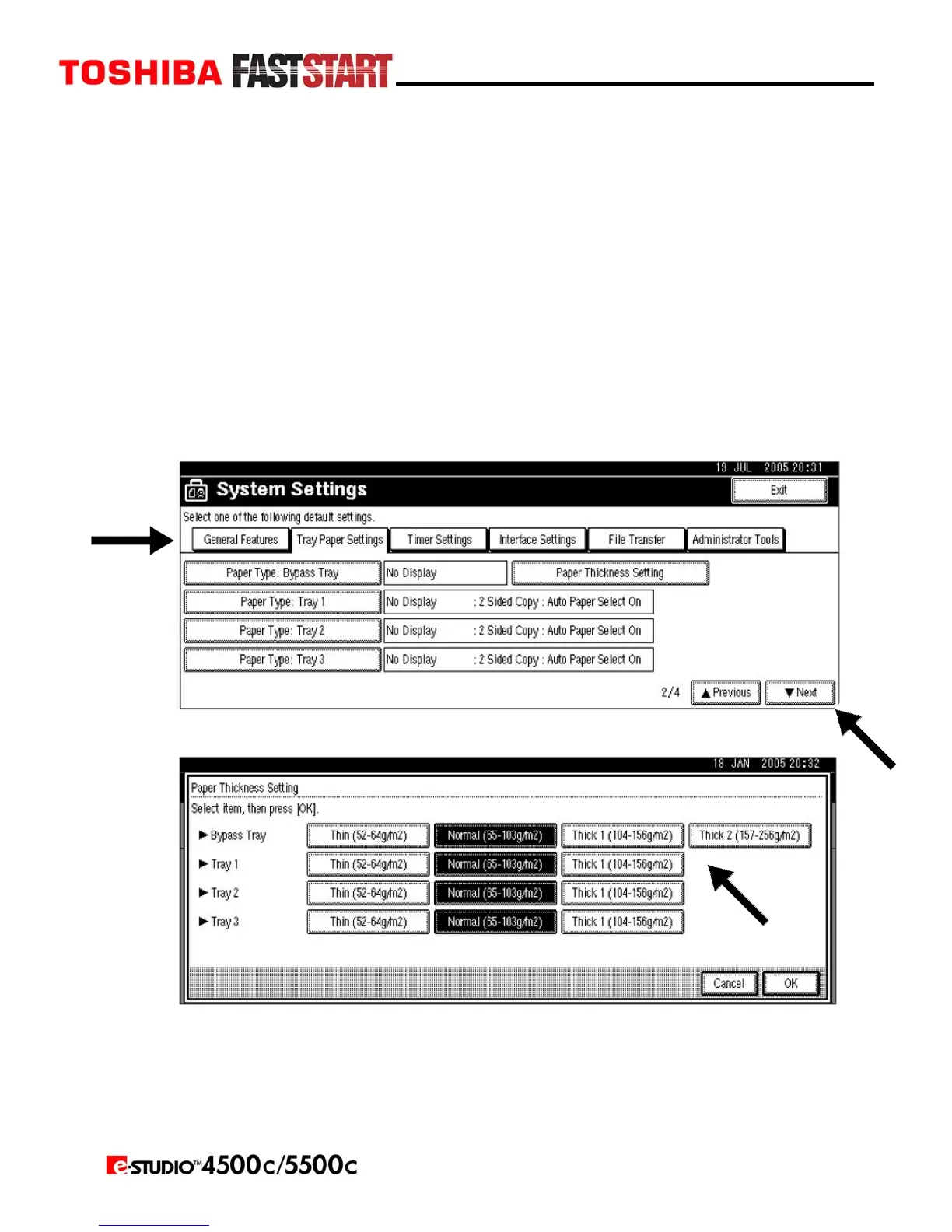Page 9
Setting Thick Paper
NOTES:
y Paper settings can also be set using the printer driver. The following procedures are not
necessary when setting paper sizes using the printer driver.
y Paper size settings set using the printer driver have priority over those set using the
machine’s display panel.
y When the printer driver is not used, make settings using the display panel.
1. Press the User Tools/Counter key on the control panel.
2. Press System Settings.
3. Press the Tray Paper Settings tab.
4. Press Next to scroll through the list.
5. Press Paper Thickness Setting.
6. Select Thick1 or Thick2.
7. Press OK.
8. Press the User Tools/Counter key.
NOTE: The settings made will remain valid until they are reset again. After printing on thick
paper, make sure to clear settings for the next user.
