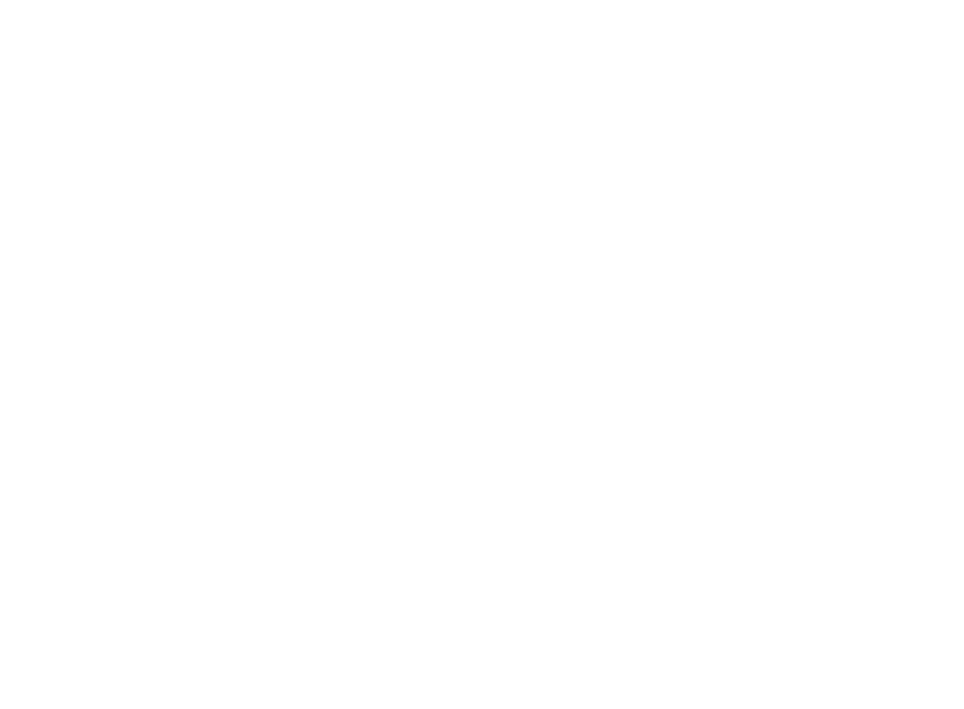26
5. TOSIBOX
®
KEY INSTRUCTIONS
Key:
• Red = The Node is not connected to the Internet.
•
found Nodes.
• Green = The Node is connected to the Internet and the Key
has a remote connection to the Node.
REMOTE MATCHING
master Key to a new Node, Central Lock, or Virtual Central
in the same place. With Virtual Central Lock, remote
matching is the only way to match it with a master Key.
remote matching on the Node with that code only. Then,
the remote matching wizard is opened on the master Key
software and the code is entered there. This completes the
over the Internet. The Node appears on the master Key
similarly as after physical matching.
Note: make sure to keep the code safe when transferring
match the Node and connect to it. If the code gets lost,
5.1 TAKING MASTER KEY INTO USE
1. Insert the matched Key into the USB port of your computer.
You should notice an auto play window open up on your
computer click yes.
2. The Key software will ask for a password that you can
you can prevent the unauthorized use of the Key. Store
the password safely. Also pay attention to PUK code
instructions on section 5.5.
3. The Key software opens up a window that shows the Locks
4. The Key info dialogue shows the status of the connection
the operating status of the Node:
• Red = The Node is not connected to the Internet.
•
doesn’t have a remote connection to the Node.
• Green = The Node is connected to the Internet and the Key
has a remote connection to the Node.
