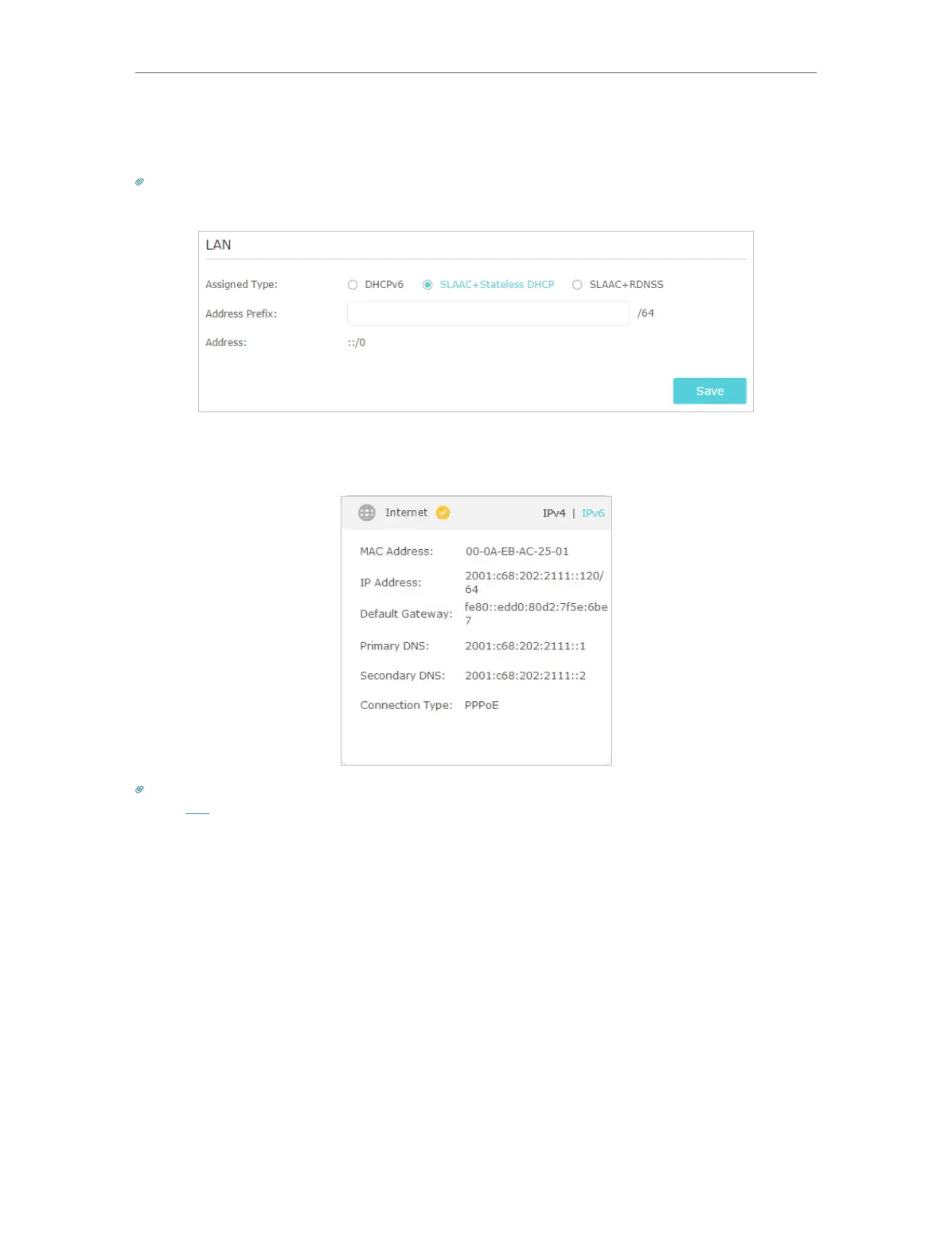21
Chapter 4
Set Up Internet Connection
5. Configure LAN ports. Windows users are recommended to choose from the first two
types. Fill in Address Prefix provided by your ISP, and click Save.
Tips:
Find Help on the management interface to know more about items.
6. Click Status to check whether you have successfully set up an IPv6 connection. The
following figure is an example of a successful PPPoE configuration.
Tips:
Visit the FAQ section if there is no internet connection.
4. 4. Configure the Router in Access Point Mode
In Access Point mode, the device can be connected to a wired network and transform
the wired access into wireless one to extend the wireless coverage of your existing
network. Advanced functions like NAT, Parental Controls and QoS are not supported in
this mode.
If you already have a wired router, you can use this mode. To switch to Access Point
mode: