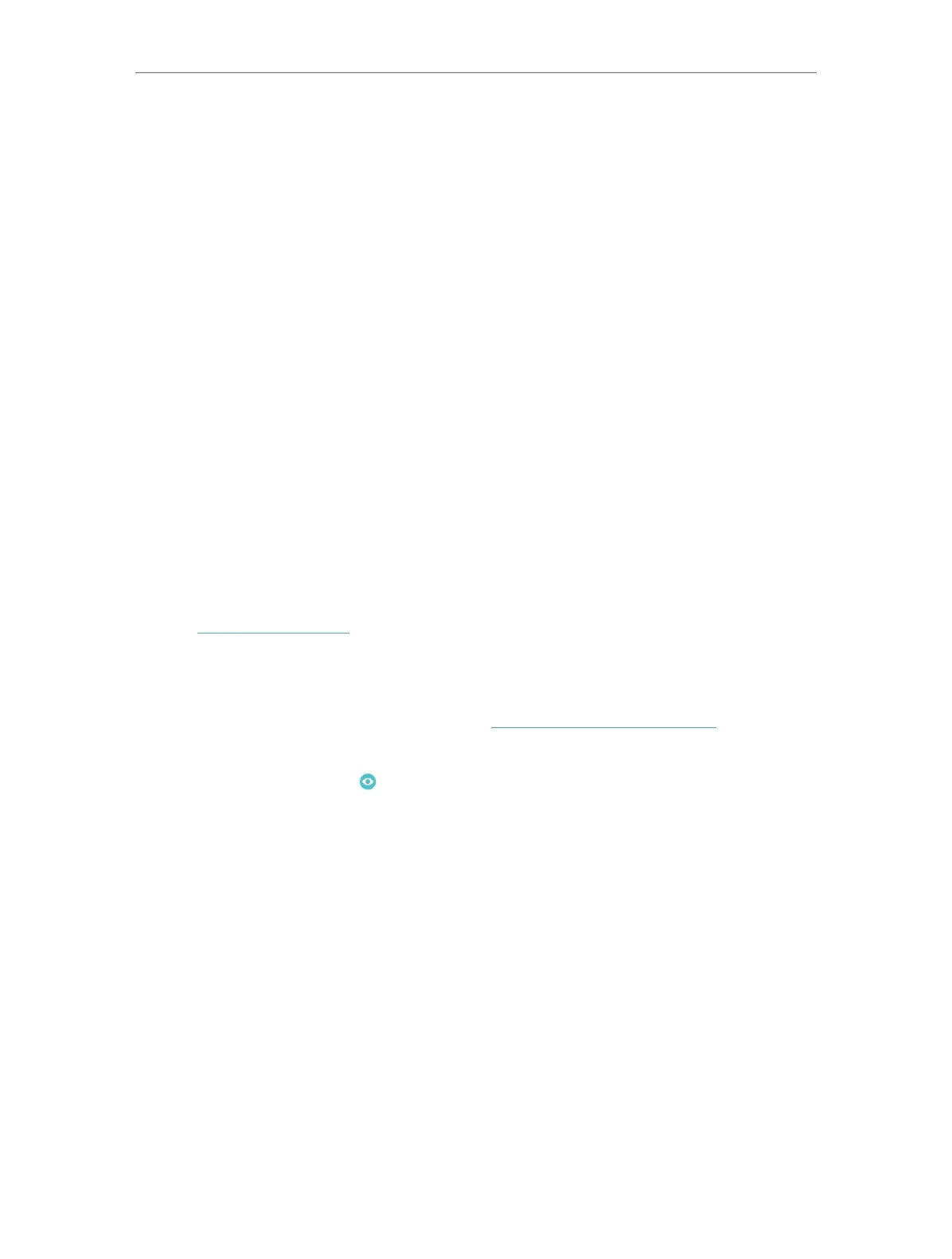40
Chapter 8
Parental Controls
1 ) Enable Time Limits on Monday to Friday and Saturday & Sunday then set the
allowed online time to 2 hours each day.
2 ) Enable Bed Time on school nights (from Sunday to Thursday) and use the up/
down arrows or enter times in the fields. Devices under this profile will be unable
to access the internet during this time period.
3 ) Click Save.
Done!
The amount of time your child spends online is controlled and inappropriate content is
blocked on their devices.
8. 2. Monitor Internet Usage
I want to:
Check which websites my child has visited and how much time they have spent online
recently.
How can I do that?
1. Visit http://tplinkwifi.net, and log in with your TP-Link ID or the password you set for
the router.
2. Go to Basic > Parental Controls or Advanced > Parental Controls.
3. Set up a profile for your child. Refer to Set Up Access Restrictions for detailed
instruictions.
4. Find the profile and click in the Insights column.