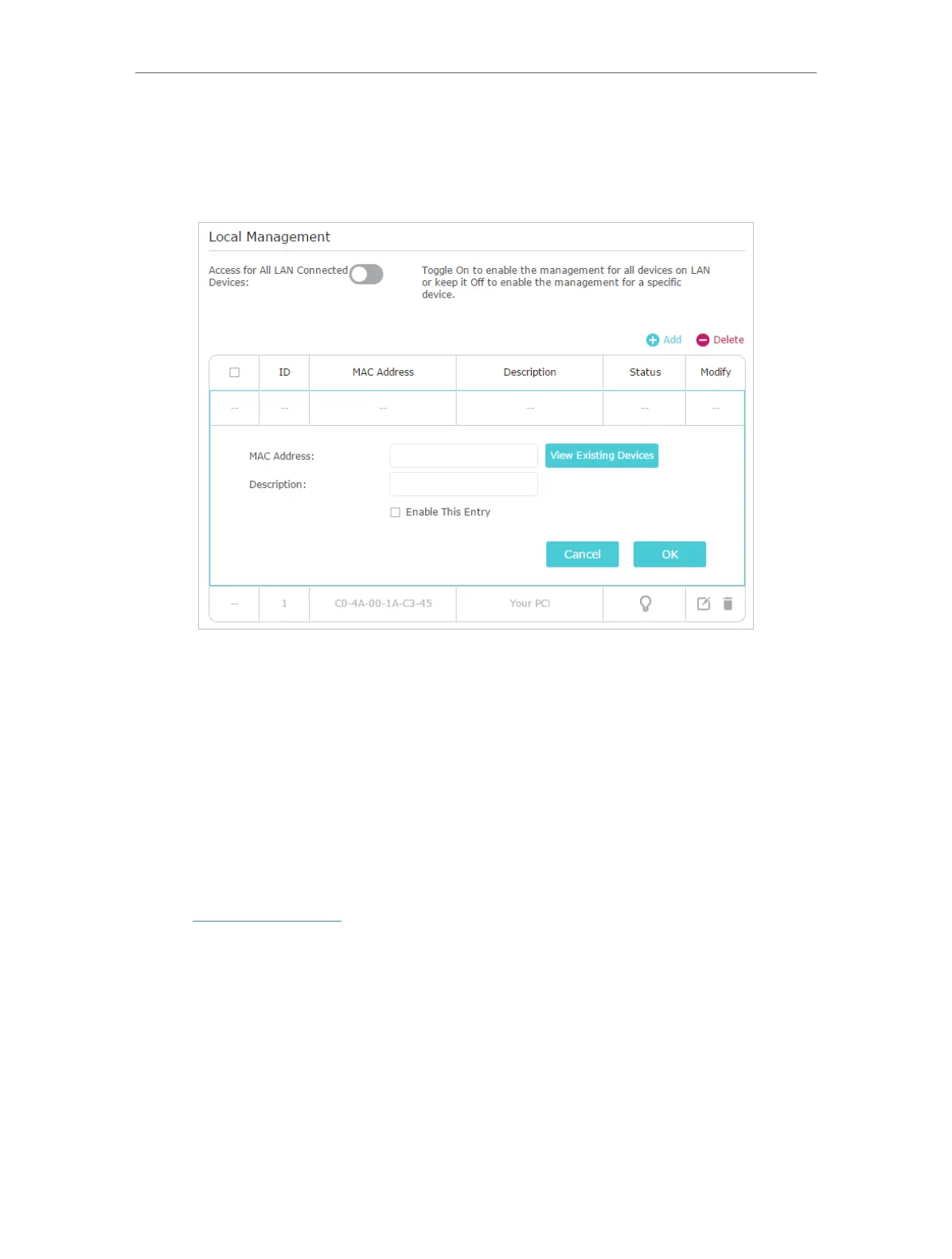88
Chapter 14
Manage the Router
• Allow specific devices to manage the router:
1. Toggle off Access for All LAN Connected Devices.
2. Click Add.
3. Click View Existing Devices and select the device to manage the router from the
Existing Devices list, or enter the MAC address of the device manually.
4. Specify a Description for this entry.
5. Tick the Enable This Entry checkbox.
6. Click OK.
14. 10. Remote Management
This feature allows you to control remote devices’ authority to manage the router.
1. Visit http://tplinkwifi.net, and log in with your TP-Link ID or the password you set for
the router.
2. Go to Advanced > System Tools > Administration and complete the settings in
Remote Management section as needed.
3. Select the checkbox to enable Remote Management function.
4. Keep the HTTPs Port and HTTP Port as the default settings.
5. Select to decide which remote device can access the router remotely. Choose All
Devices to allow all remote devices to manage the router; select Specified Device