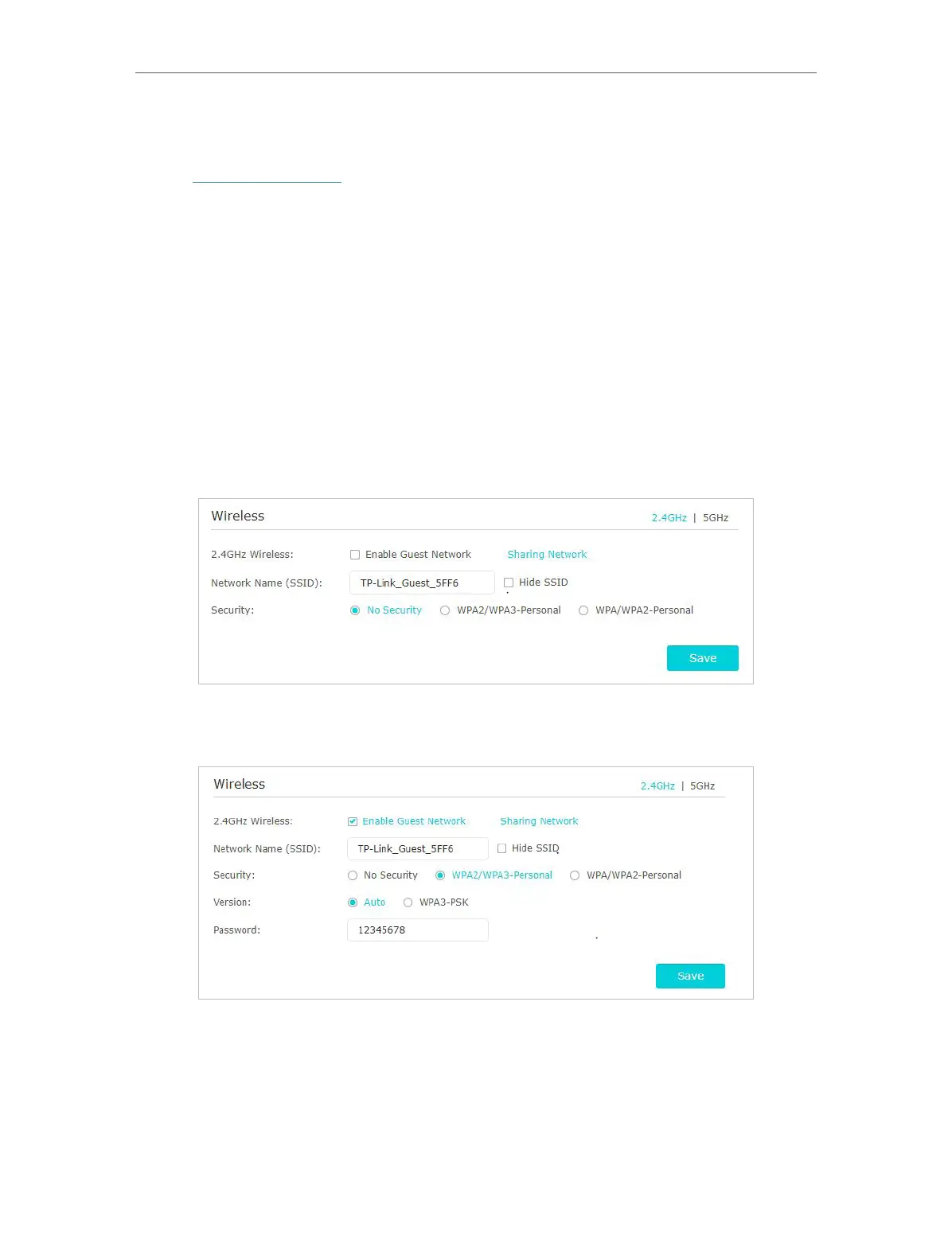34
Chapter 7
Guest Network
7. 1. Create a Network for Guests
1. Visit http://tplinkwifi.net, and log in with your TP-Link ID or the password you set for
the router.
2. Go to Advanced > Guest Network. Locate the Wireless section.
3. Create a guest network as needed.
4. Select 2.4GHz or 5GHz network and tick the Enable Guest Network checkbox.
5. Customize the SSID. Don‘t select Hide SSID unless you want your guests to manually
input the SSID for guest network access.
6. Select a Security type:
• No Security - Select this option to disable the wireless security. It is highly
recommended that you enable the wireless security to protect your Guest Network
from unauthorized access.
• WPA2/WPA3 Personal - Select this option to enjoy stronger protections than WPA/
WPA2-Personal.
1 ) Set a security Version for your wireless network.
• Auto - It is recommended that you select Auto, which allows for gradual
migration to a WPA3-Personal network while maintaining interoperability
with WPA2-Personal devices and without disruption to users.
• WPA3-PSK - It provides stronger protections for the network, but only
allows clients supporting WPA3 to access the wireless network.