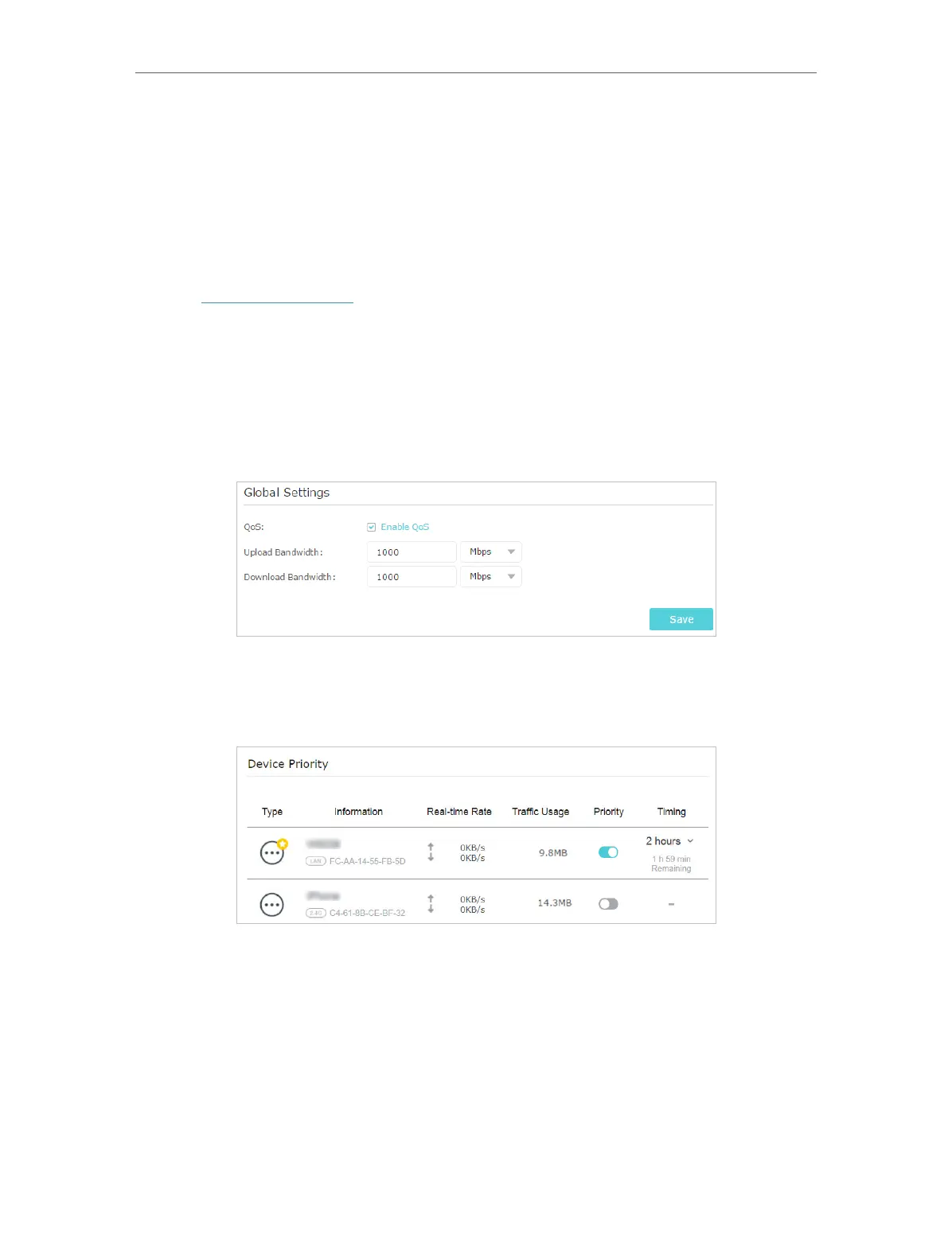43
Chapter 9
QoS
QoS (Quality of Service) is designed to ensure the efficient operation of the network
when come across network overload or congestion.
I want to:
Ensure a fast connection while I use my computer for the next 2 hours.
How can I do that?
1. Visit http://tplinkwifi.net, and log in with your TP-Link ID or the password you set for
the router.
2. Go to Advanced > QoS.
3. Select Enable QoS.
4. Enter the upload and download bandwidth provided by your internet service
provider. 1Mbps equals to 1000Kbps. Click Save.
5. Under Device Priority, find your computer and toggle on Priority. Click the entry in
the Timing column and select 2 hours as the duration you want the device to be
prioritized for.
Done!
You can now use your computer without lag for the next 2 hours.