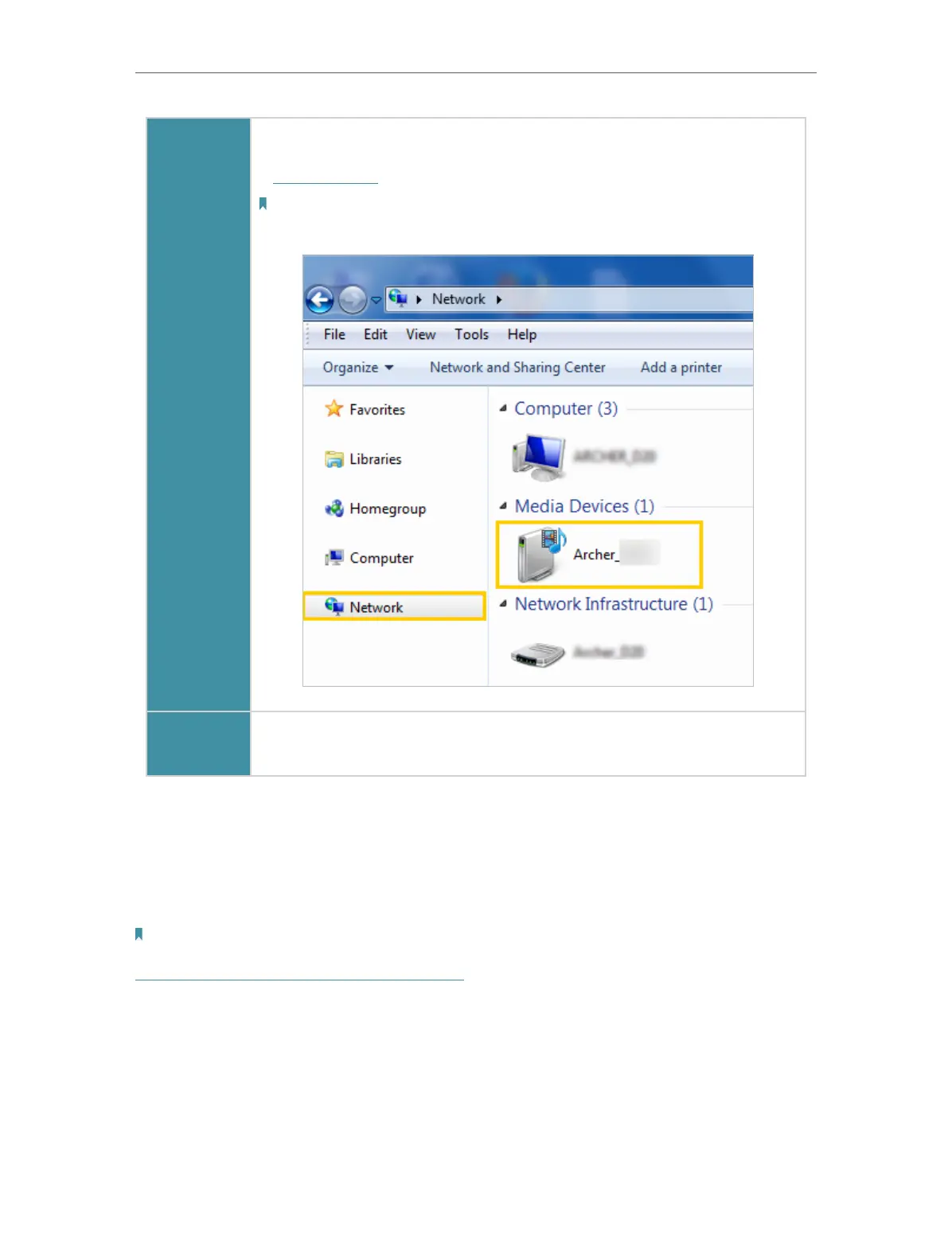38
Chapter 8
USB Settings
Windows
Computer
• Go to Computer > Network, then click the Media Server Name (Archer_
model number by default) in the Media Devices section.
Note:
Here we take Windows 7 as an example.
Smart
device
• Use a third-party DLNA-supported player.
8. 3. Printer Sharing
The feature of Printer Sharing helps you share a printer with different computers
connected to the modem router.
Note:
Printers unlisted on this page may be incompatible with the modem router:
http://www.tp-link.com/common/compatible/print-server/.
1. Install the Driver of the Printer
Make sure you have installed the driver of the printer on each computer that needs
printer service.
If you do not have the driver, contact the printer manufacturer.
2. Connect the Printer
Connect a printer to the USB port with the USB cable. Wait several seconds until the
USB LED becomes solid on.
