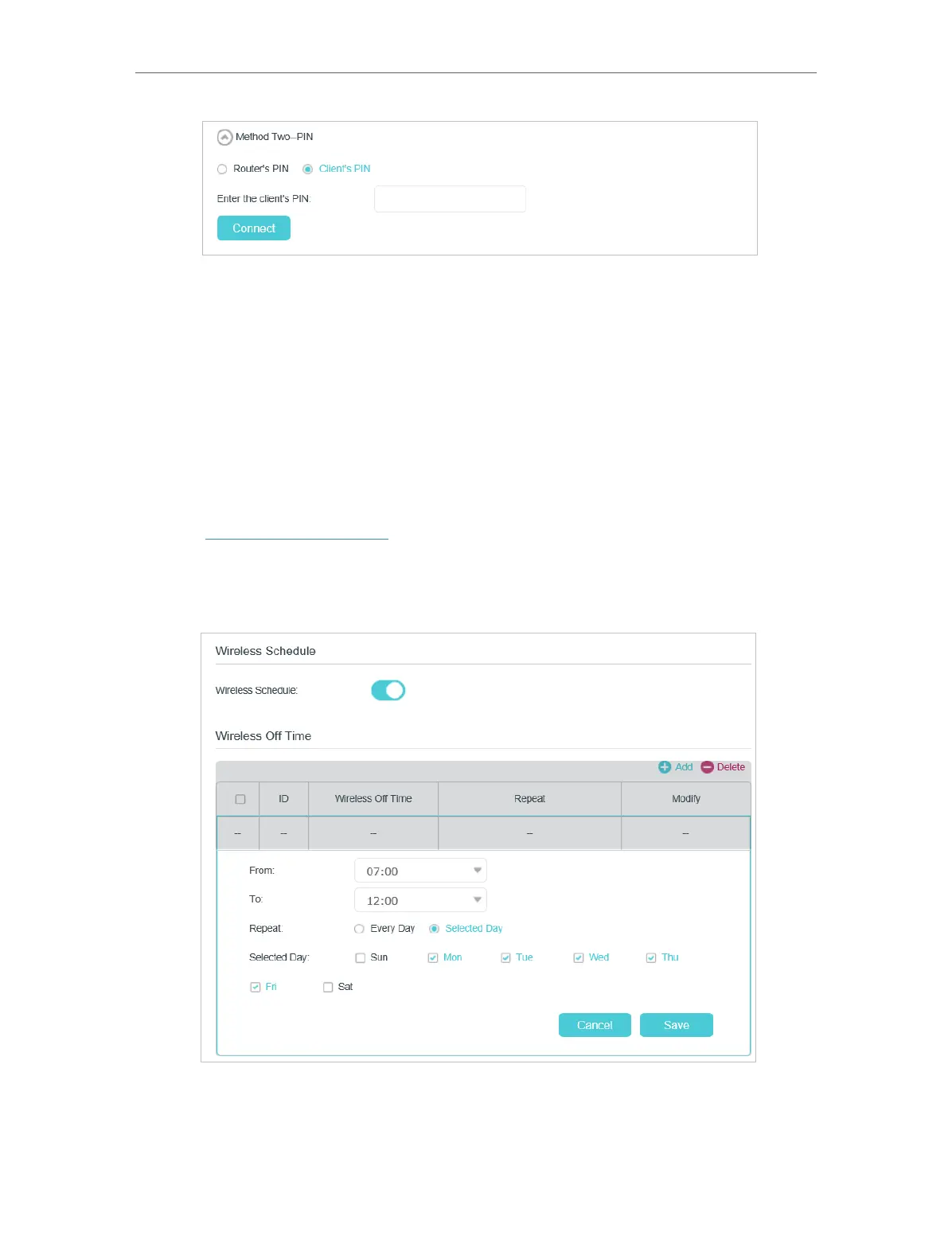86
Chapter 14
Specify Your Network Settings
3. Select Client’s PIN.
4. Enter the client device’s PIN in the field. Then click the Connect button.
5. Connect successfully will appear on the above screen, which means the client
device has successfully connected to the modem router.
14. 3. 3. Schedule Your Wireless Function
You can automatically turn off your wireless network (both 2.4GHz and 5GHz) when you
do not need the wireless connection.
1. Visit http://tplinkmodem.net, and log in with the account you set for the router.
2. Go to Advanced > Wireless > Wireless Schedule page.
3. Toggle on the button to enable the Wireless Schedule feature.
4. Click Add to set the Wireless Off Time, and click Save to save the settings.
5. Repeat steps 3 and 4 to set another entry.