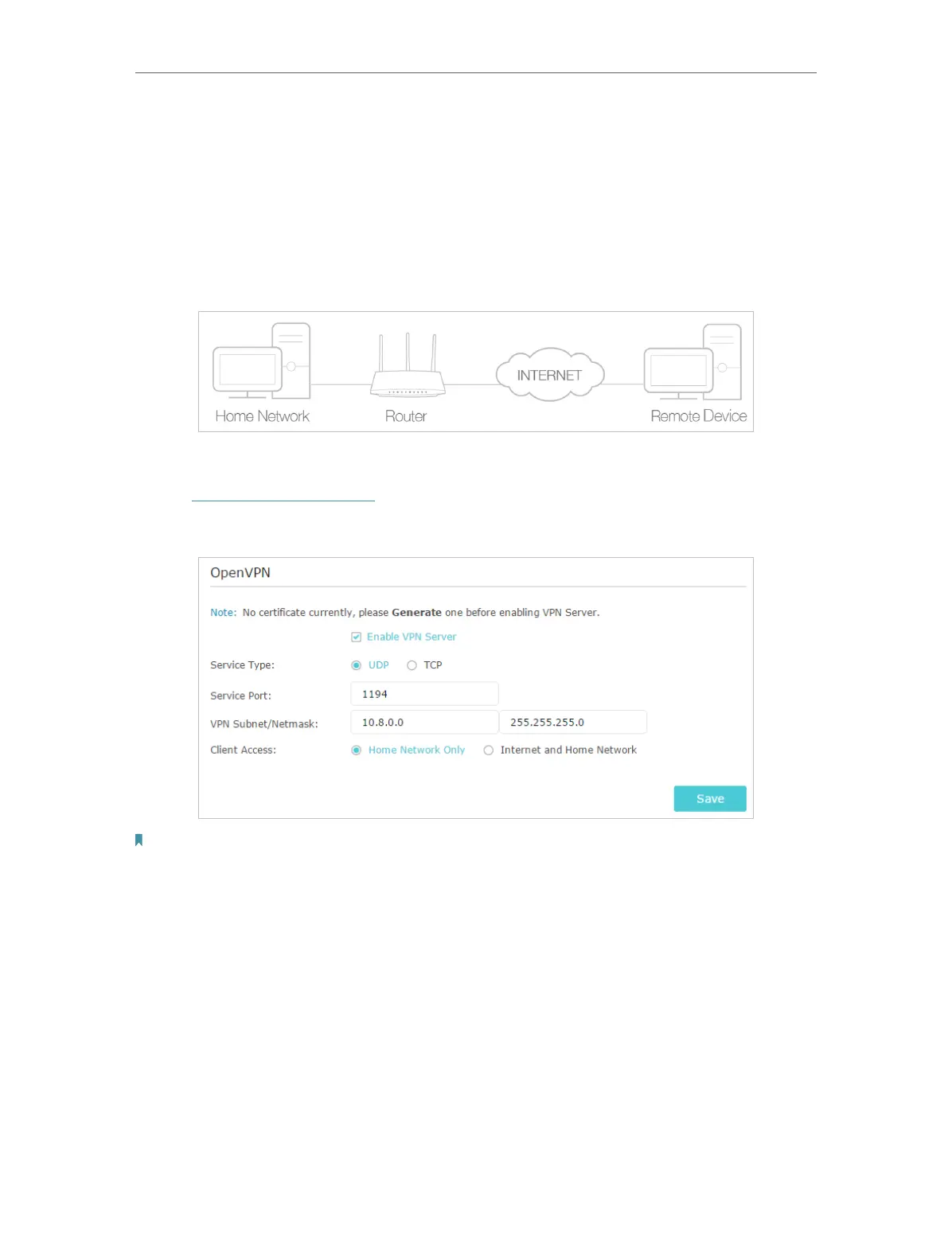68
Chapter 13
VPN Server
13. 1. Use OpenVPN to Access Your Home Network
In an OpenVPN connection, the home network can act as a server, and the remote
device can access the server through the router which acts as an OpenVPN Server
gateway. To use the VPN feature, you should enable OpenVPN Server on your router,
install and run VPN client software on the remote device. Please follow the steps below
to set up an OpenVPN connection.
Step 1. Set up OpenVPN Server on Your Router
1. Visit http://tplinkmodem.net, and log in with the account you set for the router.
2. Go to Advanced > VPN > OpenVPN, and select Enable VPN Server.
Note:
• Before you enable VPN Server, we recommend you configure Dynamic DNS Service (recommended) or assign a
static IP address for your router’s WAN port and synchronize your System Time via the internet.
• The first time you configure the OpenVPN Server, you may need to Generate a certificate before you enable the
VPN Server.
3. Select the Service Type (communication protocol) for OpenVPN Server: UDP, TCP.
4. Enter a VPN Service Port to which a VPN device connects. The port number should
be between 1024 and 65535.
5. In the VPN Subnet/Netmask fields, enter the range of IP addresses that can be leased
to the device by the OpenVPN server.
6. Select your Client Access type. Select Home Network Only if you only want the
remote device to access your home network; select Internet and Home Network if
you also want the remote device to access the internet through the VPN Server.