Quick Installation Guide
Wireless Access Point
Note: EAP690E HD is used as an example throughout the Guide. Images may dier from your actual product.
Hardware Overview
1
On:
Blue: Normal power supply (802.3bt)
Orange: Low power voltage (802.3af/at)
Flash: • Flash twice:
Initialization is completed.
• Flash quickly:
The EAP is resetting, or the Omada controller is locating the device*.
• Flash once per second:
The EAP is upgrading.
• Flash Slowly:
The EAP is in the isolated state.
LED Indicator
RESET
With the device powered on, press and hold the button for about 5 seconds until the LED flashes quickly. Then release the
button. The device will restore to factory default settings.
The port is used to connect to a router or a switch to transmit data, or to a PSE (Power Sourcing Equipment), such as a PoE switch,
for both data transmission and Power over Ethernet (PoE) through Ethernet cable.
* If you use a CAT5E cable, the 10Gbps link of the Ethernet port is less than 55m. To achieve a longer transmission distance, use a shielded CAT6A
cable.
Ethernet Port: ETH (PoE)
Plug one end of the provided power adapter to this port and the other end to a standard electrical wall outlet to power the EAP.
Please use the power adapter provided in the package.
Power Port
M3×20 Self-tapping Screws (Qty.6)
M3×28 Plastic Wall Anchors (Qty.6)
1
Remove the ceiling tile.
Note: Make sure that the ceiling tile is larger than the EAP.
Wing Nuts (Qty.6)Washers (Qty.6) M3×30 Pan-head Screws (Qty.6)
The EAP can be mounted to the ceiling, the wall, or in a junction box, using the screws in the package.
Choose the appropriate mounting and installation steps below.
Note: This product requires heat dissipation through the metal bracket during use, please be careful not
to touch the metal bracket in the heat dissipation.
Hardware Installation
2
2
Insert the plastic wall anchors into the 6 mm
diameter holes.
4
Connect the Ethernet cable to the Ethernet port on
the EAP.
Front Panel
Rear Panel
Option 2: Wall Mounting
Option 1: Ceiling Mounting
Option 2: Wall Mounting
5
Connect the Ethernet cable to the Ethernet port.
Please pay attention to the triangle sign. Attach the
EAP to the mounting bracket, then rotate it until it
locks into place, as shown on the left.
2
Place the mounting bracket in the center of the
ceiling tile. Mark four positions for the screw
holes and a location for the Ethernet cable hole.
Drill six 4 mm (5/32 in) diameter holes for the
screws and a 25 mm (63/64 in) diameter hole for
the Ethernet cable at the marked positions.
Drill Hole for Ethernet cable
×6
3
Secure the mounting bracket to the ceiling tile
using four M3x30 pan-head screws, washers, and
wing nuts, as shown on the left.
5
Attach the EAP to the mounting bracket by rotating
it until it locks into place, as shown on the left.
Setup with videos
Visit https://www.tp-link.com/support/setup-video/ or scan the QR code to search for
the setup video of your product model.
Option 3: Junction Box Mounting
4
Feed the Ethernet cable through the hole and set
the ceiling tile back into place.
Prepare the cables and the junction box in advance. Ensure that the mounting holes align to your
junction box.
*Compatible wall junctions:
Route the cables through the square cable hole on
the mounting bracket, and secure the mounting
bracket to the junction box using screws. Then
follow Step 4 and Step 5 of Option 2 to complete
the installation.
3
Secure the mounting bracket to the wall by driving
the self-tapping screws into the anchors. Make
sure that the shoulders of the mounting bracket are
on the outside.
1
If your Ethernet cable feeds through the wall,
position the mounting bracket below the cable
hole. Mark four positions for the screw holes and
drill six 6 mm (15/64 in) diameter holes at the
marked positions.
×6
Option 1: Ceiling Mounting
Option 3: Junction Box Mounting
Off:
Working abnormally/Power o/LED is turned o.
* When the Locate feature is activated in the Omada controller, the LED ashes quickly to locate and identify the device. The LED will ash for 10
minutes. You can disable the feature manually to stop it from ashing.










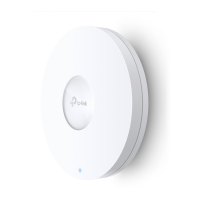

