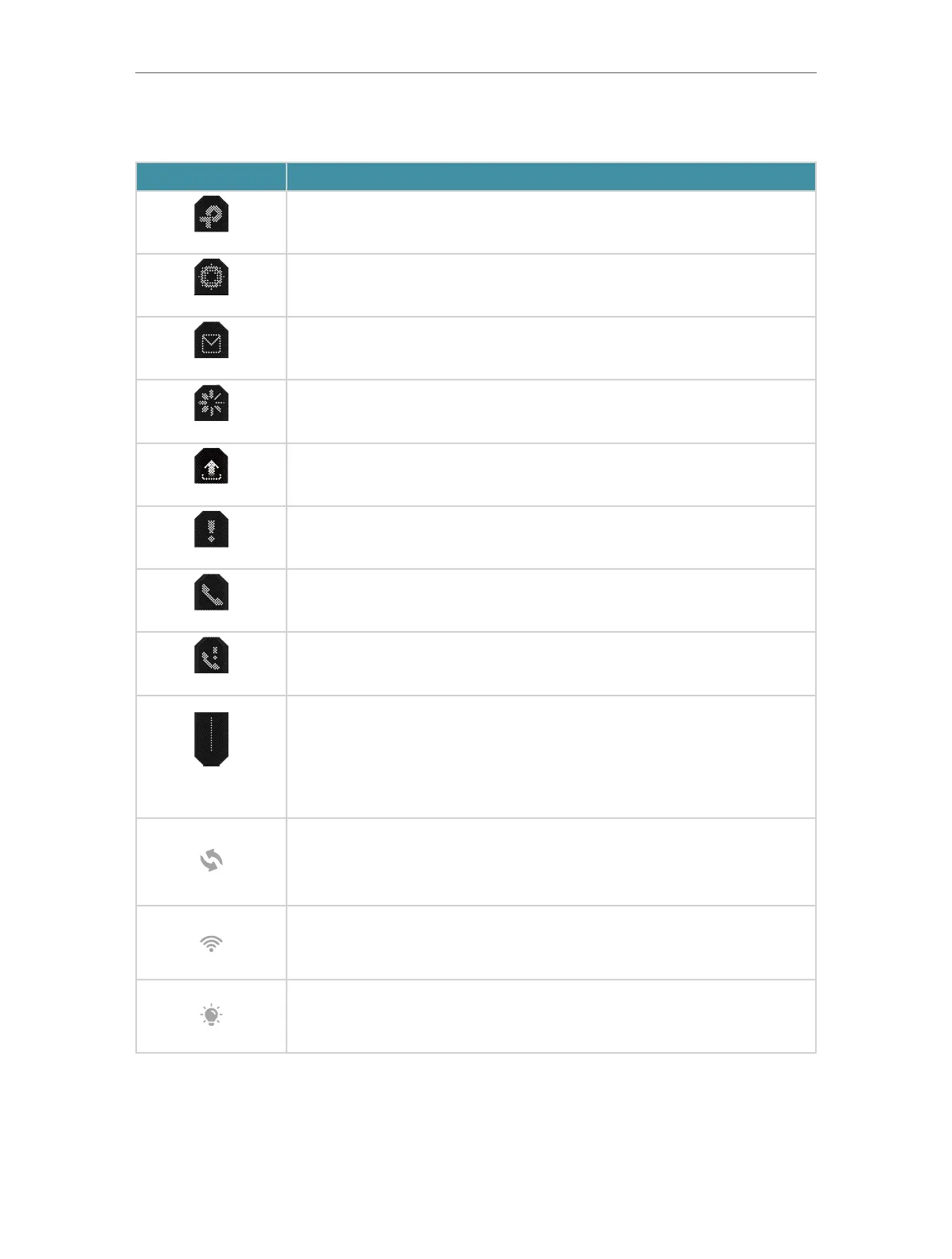5
Chapter 1
Get to Know About Your Router
Some Common LEDs and Buttons Explanation
LED Indication
When it is solid on, indicating the device is working normally and internet
connection is available.
Cycling LEDs. The router is starting up.
There are voice messages.
Adding a Mesh device or establishing a WPS connection. If successful, a √ will
appear, if failed, an × will appear.
There is new firmware to upgrade or the device is being updated.
This device is disconnected from the internet.
A voice call is ongoing or an ISP account is being registered.
The SIP registration fails but Internet connection works fine.
LEDs in the top are pulsing in a line or stays solid in a line, indicating Wi-Fi is off.
Press the WPS button, and immediately press the WPS button on your client
device to start the WPS process or add a Mesh device . A √ will appear on the
LED screen, indicating a successful WPS connection or the Mesh device is
added successfully.
Press this button to turn on or off the wireless function of your router.
Press the LED button to turn on or off the LED of your router.
