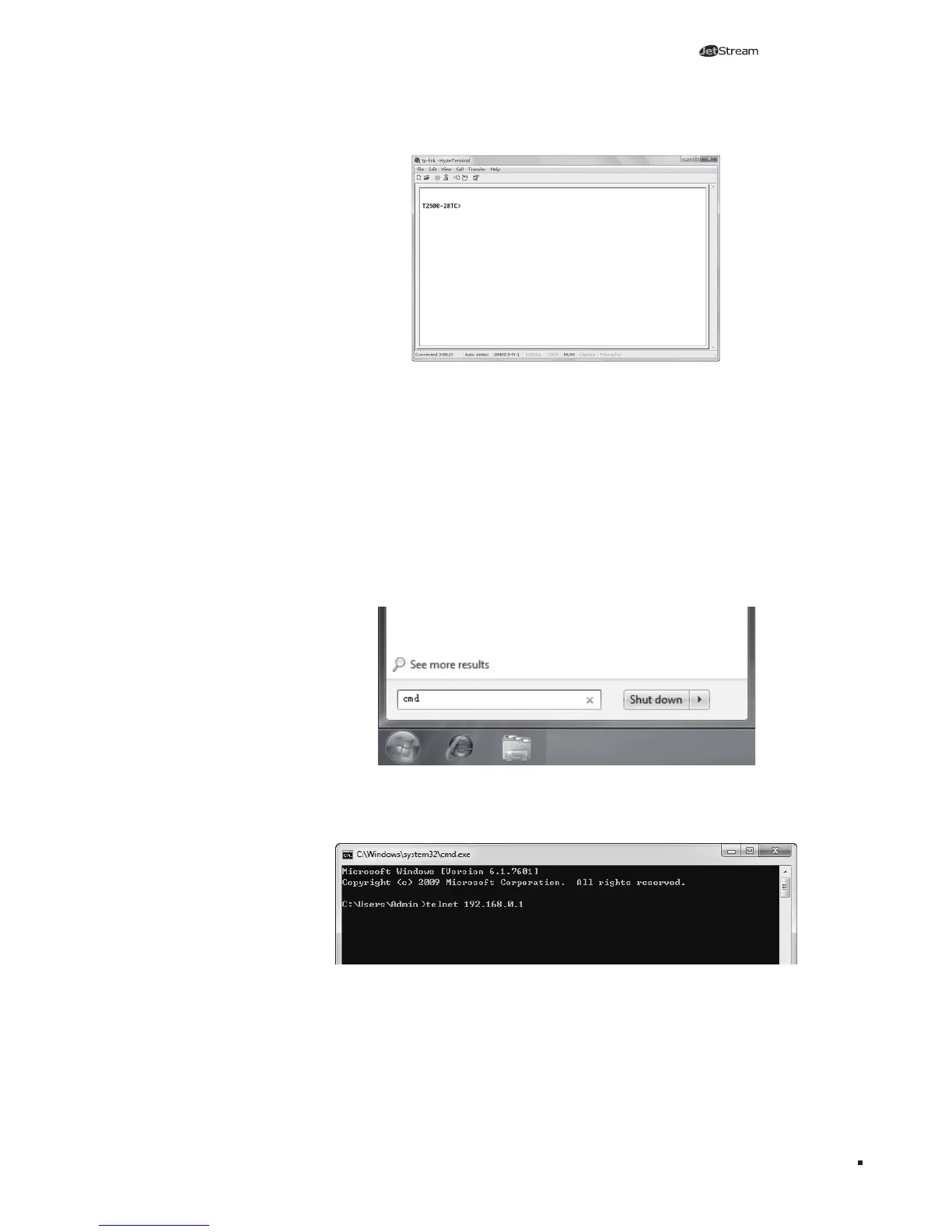17
L2 Managed Switch
Conguration
Figure 5-4 Log in the Switch
■
Logon by Telnet
To log on to the switch by a Telnet connection, please take the following steps:
1. Firstly CLI commands about configuring Telnet login mode, login authentication
information and Privileged EXEC Mode password should be configured through
Console connection. For more details please refer to the CLI Reference Guide on
the resource CD. Here we take login local mode as an example.
2. Make sure the switch and the PC are in the same LAN.
3. Click Start and type in cmd in the Search programs and files window and press
the Enter button.
Figure 5-5 Open the RUN window
4. Type telnet 192.168 .0.1 in the command prompt shown as Figure 5-6, and press
the Enter button.
Figure 5-6 Connecting the Switch
5. Type the default user name and password (both of them are admin), then press
the Enter button so as to enter User EXEC Mode.
