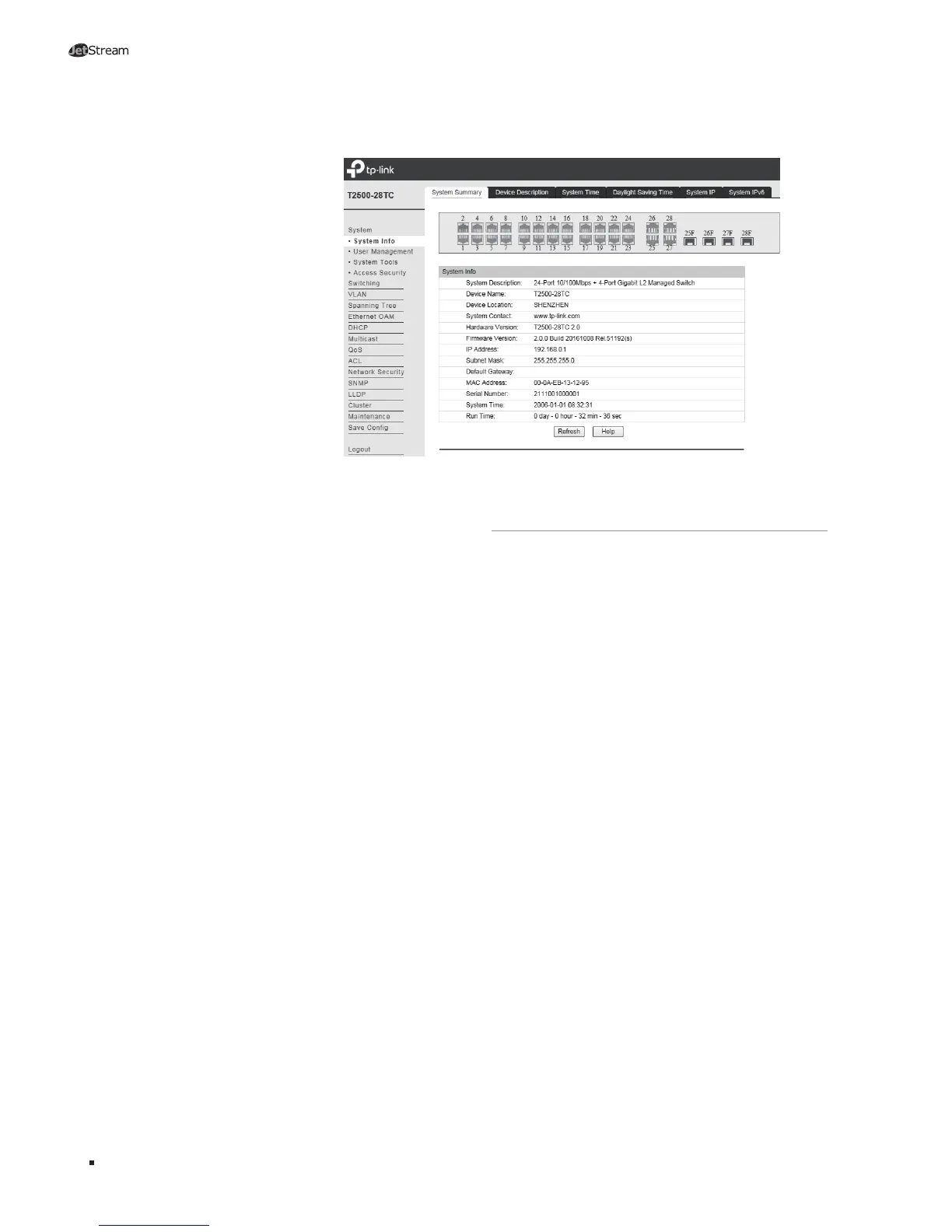16
L2 Managed Switch
Conguration
Figure 5-3 Main Page of the Switch
5.2 Congure the Switch Using CLI
You can log on to the switch and access the CLI by the following two methods:
■
Log on to the switch by the console port on the switch.
■
Log on to the switch remotely by a Telnet or SSH connection through an Ethernet
port.
■
Logon by a Console Port
To log on to the switch by the console port on the switch, please take the following
steps:
1. Connect the PCs or Terminals to the console port on the switch by a provided
cable. Refer to 4.3 Console Port to learn how to connect.
2. If you attach a PC, start the terminal emulation program (such as the
Hyperterminal) on the PC.
3. Specify the connection COM port in the terminal emulation program.
4. Configure the terminal emulation program or the terminal to use the following
settings:
■
Baud rate: 38400 bps
■
Data bits: 8
■
Parity: none
■
Stop bits: 1
■
Flow control: none
5. The DOS prompt ”T2500-28TC>” will appear after pressing the Enter button as
Figure 5-4 shows. It indicates that you can use the CLI now.
