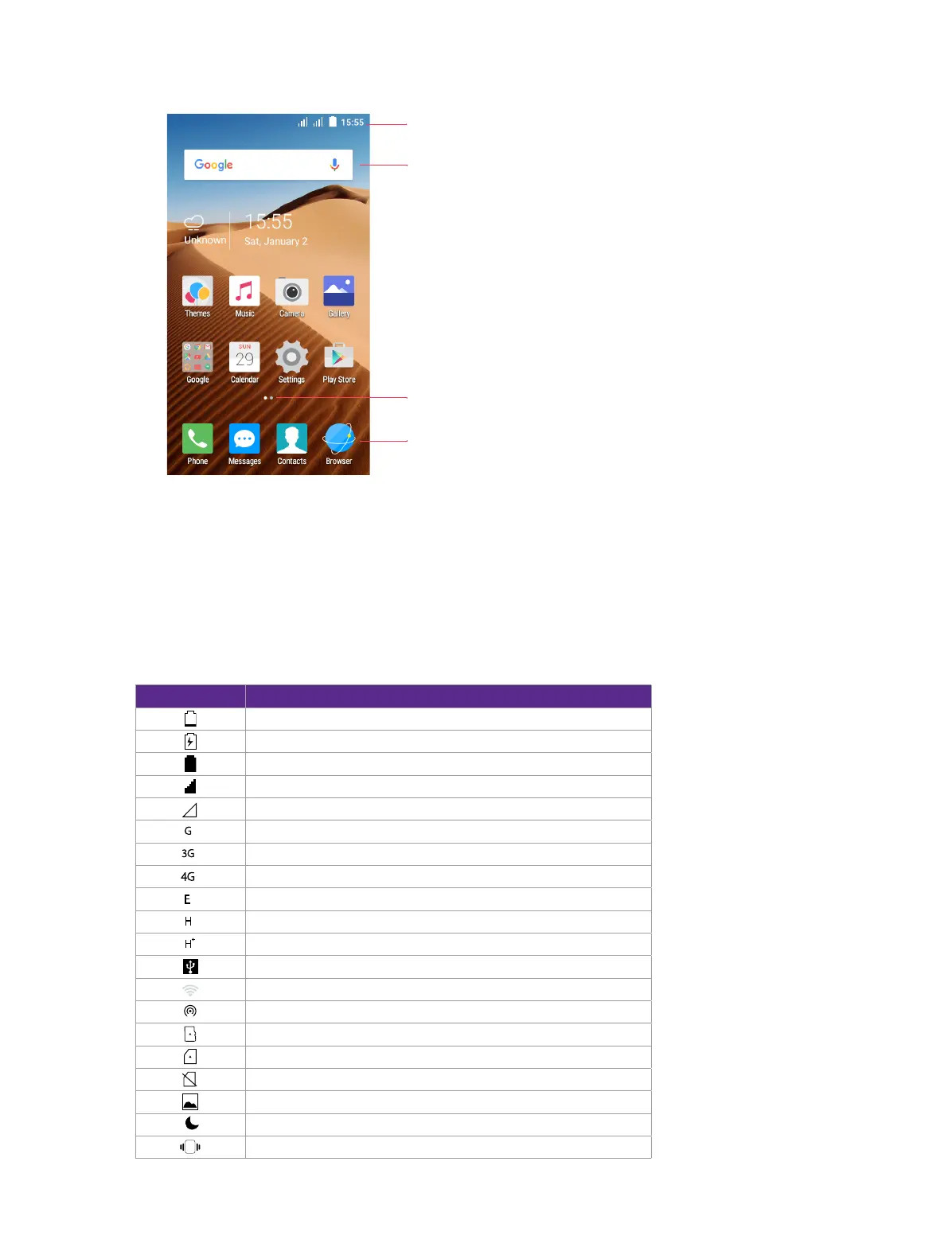7Chapter 2 . Basics
2. 3 Home screen
Status bar
APP shortcuts
Widget
Status bar: Status and notification icons are displayed in the status bar.
Widget: Self-contained applications that run on the Home screen (not shortcuts).
APP screen indicator: Indicates which Home screen is being displayed.
APP shortcuts: Shortcuts to your favorite applications.
2. 4 Status icons
The icons in the status bar at the top of the screen provide device information.
Status icons Indications
Battery low
Charging
Battery full
Signal strength
No signal
G
GPRS network connected
3G
3G network connected
4G
4G network connected
E
Enhanced Data Rates for GSM EvolutioN network connected
H
High Speed Packet Access(HSPA) network connected
H
Evolved HSPA network connected
Connected to a PC using USB cable
Wi-Fi
Hotspot
MicroSD card
Micro SIM card
No SIM card installed
Screenshots
Mute mode enabled(not include alarms)
Vibrate mode enabled
