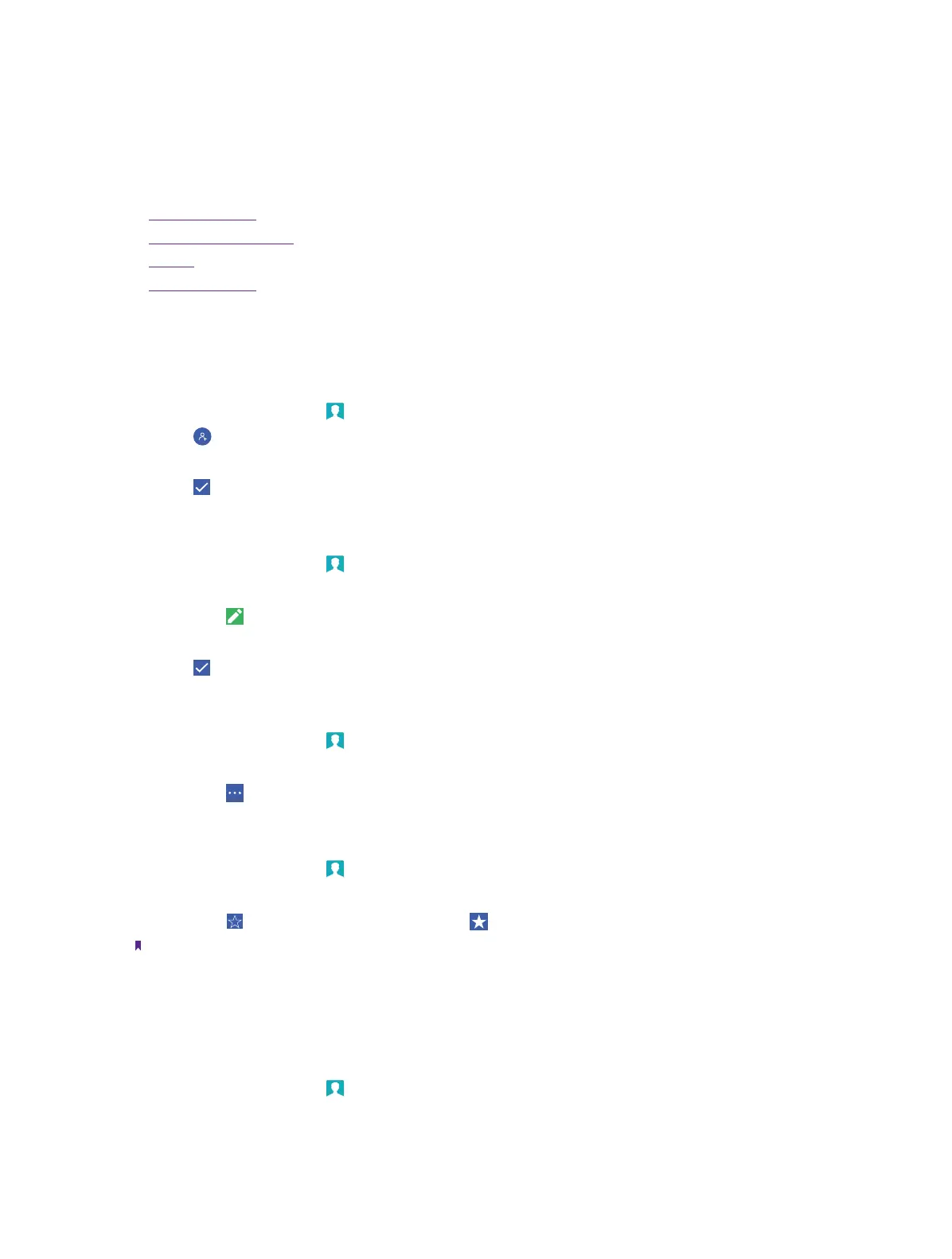19Chapter 6 . Contacts
Contacts
This chapter contains the following sections.
• Manage contacts
• Import/Export contacts
• Groups
• Contacts settings
6. 1 Manage contacts
Add a contact
1. On the Home screen, tap
Contacts.
2. Tap
.
3. Enter the contact’s information.
4. Tap
Add new contact to save.
Edit a contact
1. On the Home screen, tap
Contacts.
2. Tap the contact to display it.
3. Then tap
to edit.
4. Edit the contact’s information.
5. Tap
Edit contact to save.
Delete a contact
1. On the Home screen, tap
Contacts.
2. Tap the contact to display it.
3. Then tap
-> Delete.
Add a contact to favorites
1. On the Home screen, tap
Contacts.
2. Tap and hold the contact.
3. Then tap
to add it to favorites until it turns to .
Note:
You can view the favorites by tapping CONTACTS -> Favourites.
6. 2 Import/Export contacts
Import contacts from storage
1. On the Home screen, tap
Contacts.
2. Tap CONTACTS -> Import/export.
3. Tap Import from storage.
6