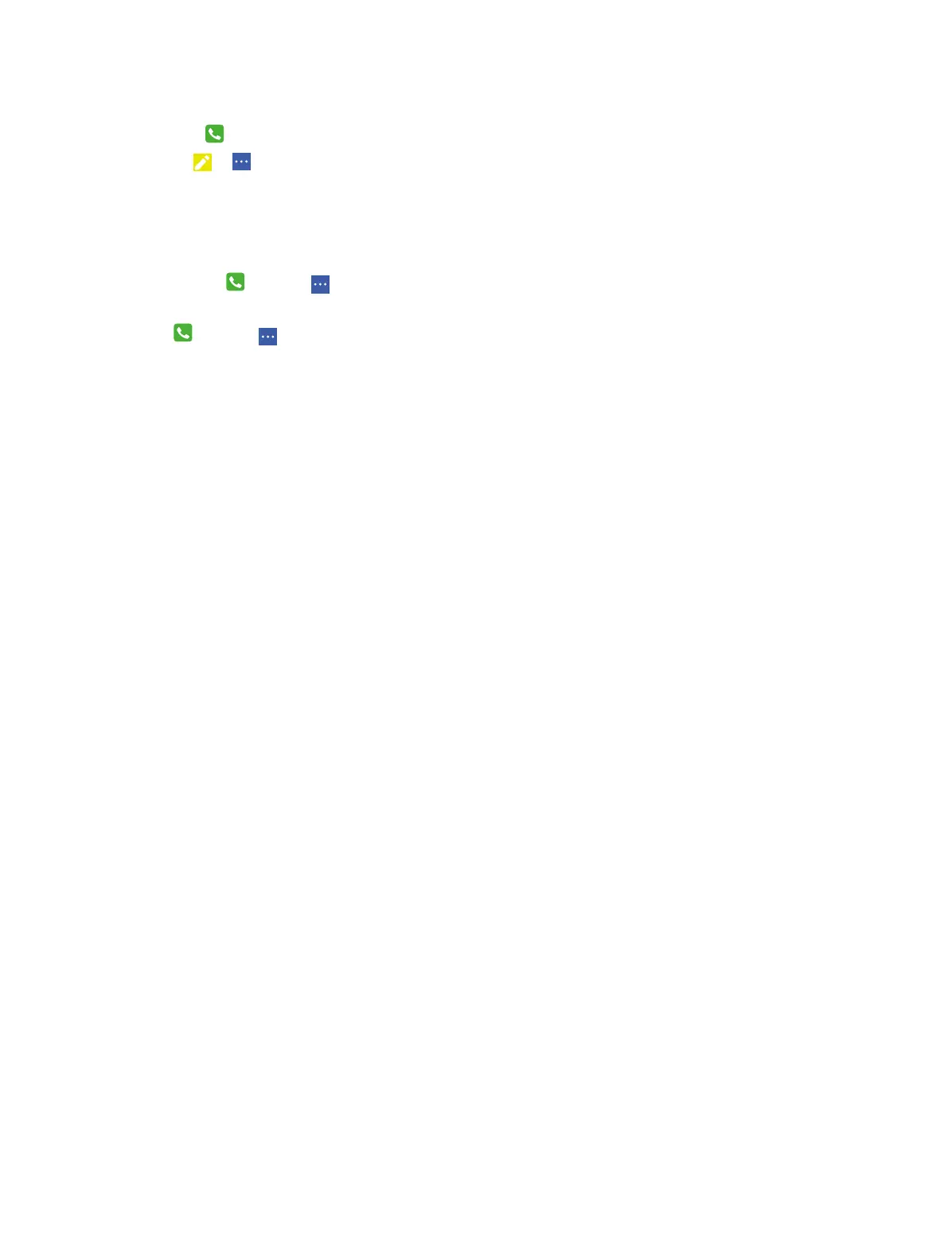16Chapter 4 . Calls
Add a call to the reject list
If you have added a caller to your Reject list, future calls from this caller will be sent directly to your voicemail.
1. Go to
Phone -> Contacts, tap the contact that you want to add to the Reject list.
2. Tap
-> .
3. Check the All calls to voicemail option.
4. 5 Call settings
You can go to Phone -> -> Settings -> Call settings to configure the settings.
SIM settings
Go to
Phone -> -> Settings -> Call settings -> SIM Settings to configure your SIM cards settings.
• Voice mail: You can set up a voicemail number, configure the sound of your voice mail or choose
vibrate or not.
• Fixed dialing numbers: you can enbale your fixed dialing, change PIN for access or manage phone
number list.
• Call forwarding: You can set up a number as always forward, forward when busy, forward when
unaswered, or forward when unreachable.
• Additional settings: You can configure your call waiting setting in Additional Settings.
• Call barring: You can block all calls (such as incoming, outgoing or international calls, etc.) especially
when roaming to avoid being disturbed.
Other call settings
• TTY mode: Tap to select the mode.
• DTMF tones: Tap tp set the length of DTMF tones.
• Display duration: Check the option to turn on or off the display duration.
• Turn on proximity sensor: Check the option to make the phone screen turned off when you answer
a call.
• Vibrating after connected: Check the option to make the phone vibrate when answers.