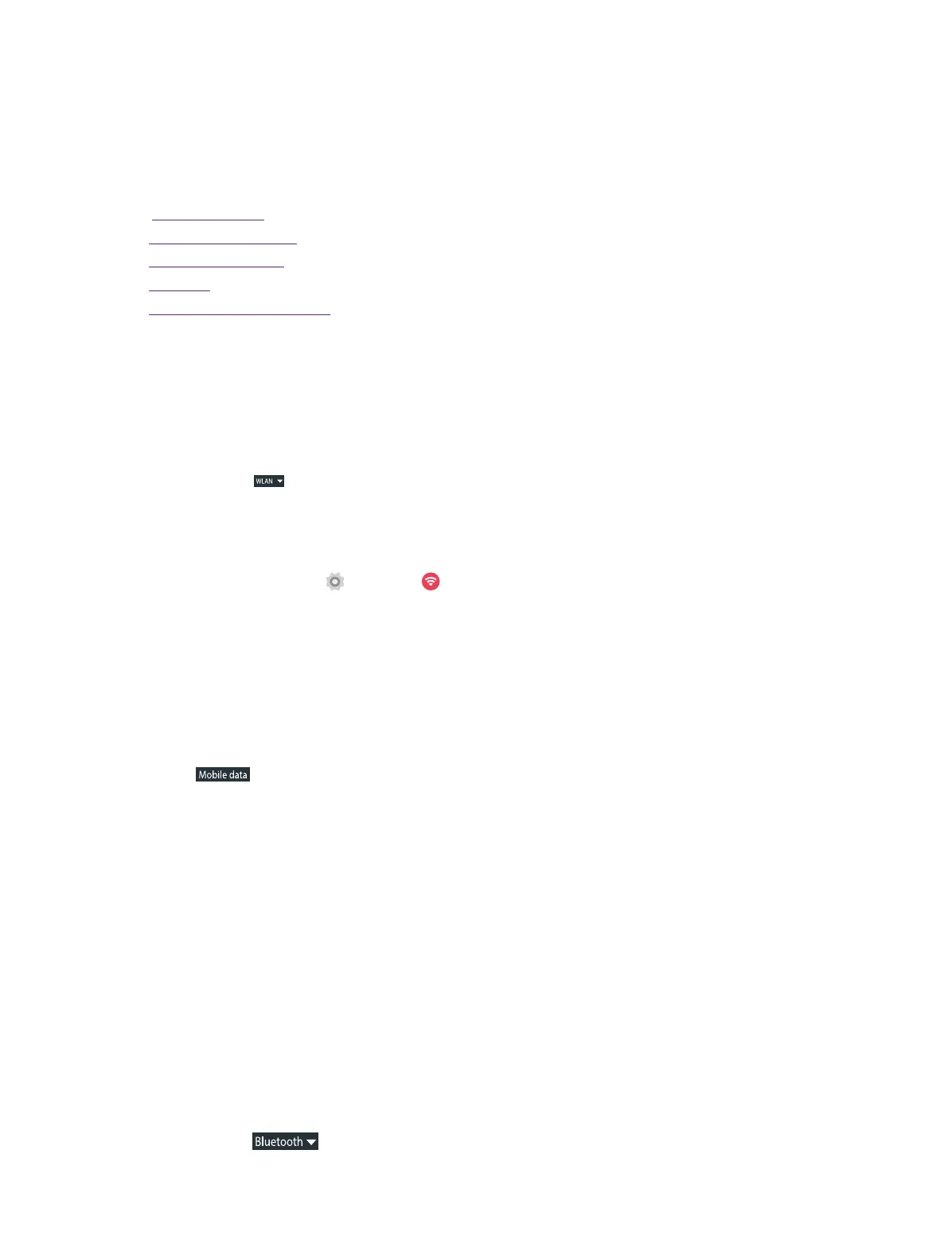11Chapter 3 . Connection
Connection
This chapter contains the following sections.
• Connect to WLAN
• Connect to mobile data
• Connect to computer
• Bluetooth
• Tethering & portable hotspot
3. 1 Connect to WLAN
Option One
1. Swipe down from the top of any screen (except for the Lock screen) twice to open the quick settings
panel.
2. Tap and hold
to enter the WLAN settings.
3. Tap the switch to turn it on.
4. Tap an available WLAN to connect. Then enter the password if needed.
Option Two
1. On the Home screen, tap
Settings -> WLAN.
2. Tap the switch to turn it on.
3. Tap an available WLAN to connect. Then enter the password if needed.
3. 2 Connect to mobile data
1. Swipe down from the top of any screen twice (except for the Lock screen) to open the quick settings
panel.
2. Tap
to enable mobile data.
3. 3 Connect to computer
1. Connect your phone to a computer using a USB cable.
2. On the notification panel, tap Connect to PC software.
3. Select a USB connection mode (Media device (MTP), Camera (PTP) or Charging) depending on your needs.
3. 4 Bluetooth
You can share data on your phone with other devices using Bluetooth.
Pair and connect your phone to a Bluetooth device.
Option One
1. Swipe down from the top of any screen twice (except for the Lock screen) to open the quick settings
panel.
2. Tap and hold
to enter the Bluetooth settings.
3
