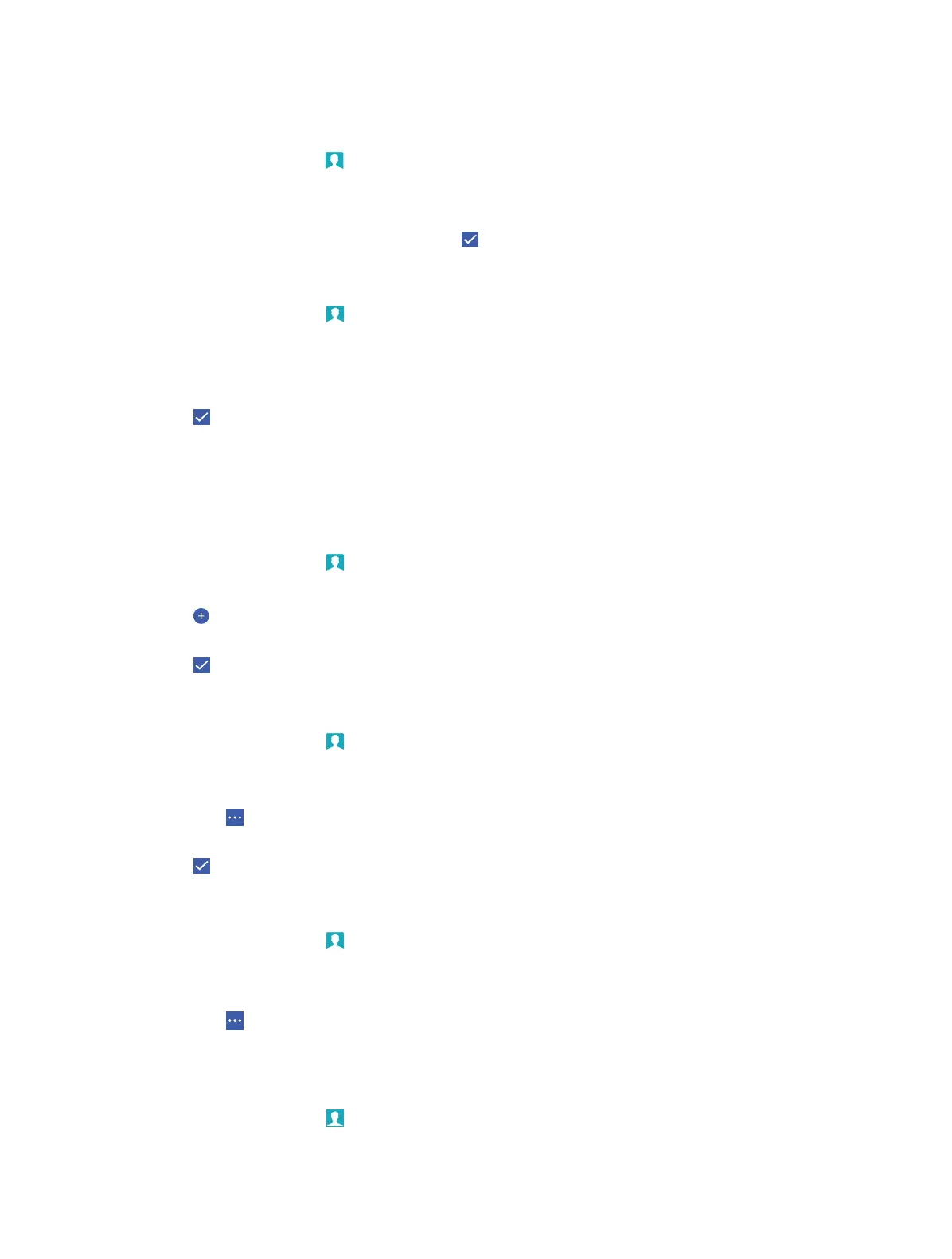20Chapter 6 . Contacts
4. Select vCard files on storage
Export contacts to storage
1. On the Homc screen, tap
Contacts.
2. Tap CONTACTS -> Import/export.
3. Tap Export to storage device.
4. Select the contacts you want to export and tap
.
Share contacts
1. On the Home screen, tap
Contacts.
2. Tap CONTACTS -> Import/export.
3. Tap Share visible contacts.
4. Select the contacts you want to share.
5. Tap
.
6. Select a sharing method. Then follow the pop-up prompts to share the contacts.
6. 3 Groups
Create a group
1. On the Home screen, tap
Contacts.
2. Tap CONTACTS -> Groups.
3. Tap
.
4. Enter the group’s name and select the contacts you want to add.
5. Tap
Done.
Edit a group
1. On the Home screen, tap
Contacts.
2. Tap CONTACTS -> Groups.
3. Select the group you want to edit.
4. Then tap
-> Edit.
5. Edit the group information.
6. Tap
Done to save.
Delete a group
1. On the Home screen, tap
Contacts.
2. Tap CONTACTS -> Groups.
3. Select the group you want to edit.
4. Then tap
-> Delete.
6. 4 Contacts settings
1. On the Home screen, tap Contacts -> CONTACTS -> Settings.
2. Set the contacts order.
