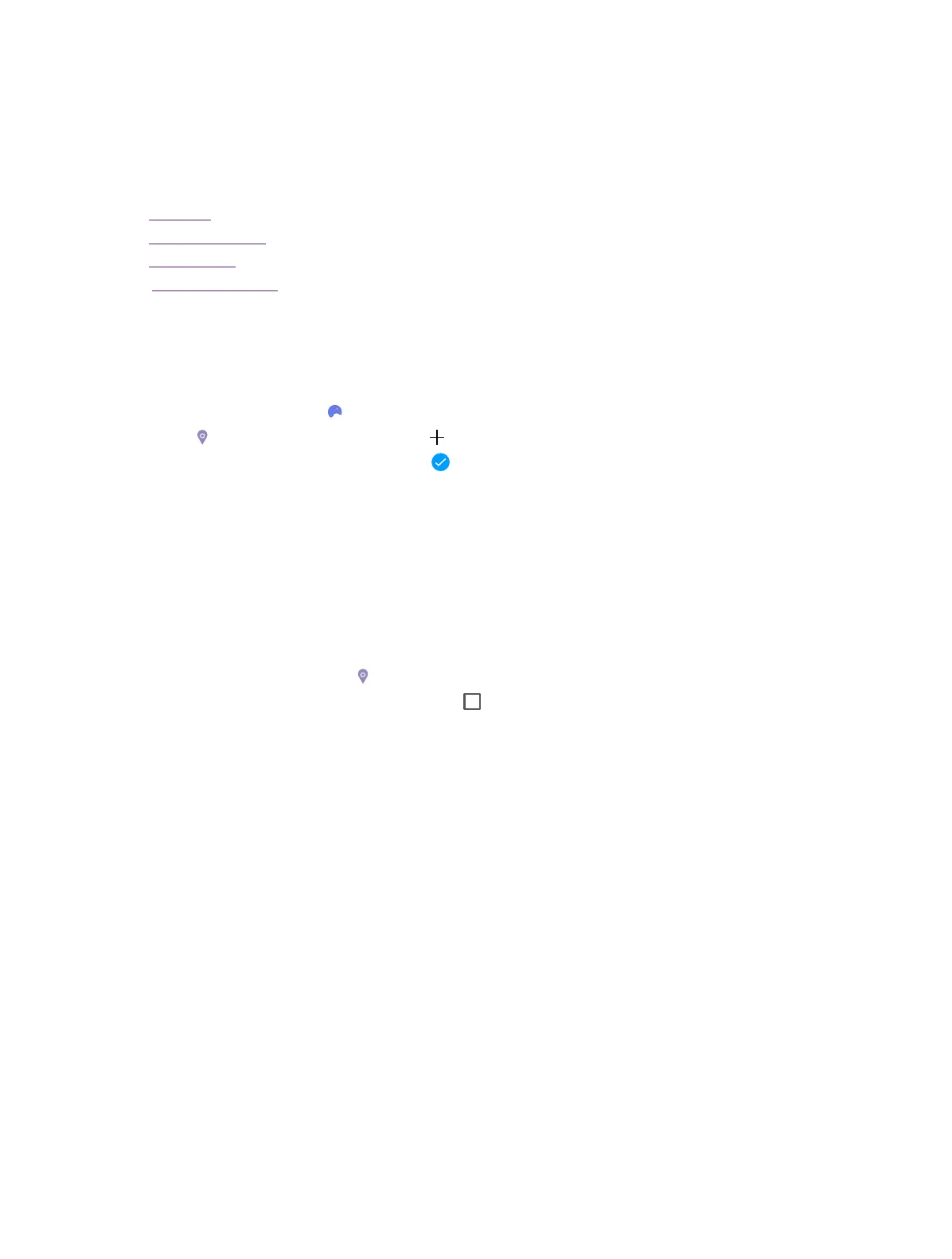34Chapter 13. Weather
Weather
This chapter contains the following sections.
• Add a city
• Check the weather
• Remove a city
• Update the weather
13. 1 Add a city
Add a city to check its real-time weather information.
1. On the Home screen, tap
21
Weather to log into the Weather interface.
2. Tap
in the top left corner and then tap to add a city.
3. Enter the city you want to search and tap
. The weather information about the city will be displayed
on the screen.
13. 2 Check the weather
On the Weather interface, slide left or right to switch to the cities and view the detailed weather information.
13. 3 Remove a city
1. On the Weather interface, tap in the top left corner and find the city you want to remove.
2. Tap and hold the city you want to remove until
appears, select the cities you want to remove and tap
Delete.
13. 4 Update the weather
On the Weather interface, swipe down from the top of the screen to manually update the weather.
13
