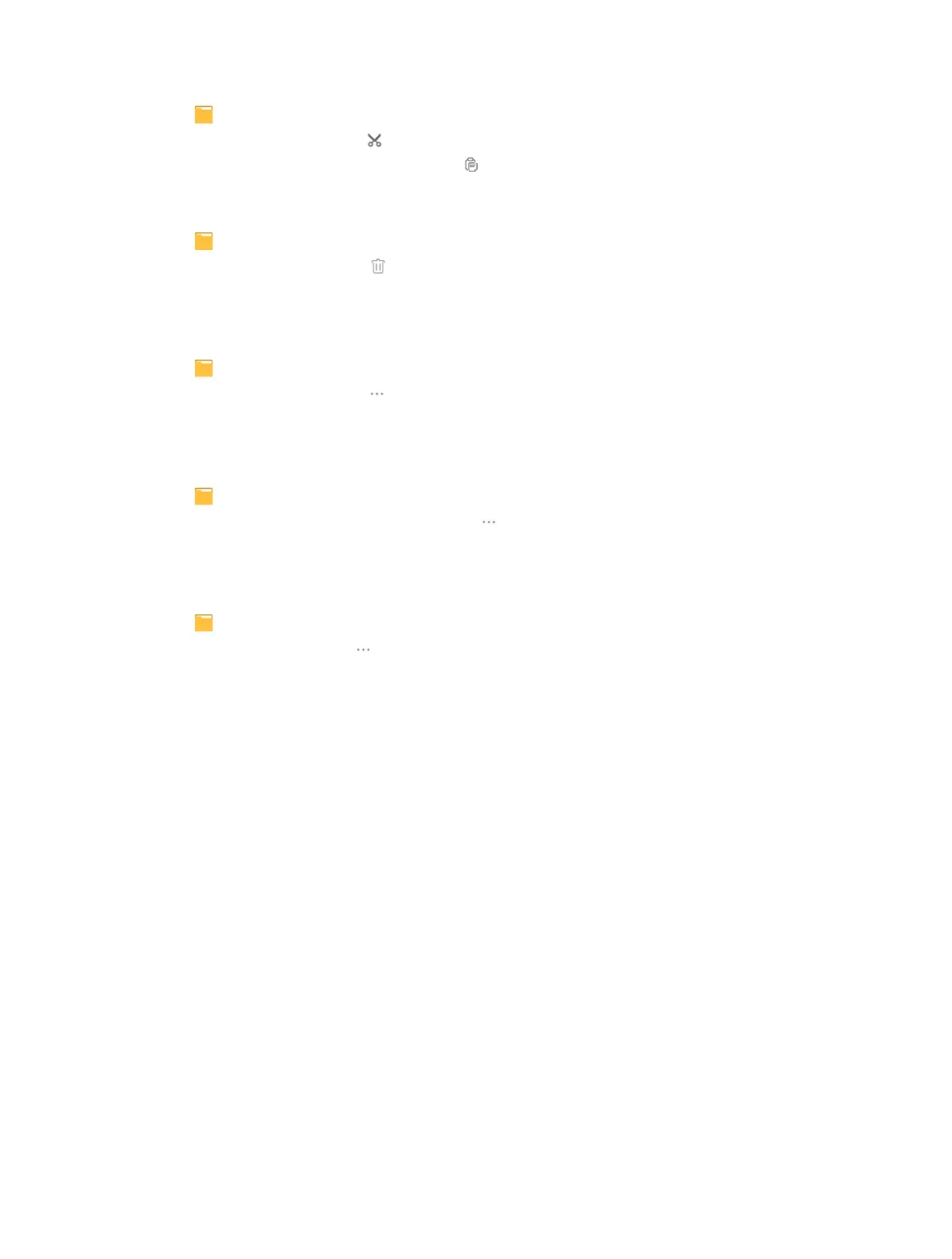33Chapter 12 . File Explorer
Cut a folder
1. Tap
File Explorer -> Phone. Find the folder you want to remove.
2. Tap and hold the folder and tap
.
3. Select the folder you want to store into and tap
.
Delete a folder
1. Tap
File Explorer -> Phone. Find the folder you want to remove.
2. Tap and hold the folder and tap
-> Delete to remove.
View the file information
You can view the file path, size, modified date, and its status.
1. Tap
File Explorer -> Phone.
2. Tap and hold the folder and tap
-> File Info to view the file information.
Send a folder
You can share the file with others by sending them out.
1. Tap
File Explorer -> Phone.
2. Tap and hold the folder you want to send and tap
-> Send.
3. Choose a way to send.
Rename a folder
1. Tap
File Explorer -> Phone.
2. Tap and hold a folder and tap
-> Rename.
3. Enter a new name and tap OK.
