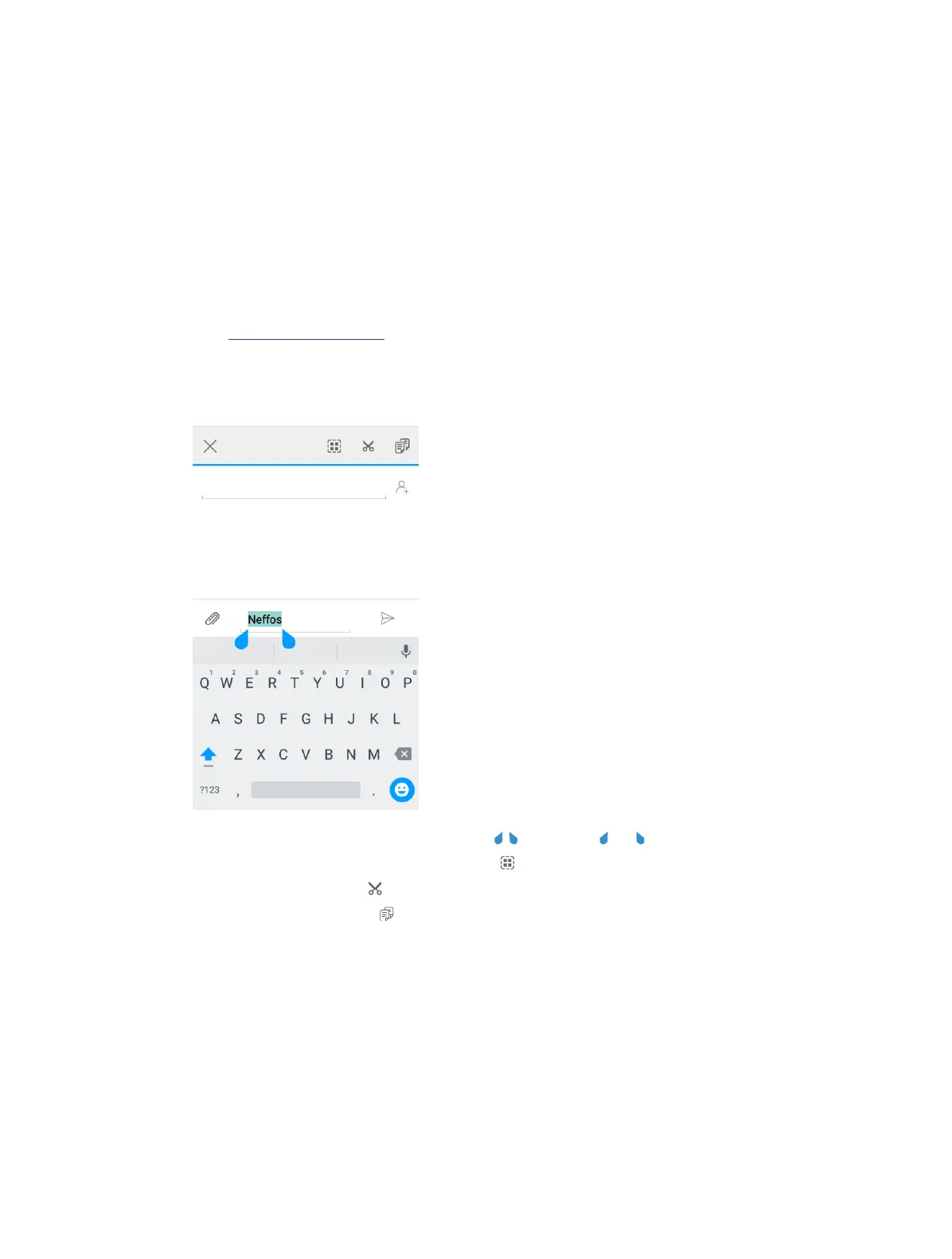10Chapter 2 . Basics
1. Tap to switch between lowercase and uppercase letters. Tap and hold or quickly tap twice to enable caps
lock.
2. Tap to switch to numbers and symbols.
3. Tap to enter a comma.
Tap and hold to open the input options menu.
4. Tap to enter a space.
5. Tap to enter a period.
Tap and hold to enter a symbol.
6. Tap to delete the character to the left of the cursor.
Tap and hold to delete multiple characters to the left of the cursor.
7. Switch to Use Google Voice Typing.
Edit text
Tap a text field to use the onscreen keyboard.
• Select text: Touch and hold the text to bring up [ ]. Then drag [ ] or [ ] to select more or less text.
• Select all text: Touch and hold the text. Then tap [
].
• Cut text: Select text and tap [
].
• Copy text: Select text and tap [
].
• Paste text: Open the text box where you want to paste the text. Then tap PASTE to paste the text.
