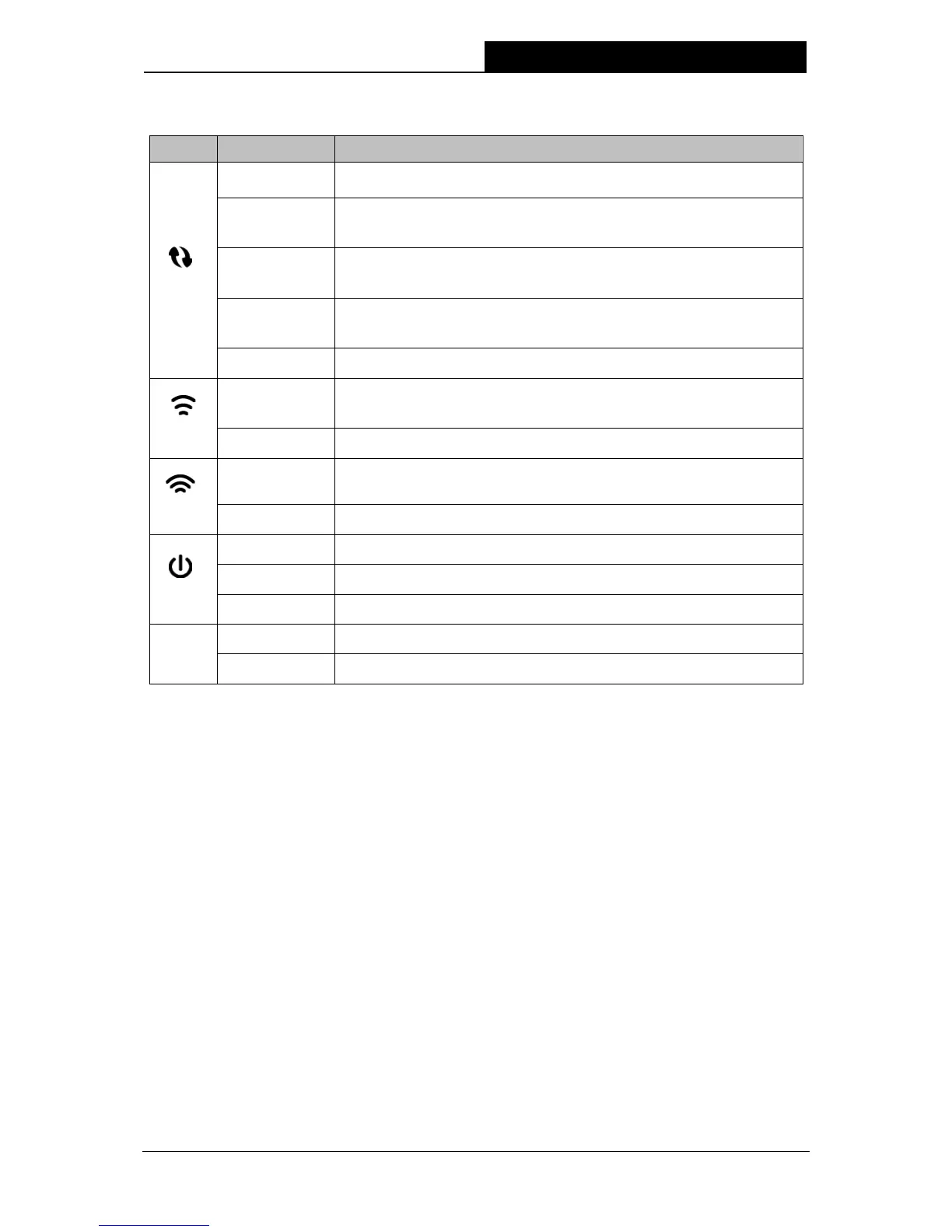3
LED Explanation:
Name Status Indication
WPS
Flashing green
WPS connection in progress. It may take up to 2 minutes.
Solid green
The Range Extender has established a secure connection, and the
signal strength is adequate.
Solid orange
The Range Extender has established a secure connection, but the
signal strength is too strong.
Solid red
The Range Extender has established a secure connection, but the
Flashing
The Range Extender is initializing.
Ethernet
On
A device is connected to the ETHERNET port.
Off
No device is connected to the ETHERNET port.
Table 1-1
RE: If your Wireless router or AP supports WPS or QSS function, you can press the WPS or
QSS button and then press the RE button to establish a secure connection between the
Wireless router or AP and the Range Extender RE210.
Power: The switch for the power.
Reset: This button is used to restore the Range Extender’s factory default settings.
There are two ways to reset the Range Extender’s factory defaults:
Method One: With the Range Extender powered on, press and hold the Reset button (about
6 seconds) until all the LEDs turn on momentarily, then release the button and wait the Range
Extender to reboot to its factory default settings.
Method Two: Restore the default settings from “System Tools > Factory Defaults” of the
Range Extender's Web-based Management page.
LED: LED light switch.
Ethernet: One 10/100/1000Mbps RJ45 Ethernet port used to add wireless connectivity to an
Ethernet-enabled device such as Internet TV, DVR, Gaming console and so on. Please note
that this port is not allowed to be connected with router or AP.
