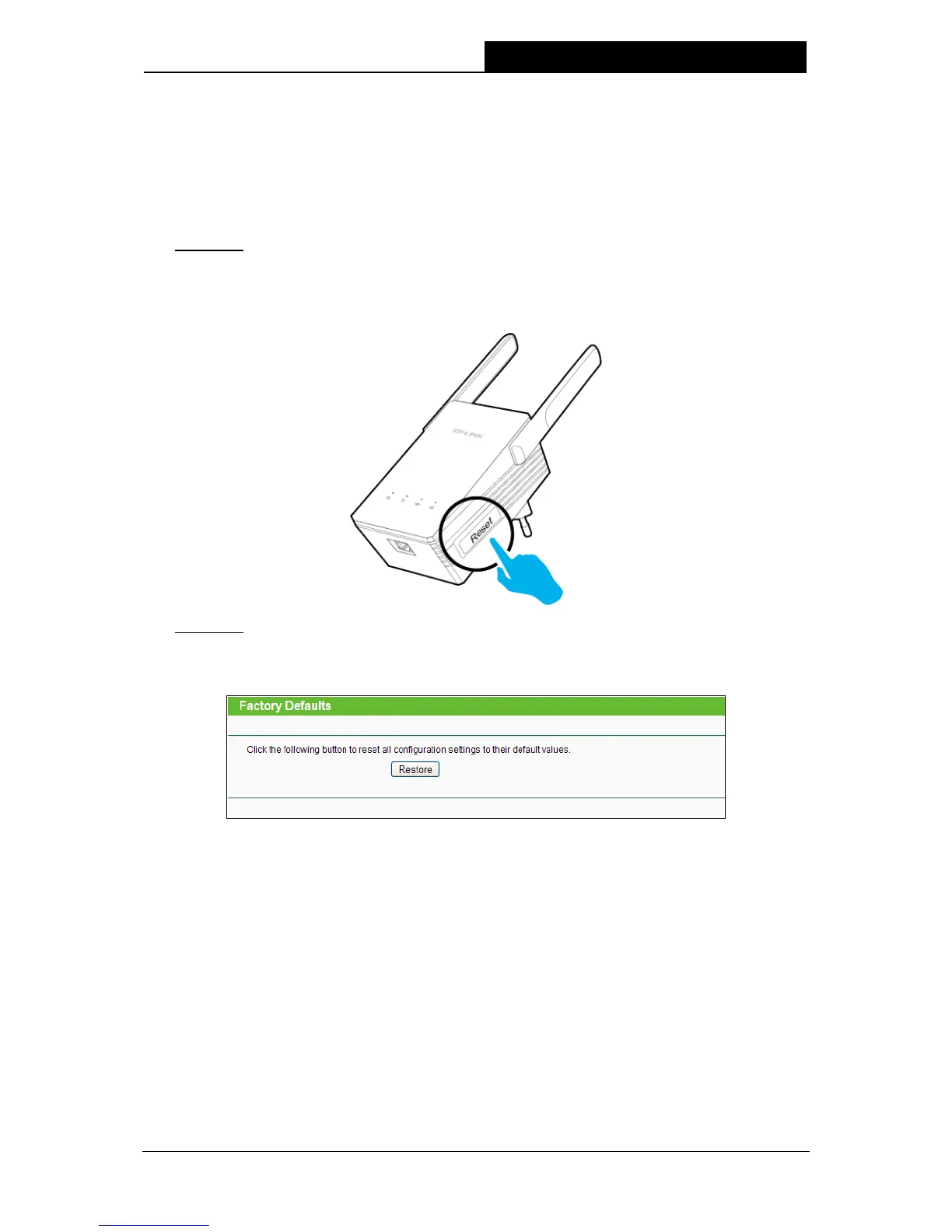27
Appendix B: Troubleshooting
T1. How do I restore my Range Extender’s configuration to its factory default settings?
There are TWO methods available to restore the factory defaults.
Method 1:
With the Range Extender powered on, press and hold the Reset button (about 6 seconds)
until all the LEDs turn on momentarily, then release the button and wait the Range Extender
to reboot to its factory default settings.
Method 2:
Get logged in to the web-based management page of RE210, then go to “System Tools ->
Factory Defaults” and click “Restore”.
Note:
Once the Range Extender is reset, the current configuration settings will be lost and you will
need to reconfigure it.
T2. What can I do if I forget my password?
1) Restore the Range Extender’s configuration to its factory default settings. If you don’t
know how to do that, please refer to previous T1;
2) Use the default user name and password: admin, admin;
3) Try to reconfigure your Range Extender by following the instructions of this UG.
T3. What can I do if I cannot access the web-based configuration page?
1) Check to verify all the connections (either wireless or wired ones) are proper. If yes,
please proceed to the next step; otherwise, check the connections again.
