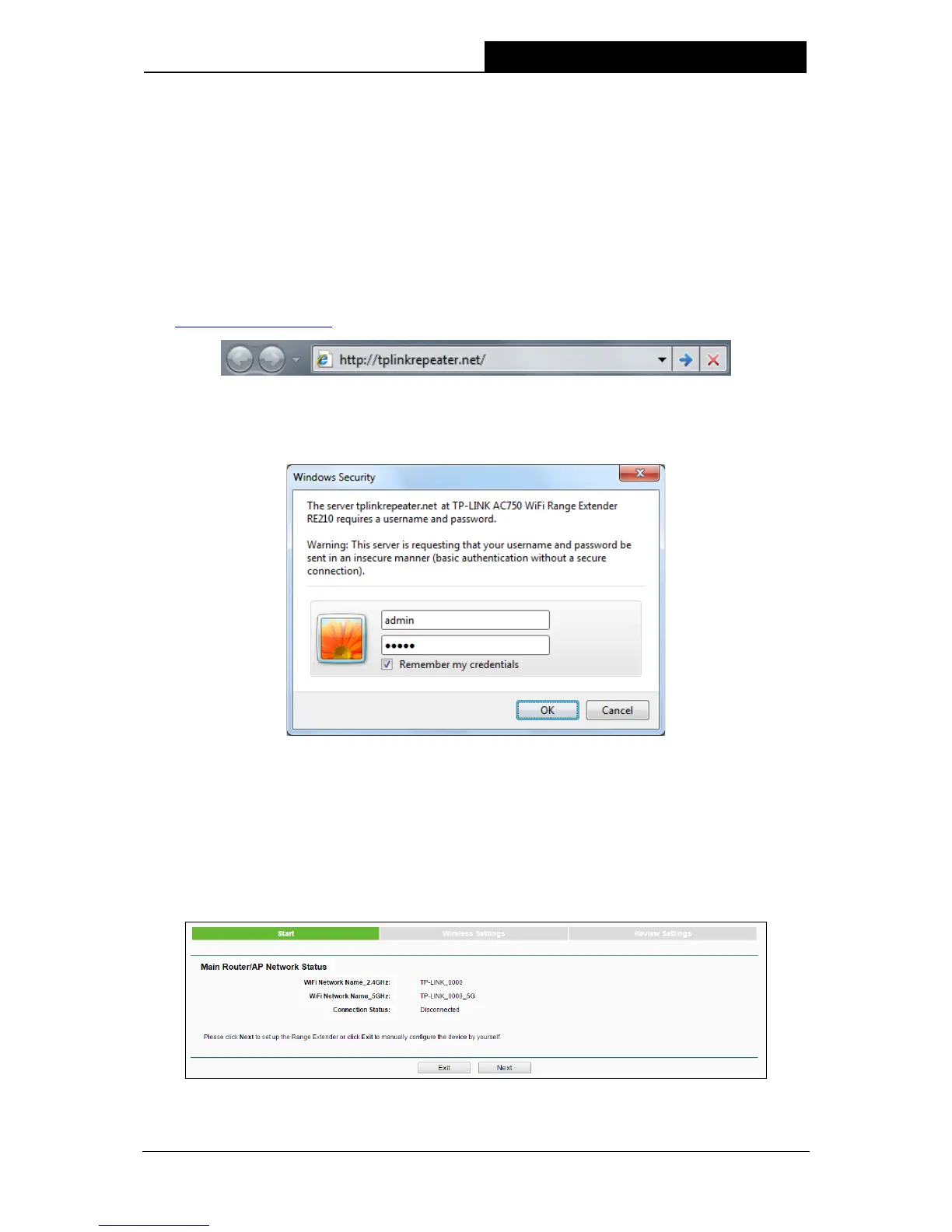6
Chapter 3 Quick Installation Guide
This chapter will guide you to configure your PC to communicate with the Range Extender and to
configure and manage the RE210 AC750 Wi-Fi Range Extender easily with a Web-based utility.
With a Web-based utility, it is easy to configure and manage the RE210 AC750 Wi-Fi Range
Extender. The Web-based utility can be used on any Windows, Macintosh or UNIX OS with a Web
browser, such as Microsoft Internet Explorer, Mozilla Firefox or Apple Safari.
1. To access the configuration utility, open a web-browser and type in the domain name
http://tplinkrepeater.net
in the address field of the browser.
Figure 3-1 Login to the Range Extender
After a moment, a login window will appear as shown in Figure 3-2. Enter admin for the User
Name and Password (both in lower case letters). Then click OK or press Enter.
Figure 3-2 Login Windows
Note:
If the above screen does not prompt, it means that your web-browser has been set to a proxy.
Go to Tools menu>Internet Options>Connections>LAN Settings, in the screen that
appears, cancel the Using Proxy checkbox, and click OK to finish it.
2. After successful login, there will pop up the Quick Setup Wizard page. Click Next to get the
quick setup started.
Figure 3-3 Quick Setup Start
