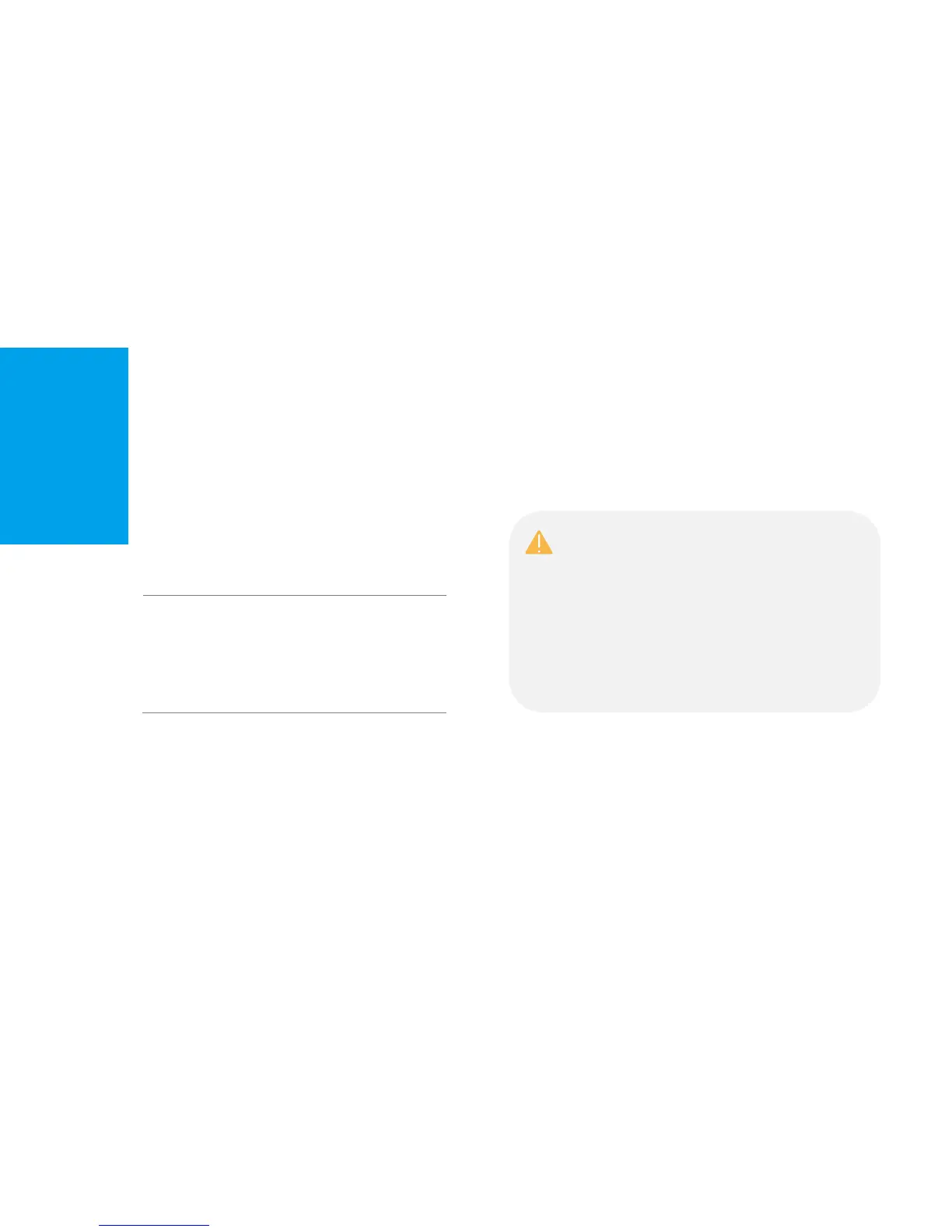Maintain the Range Extender 24
Maintain the Range
Extender
This chapter covers the following topics:
● Firmware Upgrade
● Backup and Restore
● Factory Defaults
● System Log
● Reboot
● Log out
Firmware Upgrade
Upgrading the Range Extender’s firmware is necessary to improve the current
performance of the device and fix the issues that the previous firmware
version may have.
Before upgrading the firmware, you need to download the latest firmware from
the TP-LINK Support website to your computer.
To upgrade the extender’s firmware:
1) Launch a web browser and type: http://tplinkrepeater.net in the URL
field, then log in using the admin credentials.
2) Go to Settings > System Tools > Firmware Upgrade.
IMPORTANT: To prevent upgrade failure, please note the
following:
● Make sure the latest firmware file is matched with the
hardware version as shown under the Settings > System
Tools > Firmware Upgrade page.
● Make sure you have a stable connection between the
extender and your computer.
● Backup your current configuration.
●
Do NOT switch off or unplug the extender during the
