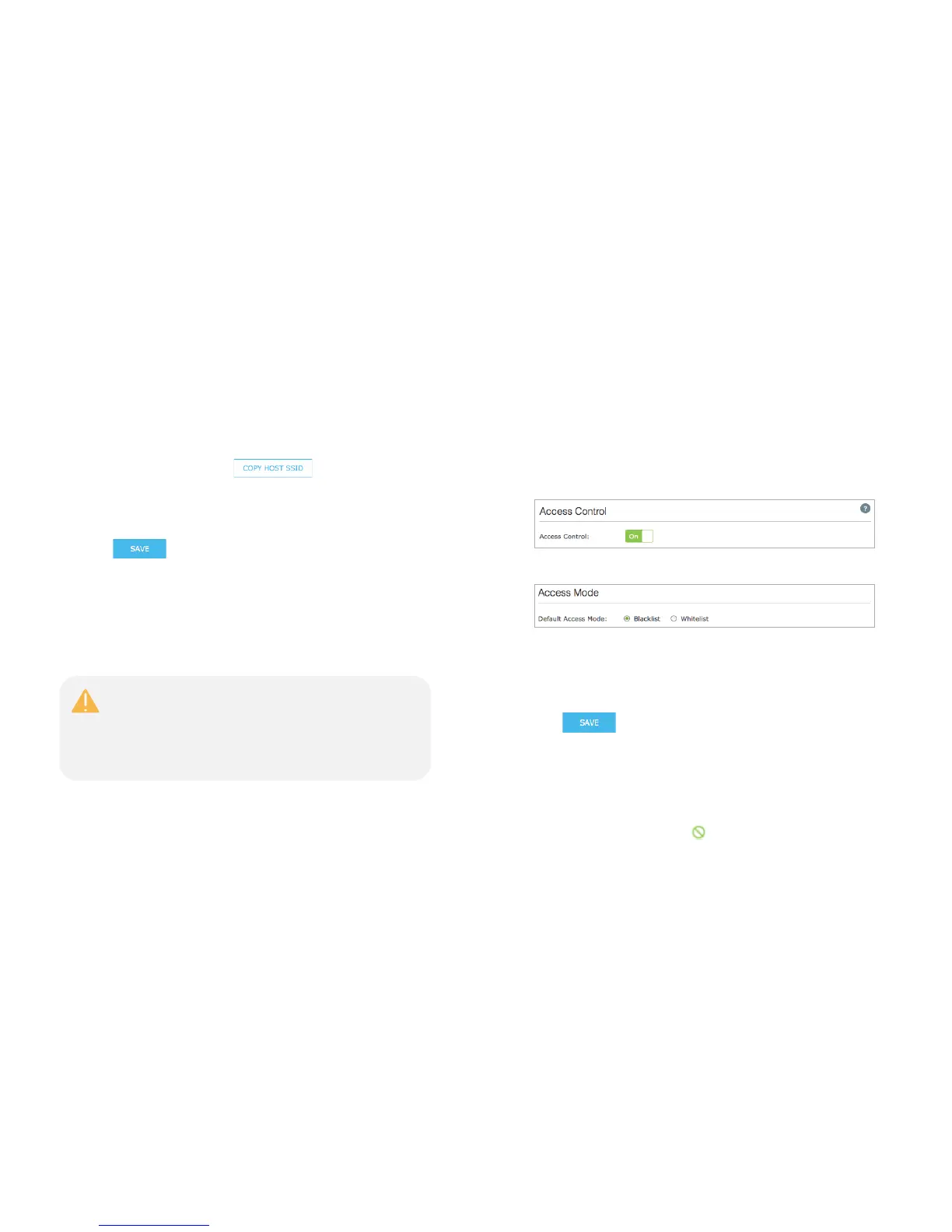Manage the Range Extender 18
a) Extended 2.4GHz and Extended 5GHz: The extended network is
enabled by default. Deselect Enable if you do not want to use the
extender’s 2.4GHz or 5GHz band.
b) Extended 2.4GHz SSID and Extended 5GHz SSID: You can either
enter a new name or click to use the same SSID of
the main (host) network.
c) Hide SSID broadcast: Select this checkbox to hide the extender’s
SSID from the Wi-Fi network list.
4) Click
to save the extended network settings.
Wi-Fi Access Control
By default, any wireless devices can connect to the extended network through
the SSID. To increase network security, you can restrict access to the Wi-Fi
network of your extender using the Access Control function.
To restrict access:
1) Launch a web browser and type: http://tplinkrepeater.net in the URL
field, then log in using the admin credentials.
2) Go to Settings > Wireless > Access Control.
3) Toggle On to enable the Access Control function.
4) Under Access Mode, select Blacklist or Whitelist.
● Blacklist: The devices in this list are not allowed to connect to the
extended network.
● Whitelist: Only the devices in this list are allowed to connect to the
extended network.
5) Click
.
To add one or more wireless devices (clients) to the Blacklist:
1) In the Online Devices list, displaying all wireless device(s) that are
currently connected to the extended network.
● To block a device, click the
(Block) icon on the row of the device.
