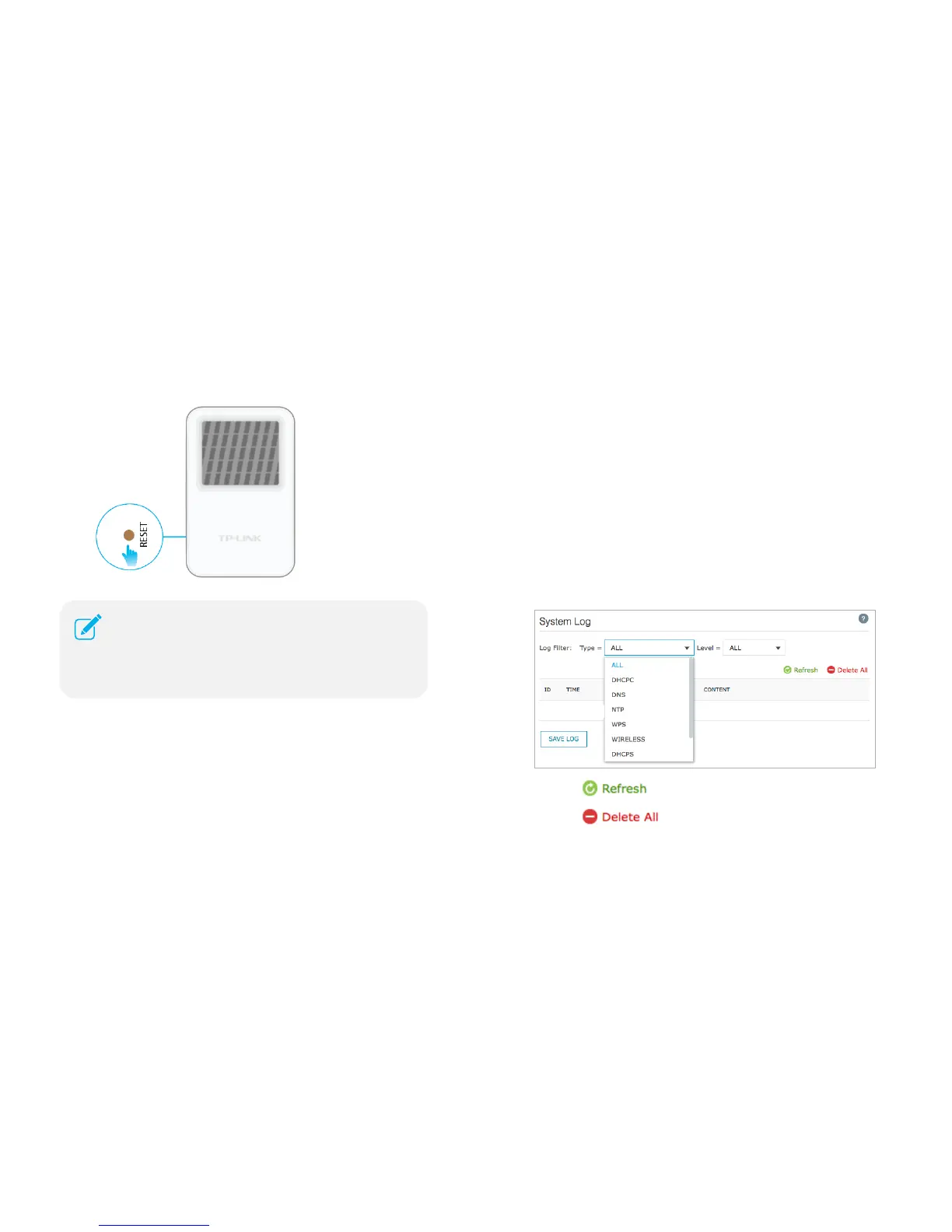Maintain the Range Extender 27
System Log
The System Log displays a list of the most recent activities (events) of the
Range Extender. You can define which type of logs and/or the level of logs
you want to view. You also have the ability to export the system log as a text
file to your computer.
To view the System Log:
1) Launch a web browser and type: http://tplinkrepeater.net in the URL
field, then log in using the admin credentials.
2) Go to Settings > System Tools > System Log.
3) Under Log Filter, select the type of logs and/or the log level you want to
view. All is the default for log type and log level.
● Click
to update the system log.
● Click
to permanently remove all system logs.
The factory reset takes a few minutes to complete. The extender
will automatically reboot when the factory reset is finished.
To log back into the extender, enter admin for both username
and password.
