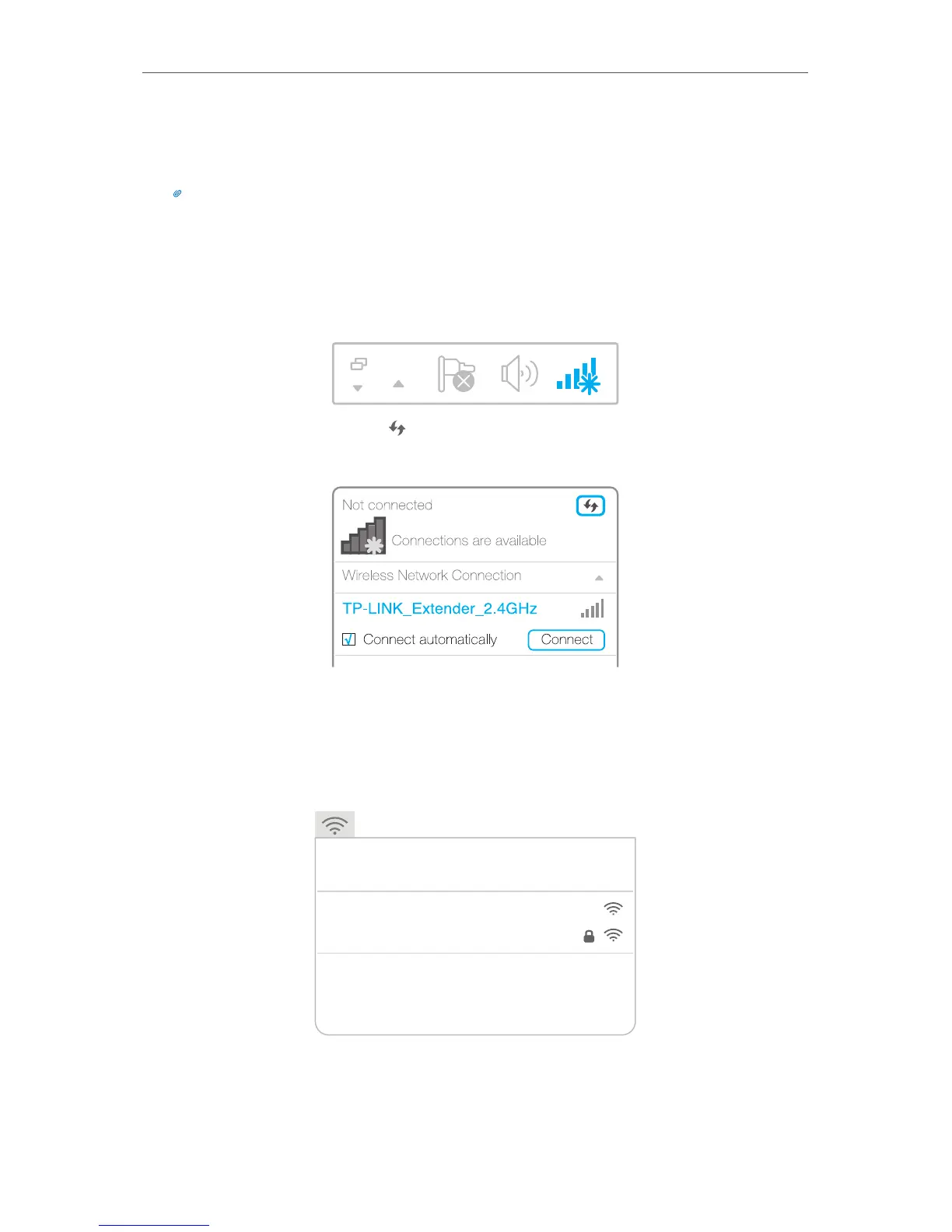Set Up Internet Connection
2. 1. 2. Method Two: Via a web browser
1. Connect your computer to the extender's wireless network.
Tips:
Before connecting, please find the SSID (network name) on the label of the extender.
• For Windows Users
1 ) Unplug the Ethernet cable from your computer (if any).
2 ) Click the Wireless Network Connection icon on the taskbar.
3 ) Click the refresh icon and connect to the extender’s wireless network:
TP-LINK_Extender_2.4GHz or TP-LINK_Extender_5GHz.
• For Mac OS X Users
1 ) Unplug the Ethernet cable from your computer (if any).
2 ) Click the Wi-Fi icon in the top right corner of the screen, and connect to the
extender’s network: TP-LINK_Extender_2.4GHz or TP-LINK_Extender_5GHz.
Wi-Fi: O n
Turn Wi-Fi O ff
TP-LINK_Router
Join Other Network...
Create Network...
Open Network P references...
TP-LINK_Extender_2.4GHz
2. Follow the instructions of Quick Setup Wizard to connect the extender to your host
router.
