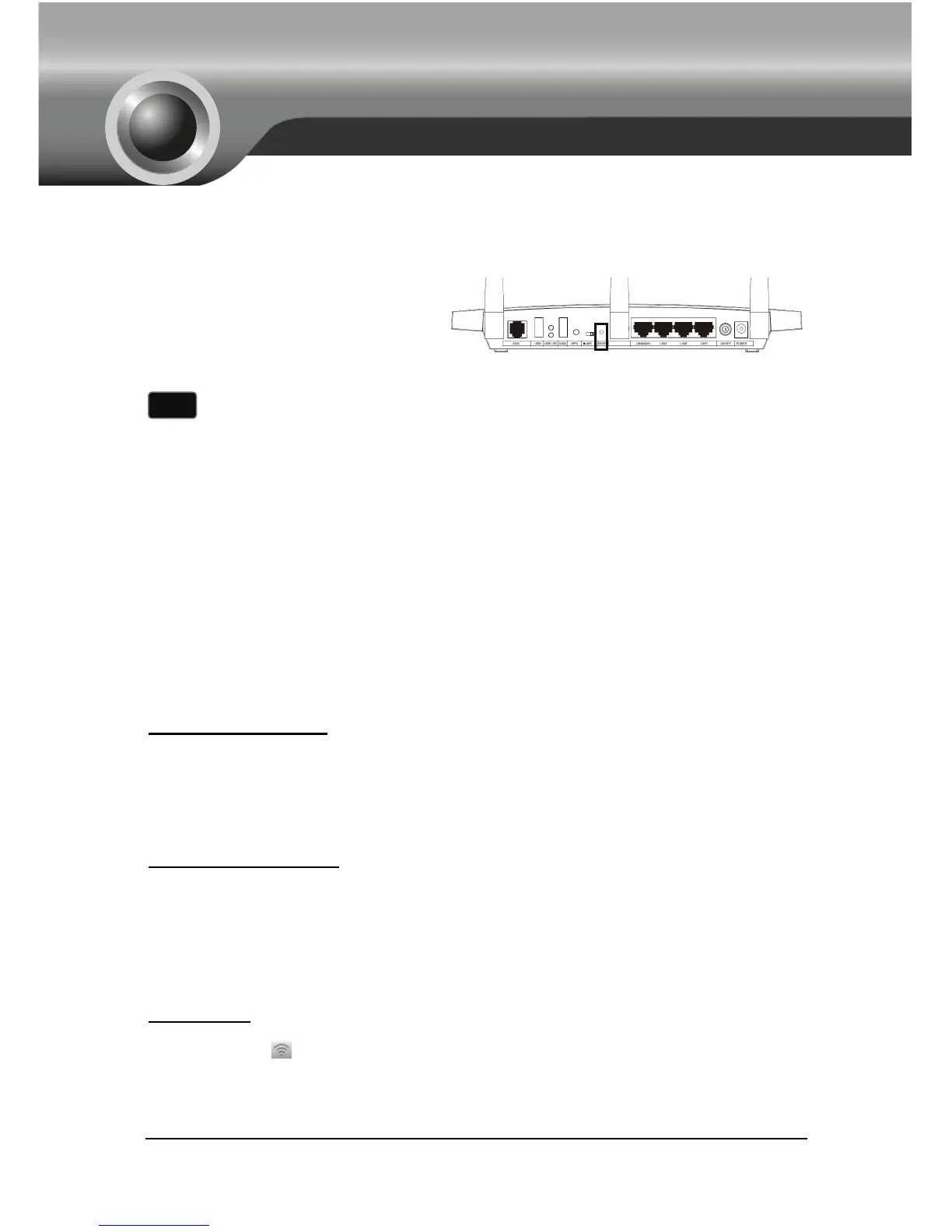6
Note
T1. How can I restore my modem router’s configuration to its factory default
settings?
T2. What can I do if I forget the modem router’s password?
1) Restore the modem router’s configuration to its factory default settings. If you
don’t know how to do that, please refer to T1.
2) Try the default user name and password: admin, admin.
3) Try to configure your modem router once again following the instructions in
the previous steps of the QIG.
T3. What can I do if I cannot access 192.168.1.1?
For Windows 7/Vista
Go to ‘Start > Settings > Control Panel’. Click ‘View network status and tasks
> View status > Properties’ and double-click ‘Internet Protocol Version 4
(TCP/IPv4)’. Select ‘Obtain an IP address automatically’, choose ‘Obtain DNS
server address automatically’ and then click ‘OK’.
For Windows XP/2000
Go to ‘Start > Control Panel’. Click ‘Network and Internet Connections >
Network Connections’. Right-click ‘Local Area Connection’, select
‘Properties’ and then double-click ‘Internet Protocol (TCP/IP)’. Select ‘Obtain
an IP address automatically’, choose ‘Obtain DNS server address
automatically’ and then click ‘OK’.
For Mac OS
Click the icon
at the right top of your desktop. Then click ‘Open Network
Preferences…’. Choose ‘AirPort’ and click ‘Advanced…’. Choose ’TCP/IP’. Set
the ‘Configure IPv4’ as ‘Using DHCP’ and then click ‘OK’.
Once the modem router is reset, the current settings will be lost and you
will need to reconfigure the modem router. We strongly suggest you back
up current settings before resetting the modem router.
With the modem router powered
on, use a pin to press and hold the
RESET button on the rear panel fo
