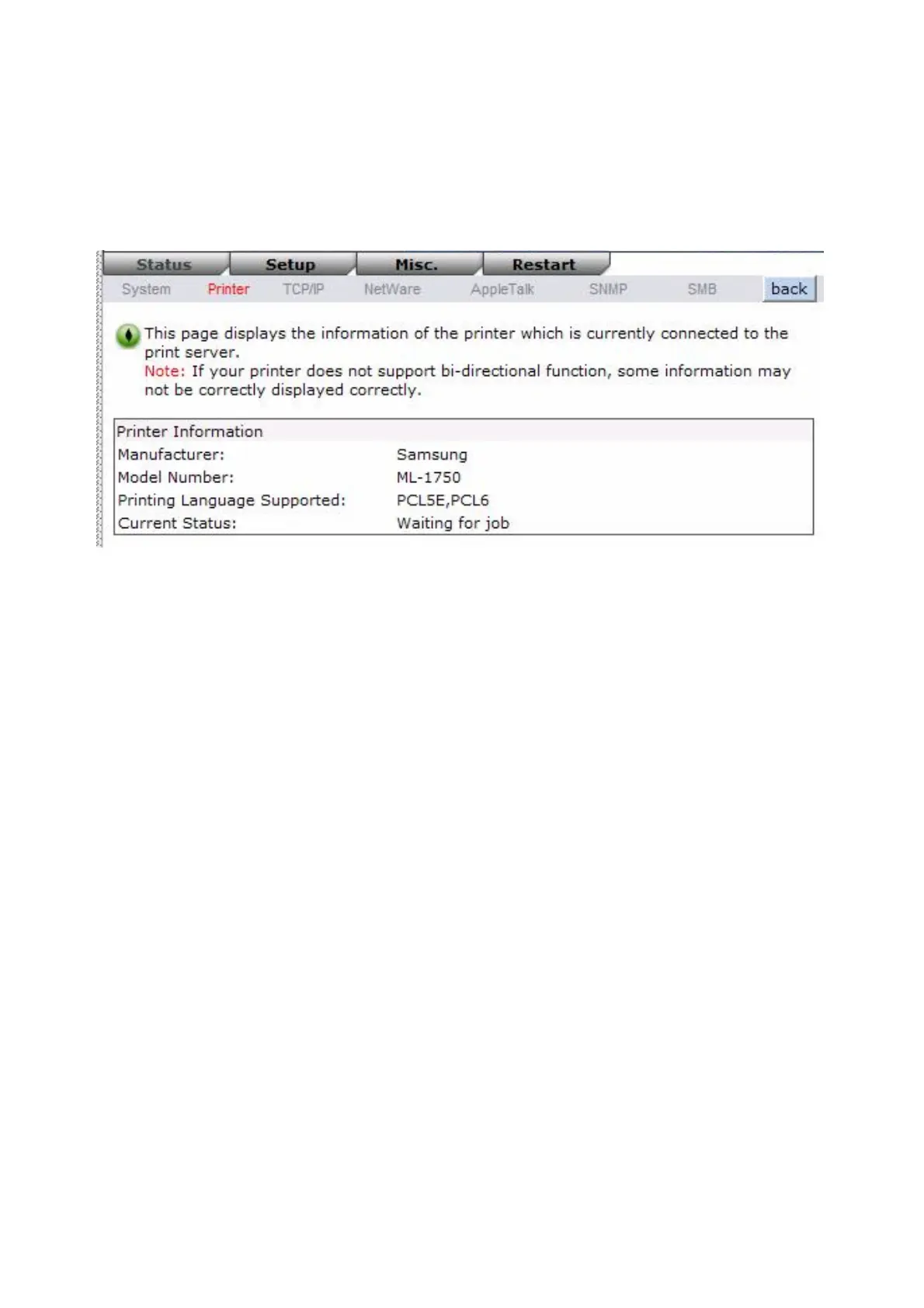Printer Status
1. Click Status, it then appears the sub-menu.
2. Click Printer, it then as shown in the following picture.
Manufacturer: This option allows you to view manufacturer of the printer. When the printer
connected with the print server, it will be show in the manufacture box.
Model Number: This option allows you to view model of the printer. When the printer
connected with the print server, it will be show in the model box.
Printing Language Supported: This option allows you to view command to set the printer.
When the printer connected with the print server, it will be
show in the command box.
Current Status: This option allows you to view status of the printer. When the printer
connected with the print server, it will be show in the status box. For
Example, Waiting for job. It means the printer is ready.
TCP/IP Status
1. Click Status, it then appears the sub-menu.
2. Click TCPIP, it then as shown in the following picture.
30
