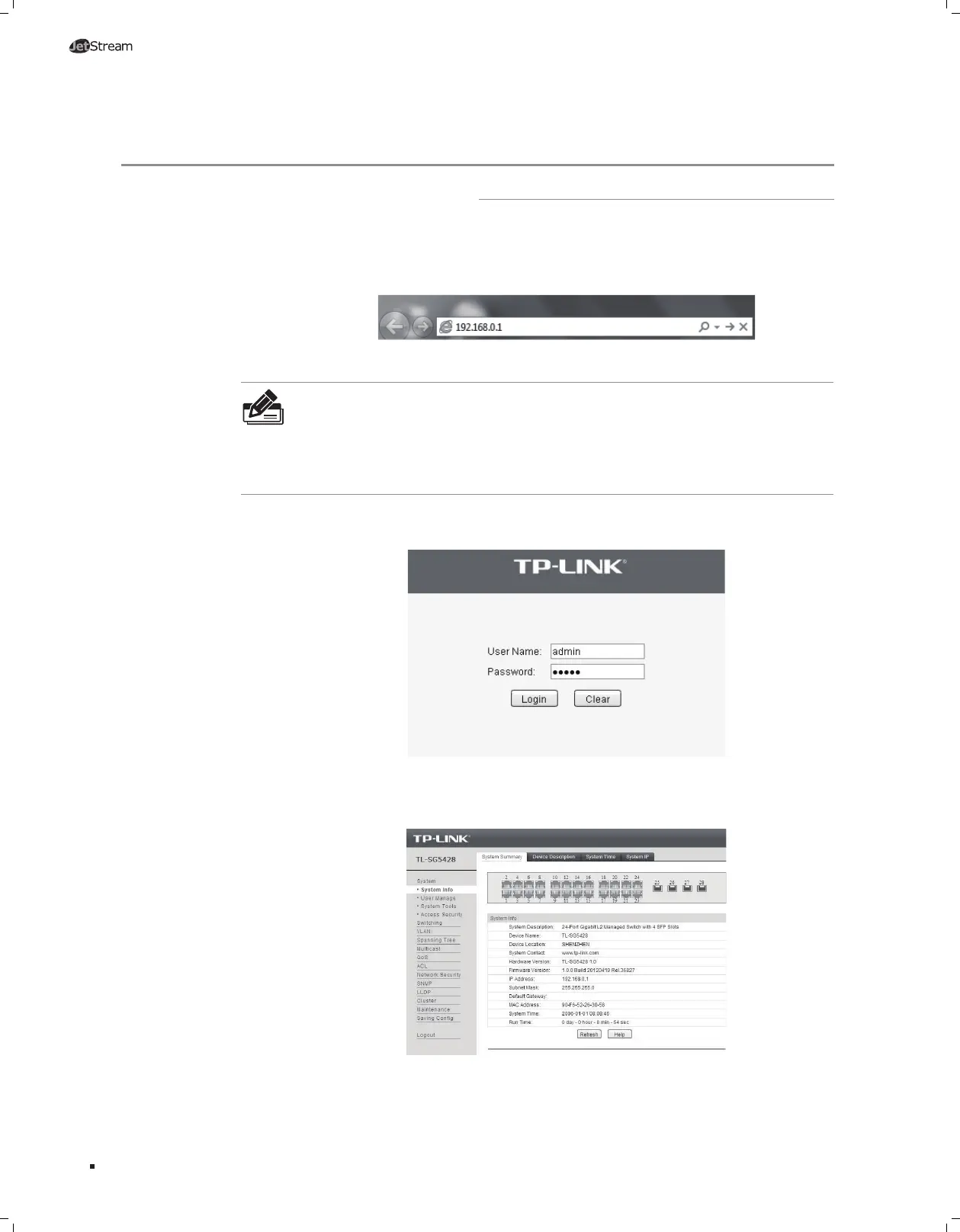17
L2 Managed Switch
Chapter 5 Configuration
5.1 Configure the switch via GUI
1. To access the GUI of the switch, open a web browser and type the default
management address http://192.168.0.1 in the address field of the browser, then
press the Enter key.
Figure 5-1 Web Browser
Note: To log on to the GUI of the switch, the IP address of your PC should be set in
the same subnet addresses of the switch. The IP address is 192.168.0.x ("x" is any
number from 2 to 254), Subnet Mask is 255.255.255.0.
For the detailed instructions as to how to do this, please refer to Appendix B in the
User Guide on the Resource CD.
2. Enter admin for the default User Name and Password, both in lower case letters.
Then click the Login button or press the Enter key.
Figure 5-2 Login
3. After a successful login, the main page will appear as the following figure, and you
can configure the function by clicking the setup menu on the left side of the screen.
Figure 5-3 Main Page of the switch
Configuration
