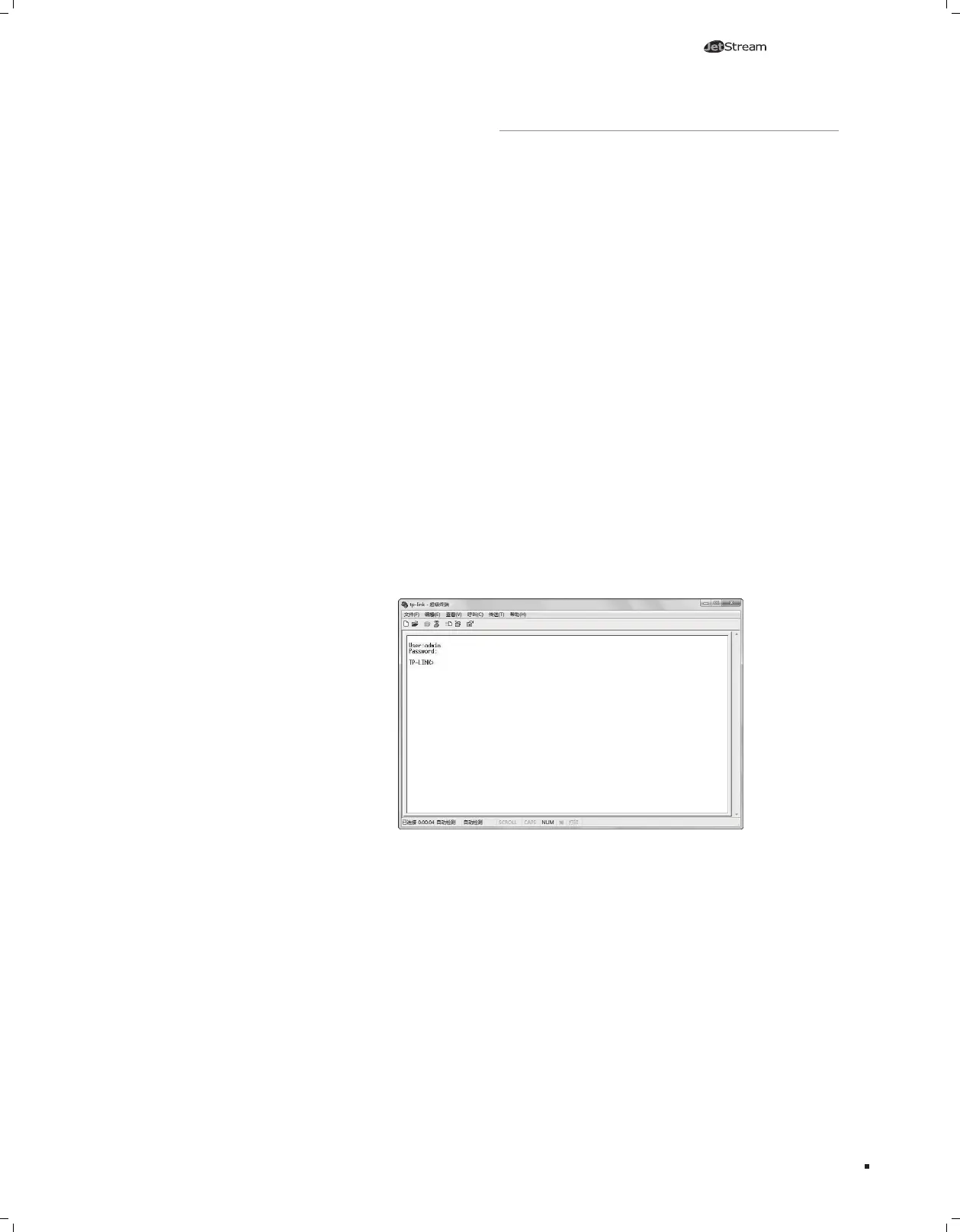18
L2 Managed Switch
5.2 Configure the switch Using CLI
You can log on to the switch and access the CLI by the following two methods:
■
Log on to the switch by the console port on the switch.
■
Log on to the switch remotely by a Telnet or SSH connection through an Ethernet
port.
■
Logon by a Console Port
To log on to the switch by the console port on the switch, please take the following
steps:
1. Connect the PCs or Terminals to the console port on the switch by a provided cable.
2. Start the terminal emulation program (such as the HyperTerminal) on the PC.
3. Configure the terminal emulation program or the terminal to use the following
settings:
■
Baud rate: 38400 bps
■
Data bits: 8
■
Parity: none
■
Stop bits: 1
■
Flow control: none
4. The DOS prompt ”TP-LINK>” will appear after pressing the Enter button as Figure 5-8
shown. It indicates that you can use the CLI now.
Figure 5-4 Log in the switch
■
Logon by Telnet
To log on to the switch by a Telnet connection, please take the following steps:
1. Firstly CLI commands about configuring Telnet login mode, login authentication
information and Privileged EXEC Mode password should be configured through
Console connection. For more details please refer to the CLI Reference Guide on the
resource CD. Here we take login local mode as an example.
Configuration
