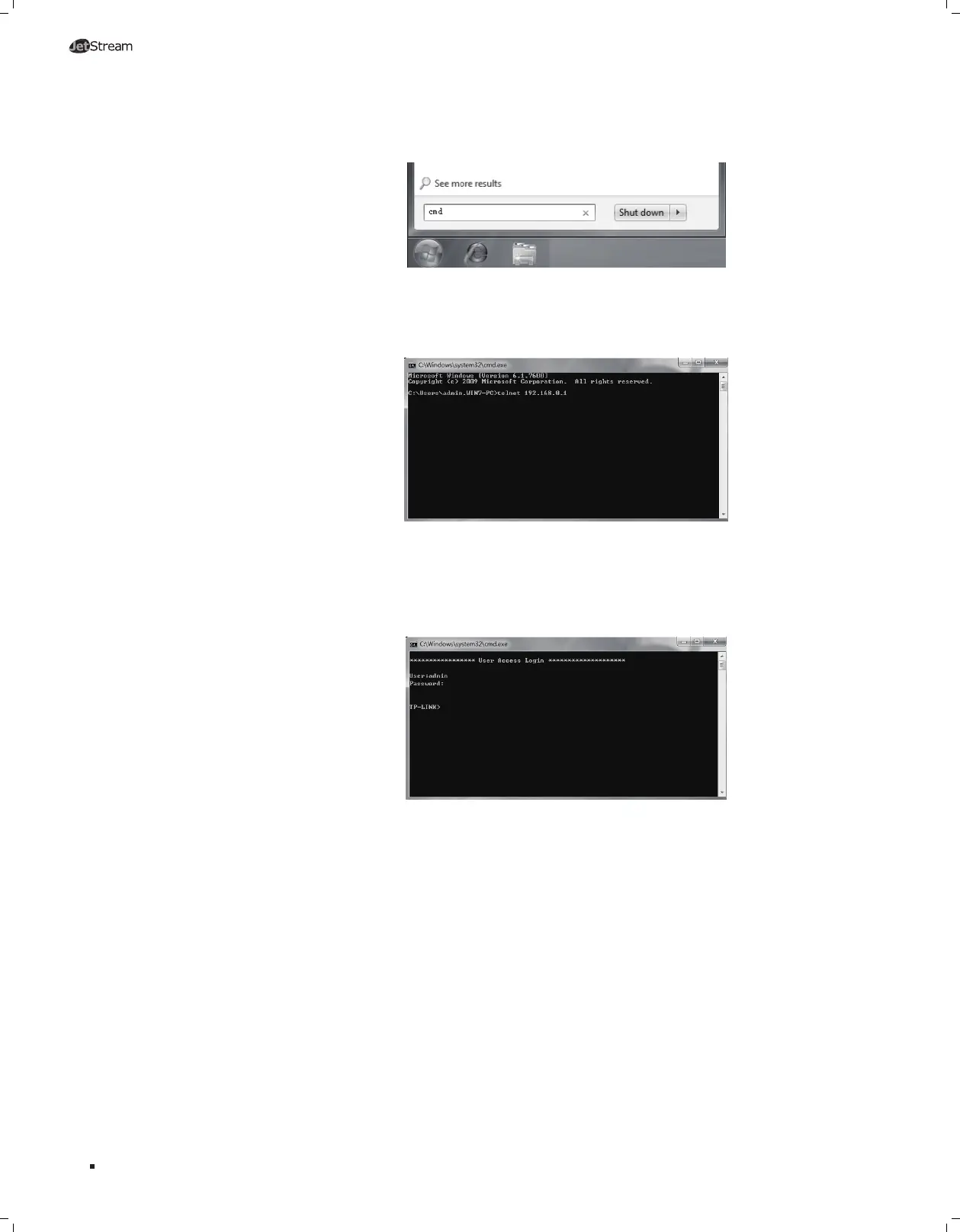19
L2 Managed Switch
2. Make sure the switch and the PC are in the same LAN. Click Start and type in cmd
in the Search programs and files window and press the Enter button.
Figure 5-5 Run window
3. Type telnet 192.168.0.1 in the command prompt shown as Figure 5-6, and press the
Enter button.
Figure 5-6 Connecting to the switch
4. Type the User name and Password (the factory default value for both of them is
admin) and press the Enter button, then you can use the CLI now, which is shown as
Figure 5-7.
Figure 5-7 Log in the switch
For detailed CLI configuration instructions, please refer to the CLI Reference Guide on
the resource CD.
Configuration
