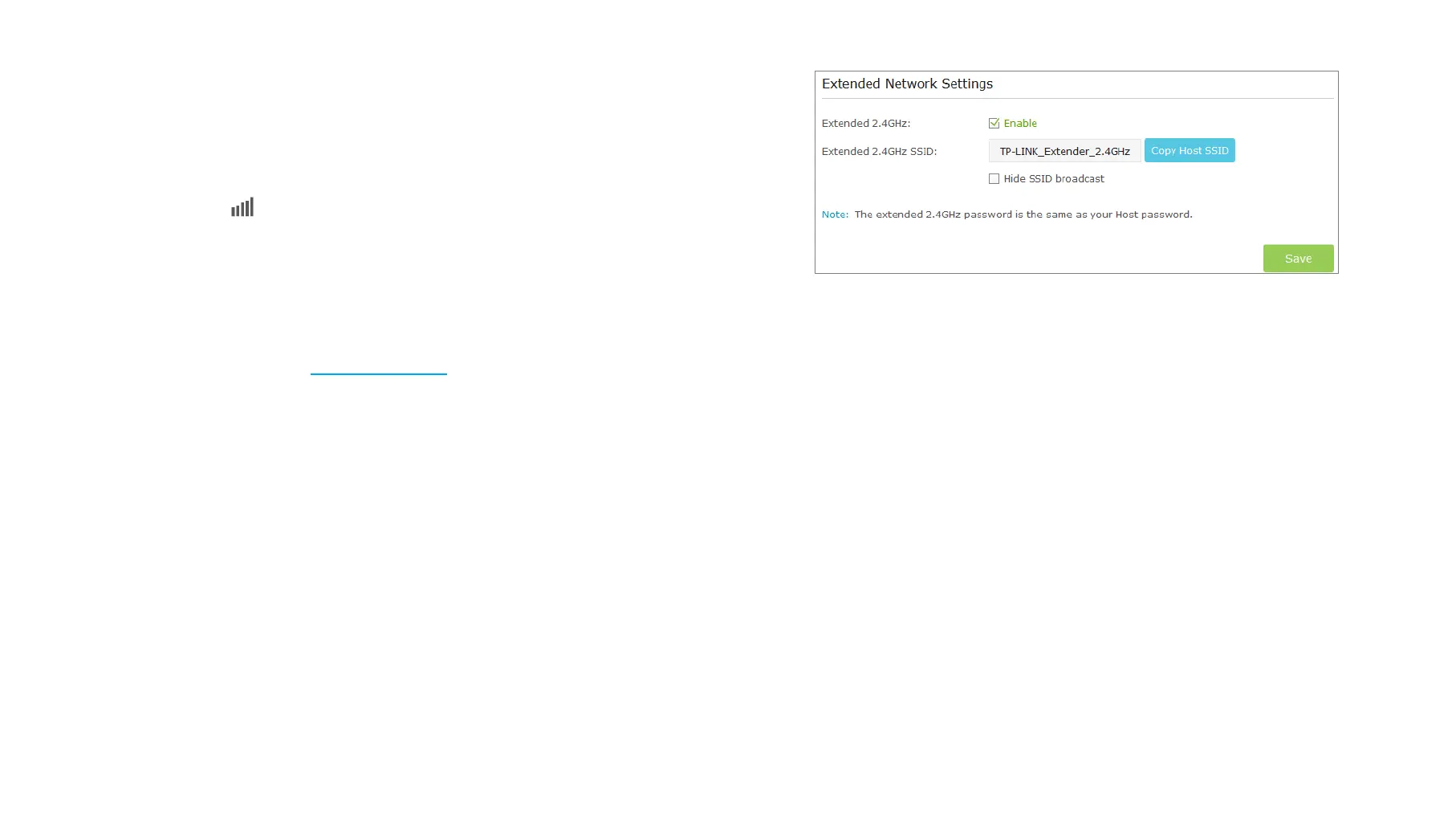5) Click Save to save the settings.
6) Relocate.
Plug in the extender halfway between your wireless router (Host Network)
and the Wi-Fi dead zone.
Wait until the (Signal Strength) LEDs are lit. Make sure the extender
is in a location with 3 or more LEDs lit. If not, relocate it closer to the
router to achieve a good (or better) signal quality.
Enjoy!
The extender shares the same wireless network name (SSID) and wireless
password as your host network. If you want to change the wireless network
name (SSID), please refer to Extended Settings
.
Extender Settings
On the Extended Network page, you can enable or disable the wireless network
of the extender, change and hide the wireless network name (SSID) of the
extender.
1) Launch a web browser and type in http://tplinkrepeater.net, then go to
Settings->Wireless-> Extended Network webpage.
2) Configure the settings as shown in the figure below.
Extended 2.4GHz: Enable or disable the 2.4GHz wireless function of
the extender.
Extended 2.4GHz SSID: Either copy the host SSID or create a new
name using up to 32 characters. This field is case-sensitive.
Hide SSID broadcast: Select this checkbox if you want to hide the
extender’s SSID (of the 2.4GHz wireless network) from the Wi-Fi
network list. If you want to connect to the hiden SSID, please enter
the SSID and the password manaully.
3) Click Save to save the settings.
Manage the Extender 15
