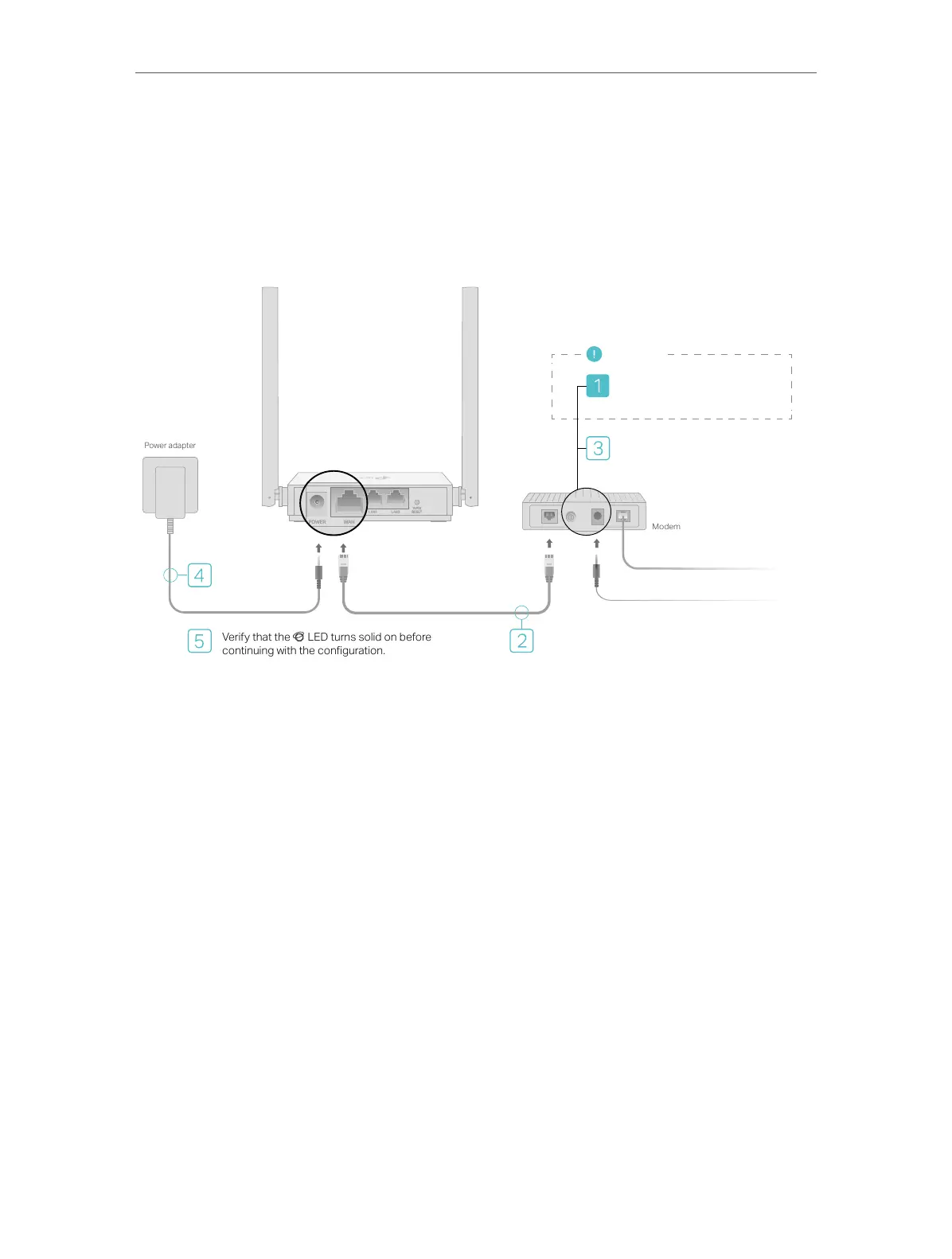8
Chapter 2
Connect to the Internet
2. 2. 1. Wireless Router Mode
1. Follow the steps below to connect your router.
If your internet connection is through an Ethernet cable from the wall instead of through
a DSL / Cable / Satellite modem, connect the Ethernet cable directly to the router’s
WAN port, and then follow Step 4 and 5 to complete the hardware connection.
Verify that the LED turns solid on before
continuing with the conguration.
Modem
Power adapter
Connect to the power socket
Connect to the internet
Power o the modem, and
remove the backup battery if it
has one.
Turn on the modem and then wait
about 2 minutes for it to restart.
Connect the
power adapter
to the router.
Connect the powered-o modem to the
router’s WAN port via an Ethernet cable.
Router
Important
1 ) Turn off the modem, and remove the backup battery if it has one.
2 ) Connect the modem to the router’s WAN port with an Ethernet cable.
3 ) Turn on the modem, and then wait about 2 minutes for it to restart.
4 ) Connect the power adapter to the router.
2. Connect your computer to the router.
• Method 1: Wired
Turn off the Wi-Fi on your computer and connect the devices as shown below.
• Method 2: Wirelessly
1 ) Find the SSID (Network Name) and Wireless Password printed on the label at
the bottom of the router.
2 ) Click the network icon of your computer or go to Wi-Fi Settings of your smart
device, and then select the SSID to join the network.
