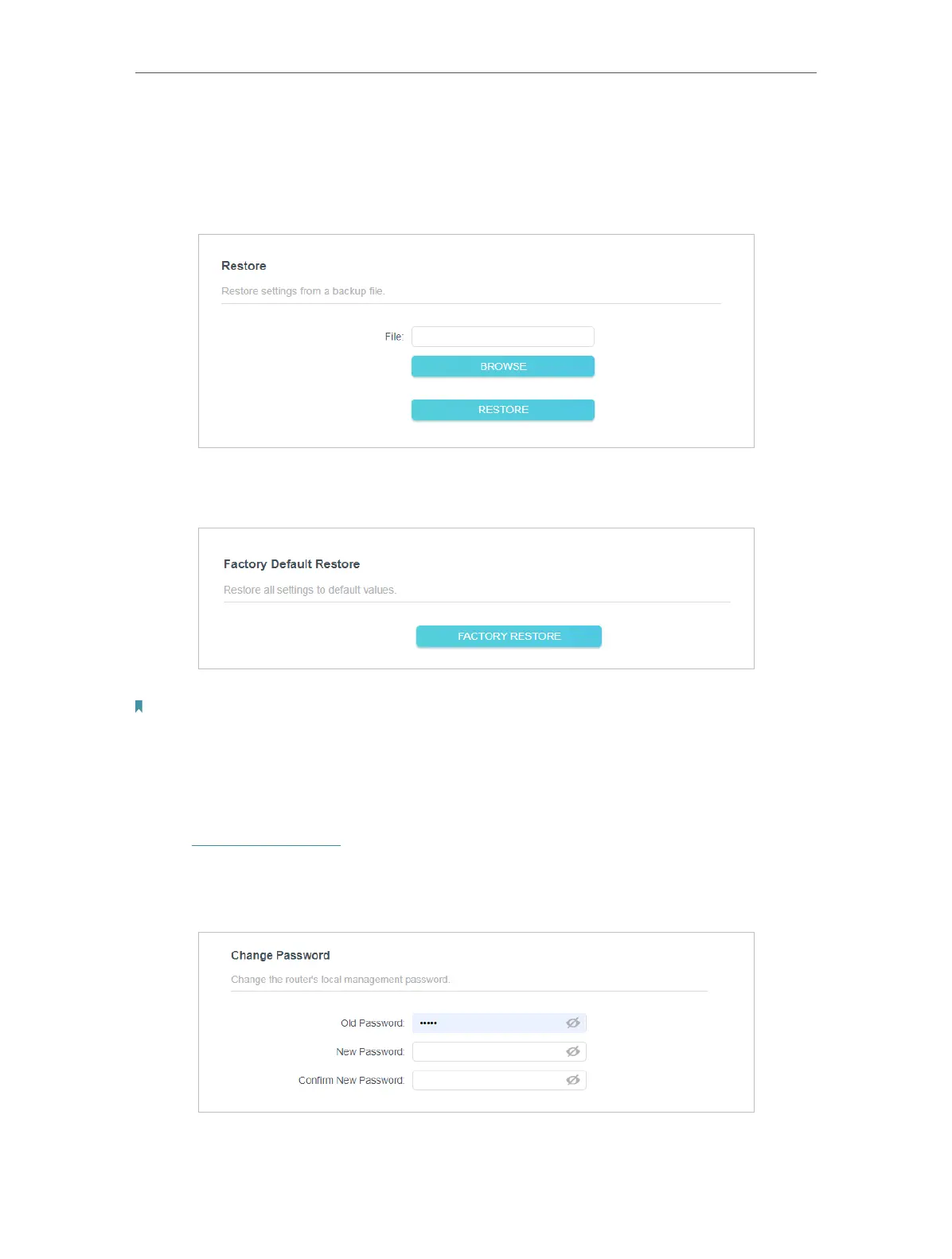57
Chapter 4
Configure the Router in Wireless Router Mode
• To restore configuration settings:
1. Click BROWSE to locate the backup configuration file stored in your computer, and
click RESTORE.
2. Wait a few minutes for the restoring and rebooting.
• To reset the router to factory default settings:
1. Click FACTORY RESTORE to reset the router.
2. Wait a few minutes for the restoring and rebooting.
Note:
• During the resetting process, do not turn off or reset the router.
• We strongly recommend you backup the current configuration settings before resetting the router.
4. 10. 3. Change Password
1. Visit http://tplinkwifi.net, and log in with the password you set for the router.
2. Go to Advanced > System > Administration, and focus on the Change Password
section.
3. Enter the old password, then a new password twice (both case-sensitive). Click SAVE .
