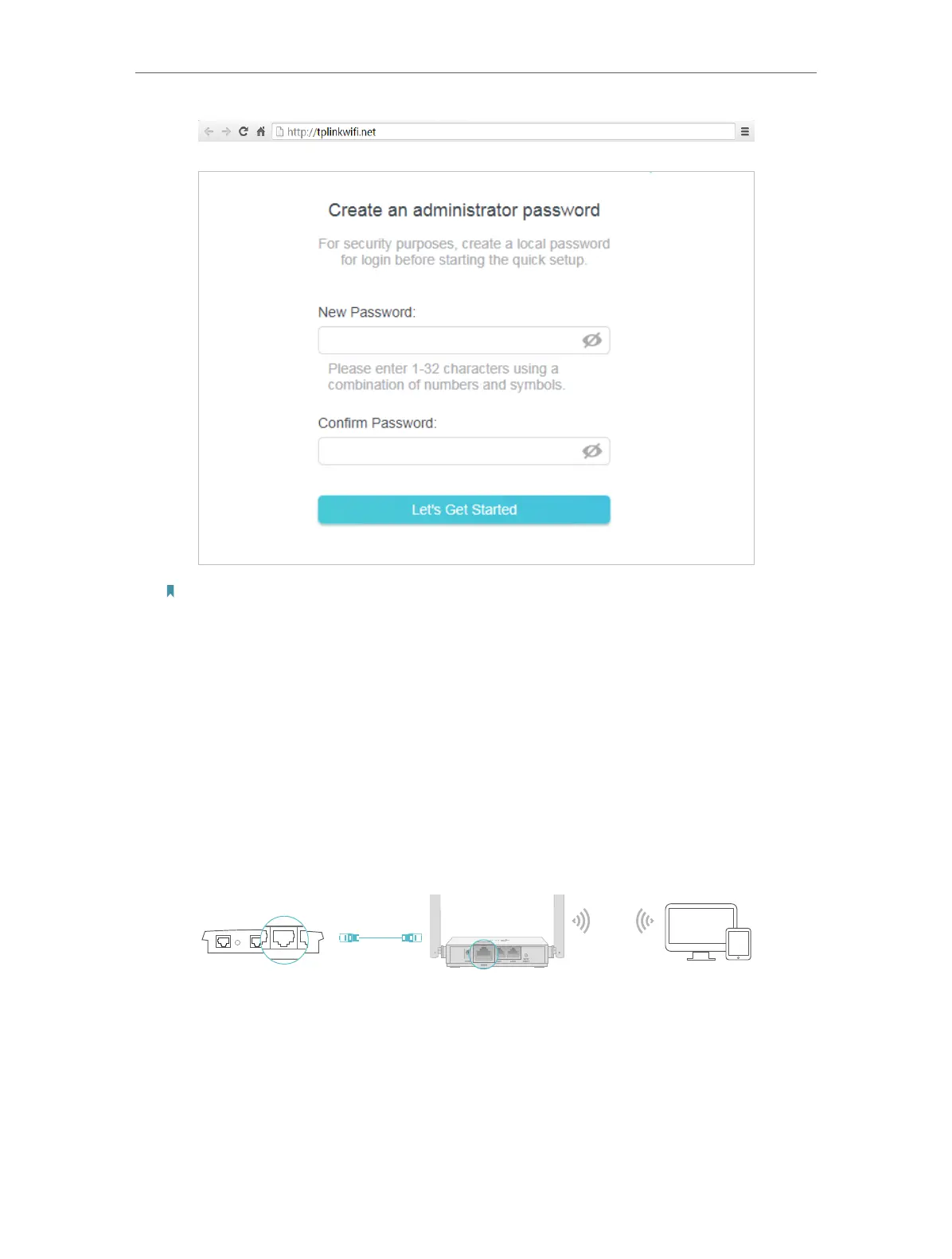10
Chapter 2
Connect to the Internet
Note:
If the above screen does not pop-up, it means that your IE Web-browser has been set to a proxy. Go to menu Tools
> Internet Options > Connections > LAN Settings, in the screen that appears, untick the Using Proxy checkbox,
and click OK.
4. Follow the Quick Setup to set up the internet connection.
5. Enjoy! For wireless devices, you may have to reconnect to the wireless network if you
have customized the SSID (wireless name) and password during the configuration.
2. 2. 2. Access Point Mode
This mode transforms your existing wired network to a wireless network.
DevicesRouterWired Router
Ethernet4Ethernet3Ethernet1Ethernet2Internet
1. Connect the power adapter to the router.
2. Connect the router to your wired host router’s Ethernet port via an Ethernet cable
as shown above.
3. Connect a computer to the router via an Ethernet cable or wirelessly by using the
SSID (network name) and password printed on the bottom label of the router.
