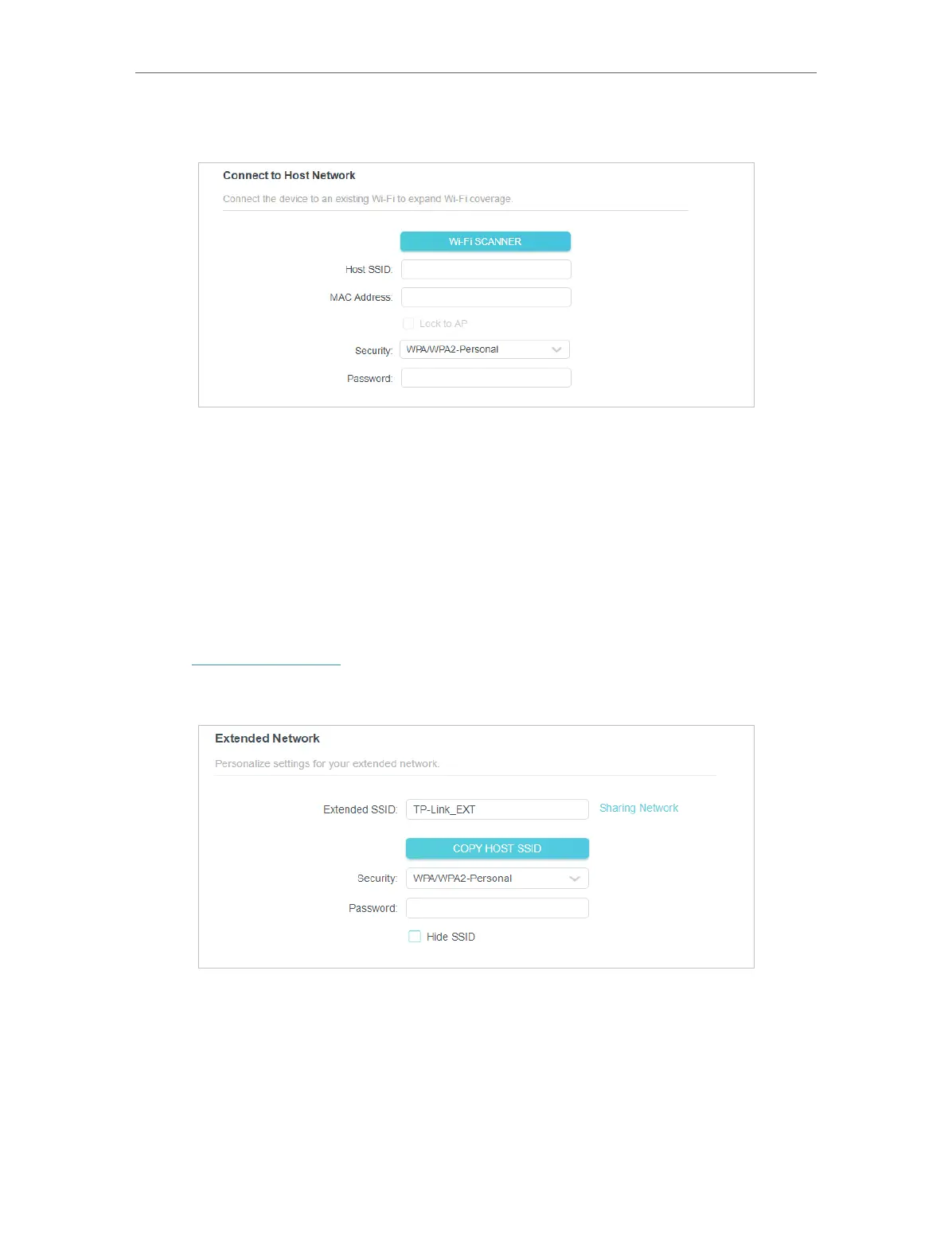131
Chapter 7
Configure the Router in Range Extender Mode
2. Go to Wireless and locate the Connect to Host Network section.
3. Click Wi-Fi SCANNER to and select your host network. Then Host SSID and MAC
Address will be automatically filled in.
4. Select a security type. WPA/WPA2-Personal is recommended.
5. Enter the password for your extended network.
6. Click SAVE to make the settings effective.
7. 2. 2. Customize Extended Network Settings
1. Visit http://tplinkwifi.net, and log in with the password you set for the router.
2. Go to Wireless and locate the Extended Network section.
3. Enter the SSID of the extended network. If you want it to be the same as you host
network, click COPY HOST SSID.
4. Select a security type. WPA/WPA2-Personal is recommended.
5. Enter the password for your extended network.
6. Click SAVE to make the settings effective.
