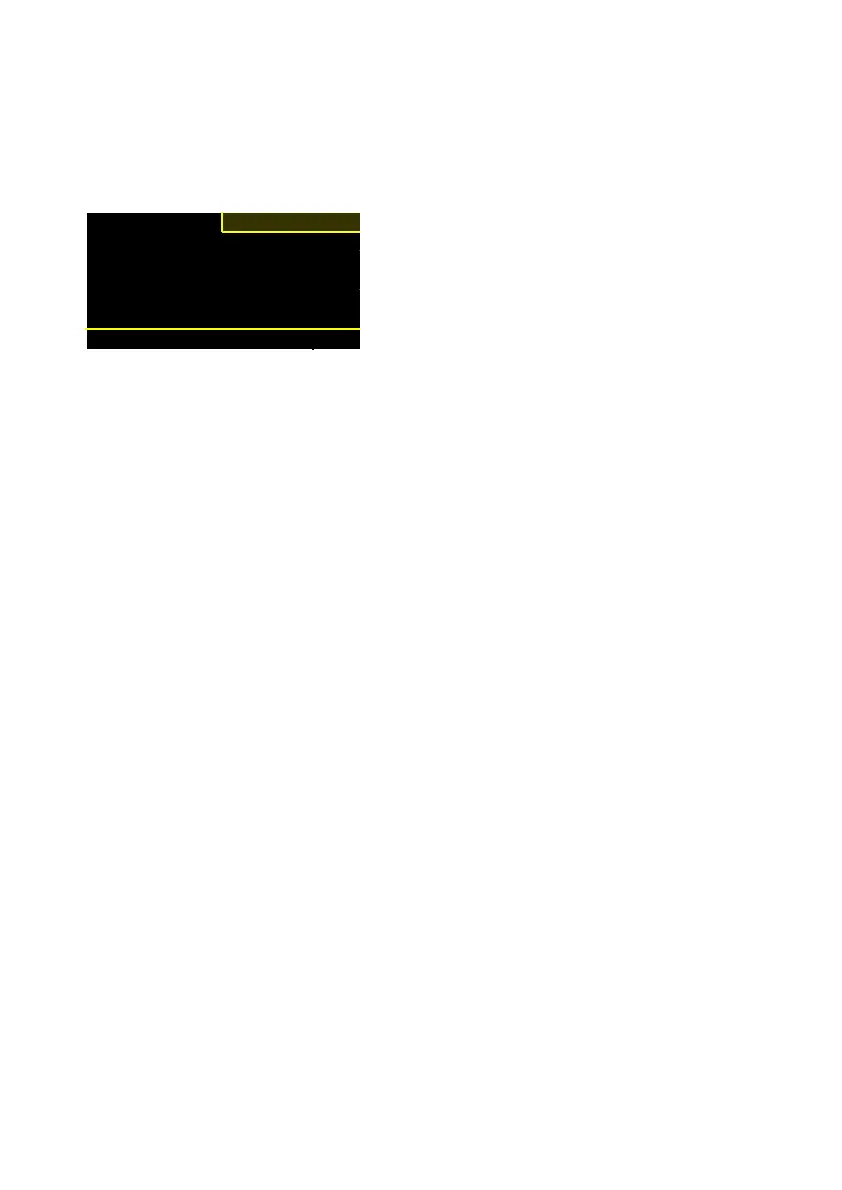14
3.5 Clear memory
Use the Clear Memory menu option to clear saved data. You have the option of
clearing data in a specific batch, of clearing the names of batches or of clearing all
of the data stored in memory.
C
ear memory
► Clear log data
Clear batchnames
Clear all data
Back
Figure 3
‑
4 Clear memory
Clear data in one batch
1. Select Setup in the menu.
2. Select Clear mem. and press OK.
3. Select Clear batch data and press OK.
4. Use the arrow buttons to select the batch in which you want to clear the data
and press OK. The question “Clear all data for the selected batch?” displays. The
YES option is selected.
5. Press OK to clear the data. To return to the batch menu, select BACK and press
OK.
Clear batch names
Use this option to clear the name you determined and populate the field with the
standard batch name.
1. Select Setup in the menu.
2. Select Clear mem. and press OK.
3. Select Clear batch names and press OK.
4. Use the arrow buttons to select the batch for which you want to clear the
name and press OK. The question “Clear batch name?” displays. The YES option
is selected.
5. Press OK to clear the name. The question “Clear batch name?” displays for the
next batch. This time, BACK is selected.
6. Press OK to go back to the batch menu.
Clear all data
1. Select Setup in the menu.
2. Select Clear mem. and press OK.
3. Select Clear all data and press OK. The question “Clear all data?” displays and
the YES option is selected.
4. Press OK to clear all data. To go back to the Clear Memory menu, select BACK
and press OK.
Note: Deleted data cannot be retrieved; data is permanently deleted.