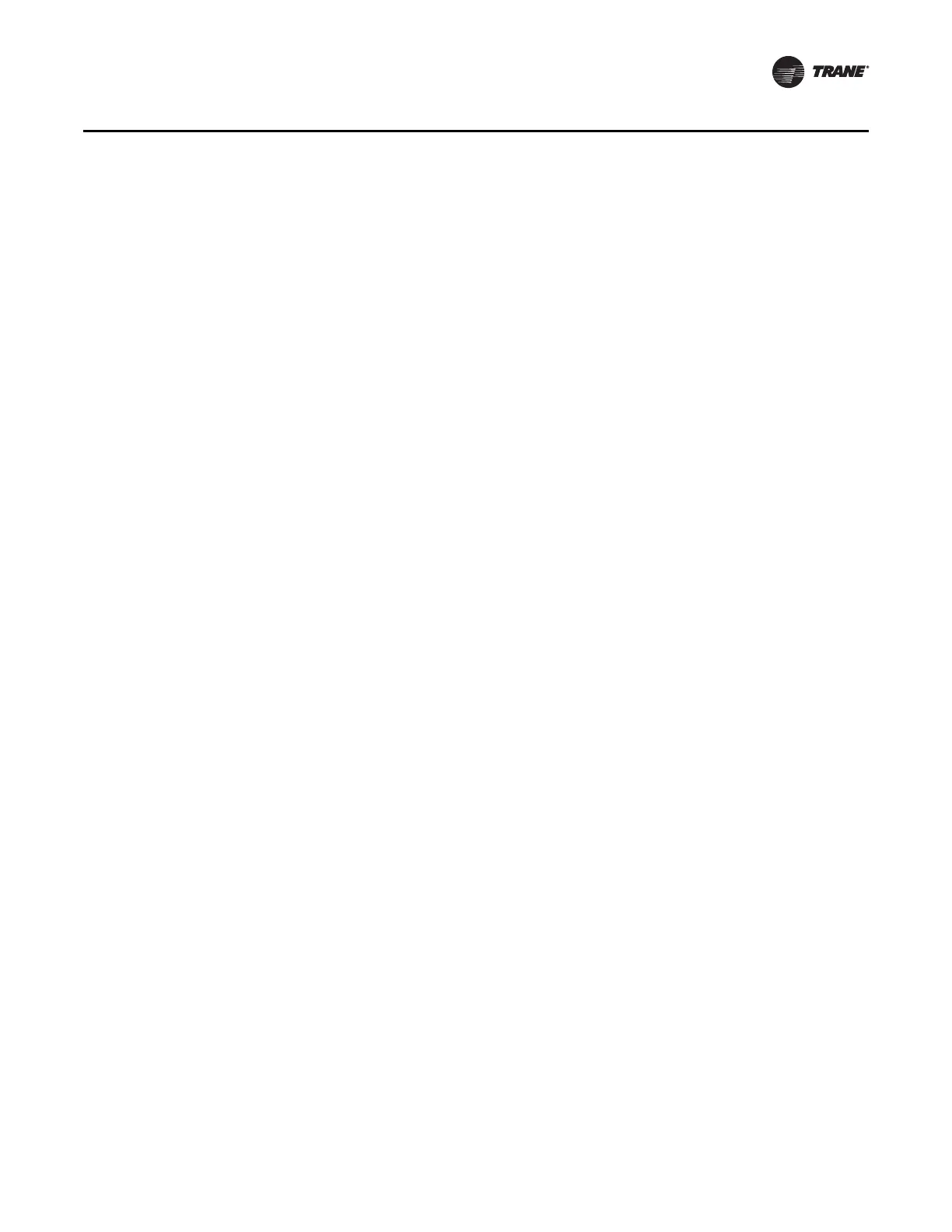ACC-SVP01B-EN • BCI-I Integration Guide 7
BCI-I Configuration
BACnet Object Configuration
Configuring BACnet objects is a self-configuring process. If the controller is not in factory default
state, follow the previous procedure, “Reset to Factory Default,” p. 6.
1. Remove the USB cable plug from the device.
2. Apply power to the HVAC equipment. After the device boots up, the self-configuration process
will begin. No further user action is required.
Note: Do not remove power while the device is in self-configuration mode. This typically takes
2 to 4 minutes to complete. Once complete, the device enters normal operating mode.
Change Baud Rate
The BCI-I device supports four baud rates: 9600, 19200, 38400, and 76800 baud. The default baud
rate is 76800 baud. The baud rate can be modified with Tracer TU.
WARNING: Remove power from the HVAC equipment before opening
electrical control panel.
To change baud rate:
1. Establish the connection between Tracer TU and the BCI-I. Follow the procedure,“Starting a
Session of Tracer TU and Direct Connection,” p. 5.
2. From the Utilities drop-down menu, select Controller and then Controller Settings. The
page contains four configuration frames that are minimized. Expand the Protocol frame.
3. Click on the drop down arrow for the Baud Rate list and select the desired baud rate.
4. Click Save button in the lower right corner of the window. A pop-up will display indicating that
changes were saved to the controller. Click OK.
5. Exit Tracer TU and disconnect the USB cable plug.
6. Apply power to the HVAC equipment.
Change Device ID
By default, the BCI-I device sets its device ID to the same value as the one defined by the rotary
switches (MS/TP MAC address) on the front of the device. Refer to the section, “Rotary Switches,”
p. 12. For simple networks, this is an easy method to guarantee unique device IDs across the link.
The device also supports the full range of device ID values as specified by the BACnet Standard.
Systems that require a more complex device ID convention are supported with Tracer TU, which
has the ability to set the device ID via software configuration.
WARNING: Remove power from the HVAC equipment before opening
electrical control panel.
The process for soft setting the device ID is as follows:
1. Establish the connection between Tracer TU and the BCI-I. Follow the procedure,“Starting a
Session of Tracer TU and Direct Connection,” p. 5.
2. From the Utilities drop-down menu, select Controller and then Controller Settings. The
page contains four configuration frames that are minimized. Expand the Protocol frame.
3. In the device ID box, select the check box next to Use Software Device ID to enable the
functionality. The swipe-and-type box becomes available.
4. Type in the desired device ID.
